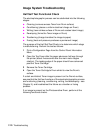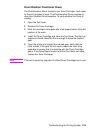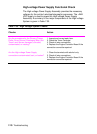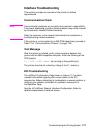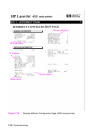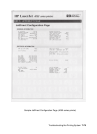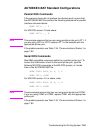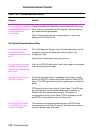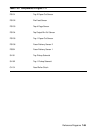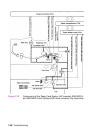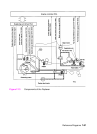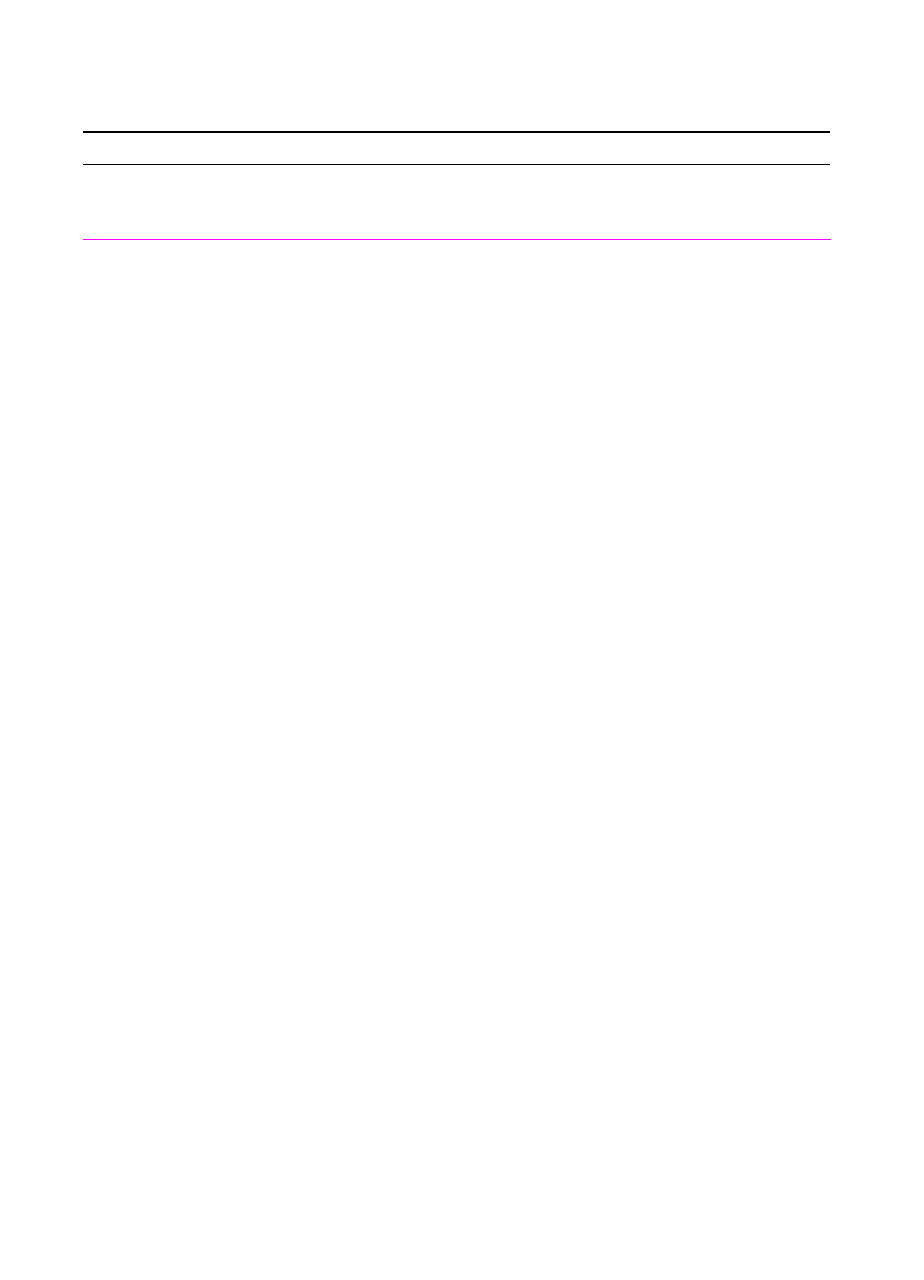
7-82 Troubleshooting
Communications Checks
Table 7-34. Communications Checks
Checks Action
Is your computer configured
to the parameters described
in the configuration
instructions?
These parameters are required to communicate with the printer.
Verify that the configuration of the computer's communications
port matches these parameters.
Note: If these parameters are not set properly, an error may
display on the Control Panel.
For Serial Communications Only
Does the printer's baud
rate match that of the
computer's communications
port?
Print a Configuration Page to verify the baud rate setting. At the
computer, verify that the baud rate is set correctly in any
configuration files.
Note: A baud rate problem may cause an error.
Are you using the correct
cable for communications
between the computer and
the printer?
Hint: On an RS-232 cable, pins 2 and 3 may need to be reversed
at the printer-end of the cable.
Are you using the correct
RS-232-C protocol?
During the communications “handshake,” the printer transmits
both the XON/XOFF signal and the Data Terminal Ready (DTR)
signal. The DTR signal may be either negative going, or positive
going.
DTR polarity is set at the printer's Control Panel. The XON may
be set to normal (only transmitted when data is needed), or
Robust XON (transmitted every second). This feature is
configurable from the Control Panel. DTR is available at pin 20,
and XOFF is transmitted from pin 2 of the printer.
If using a serial interface,
is the cable longer than
50 feet (15 meters)?
The maximum recommended cable length for RS-232 serial
communications is 50 feet (15 meters). Use the correct cable or
move the printer closer to the host.