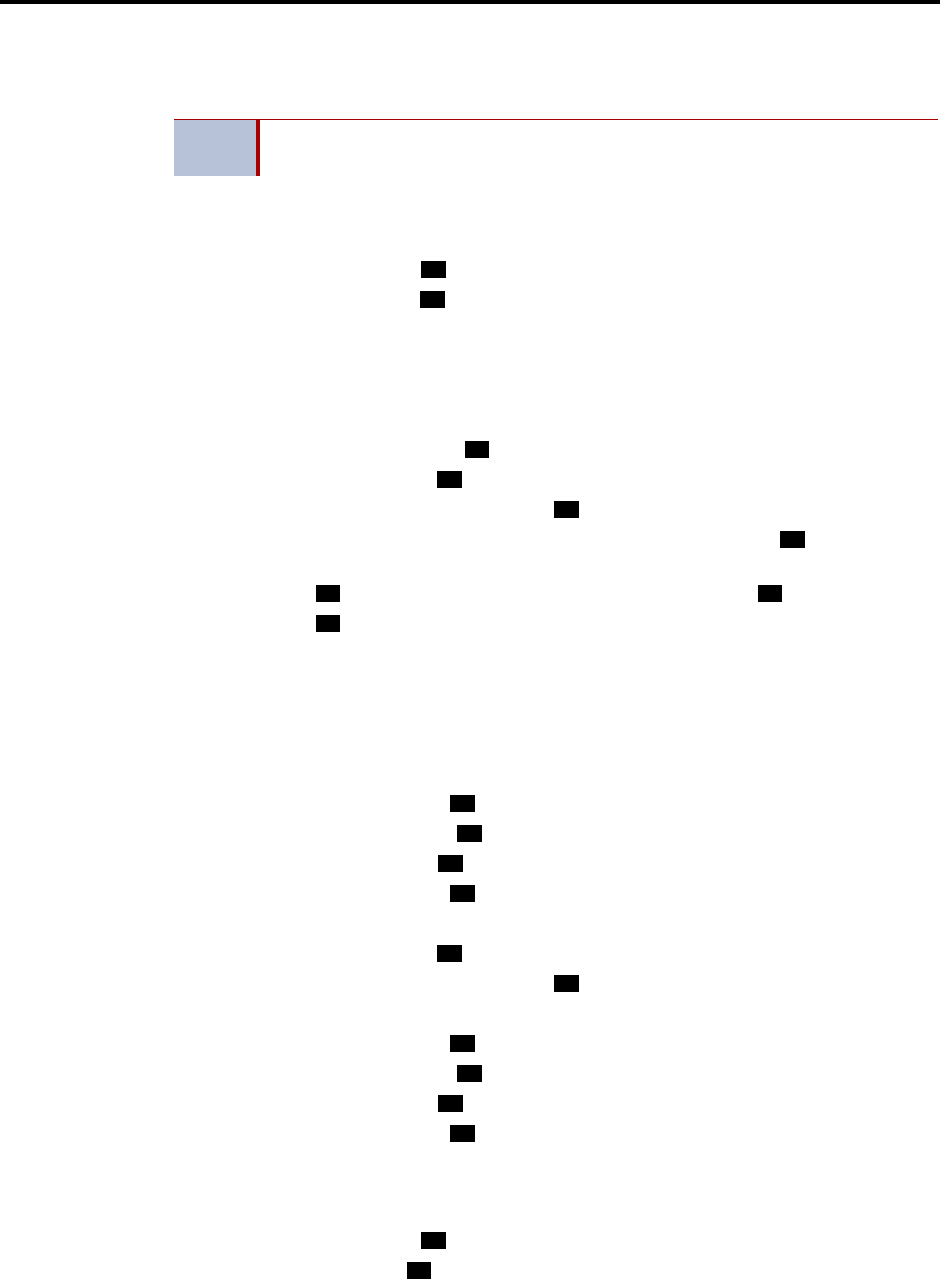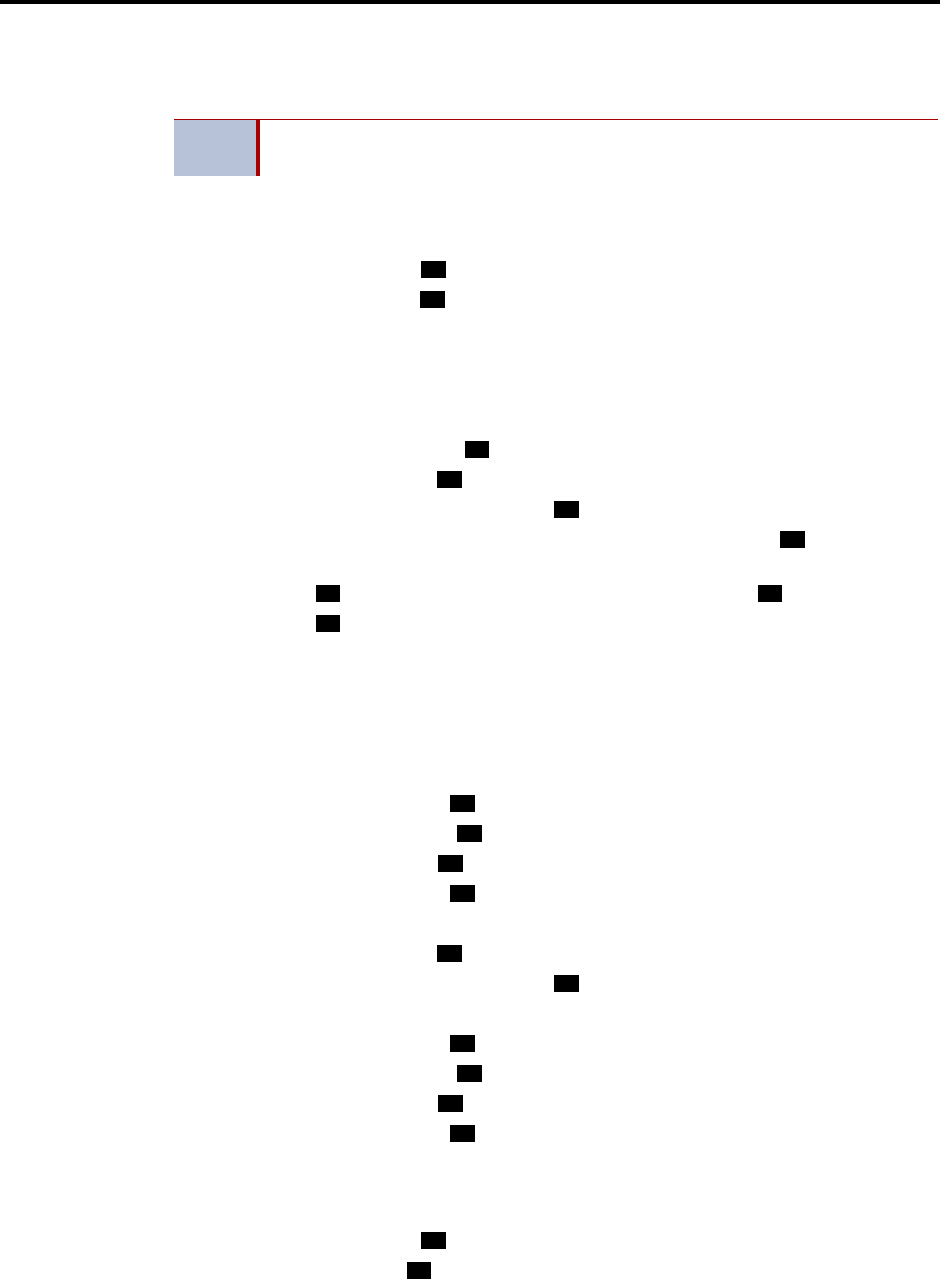
Administrator Procedures
INTER-TEL
®
CS-5200/5400 ADMINISTRATOR GUIDE, ISSUE 1.1 – August 2005
Page 66 Creating Audiotex Recordings
recording to an application with a list of several recordings, your input will change only the
first entry in the list. You cannot change the other entries using the Voice Mail Administrator’s
mailbox.
To make or change a custom audiotex recording:
1. Access the Voice Mail Administrator’s mailbox and menu. Refer to page 58.
2. Say “Options” or press
for recording options.
3. Say “Custom” or press to make a recording.
4. When prompted, say or enter the desired recording number (001–500).
5. If no recording exists, go to the next step.
If a standard (non-ASR) recording already exists, it is played. You have the following
options:
• Say “Standard” or press
to record a standard (non-ASR) greeting.
• Say “Copy” or press
to copy the standard (non-ASR) greeting.
• Say “Speech Recognition” or press
to record an ASR greeting.
6. When prompted, record the greeting or message, and then press . While you are
recording, you can:
• Press to pause while recording. (Say “Continue” or press to continue.)
• Press to erase and re-record your message.
If you exceed the maximum allotted time for recording length, a prompt will notify you
and allow you to re-record or save the recording.
If the voice processing system PC disk is full, a prompt will notify you that it cannot
accept the recording. Hang up and try again later.
7. When finished recording, select one of the following options:
• Say “Replay” or press to replay the message.
• Say “Append” or press to add to the message.
• Say “Erase” or press
to erase and re-record the message.
• Say “Accept” or press to accept.
8. To create an ASR recording, choose one of the following options:
• Say “Copy” or press
to copy the standard (non-ASR) greeting.
• Say “Speech Recognition” or press
to record an ASR greeting.
9. When finished, select one of the following options:
• Say “Replay” or press to replay the message.
• Say “Append” or press to add to the message.
• Say “Erase” or press
to erase and re-record the message.
• Say “Accept” or press to accept.
To assign custom audiotex recordings to specific application extension numbers:
1. Access the Voice Mail Administrator’s mailbox and menu. Refer to page 58.
2. Say “Options” or press
for recording options.
3. Say “Select” or press to select a recording.
NOTE
The custom audiotex program planning sheet is designed to help you plan and
record custom recordings. Refer to “Creating Audiotex Recordings” on page 65.
3
1
1
2
3
#
2
#
3
1
2
3
#
2
3
1
2
3
#
3
2