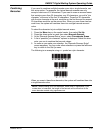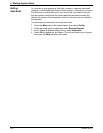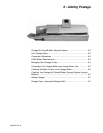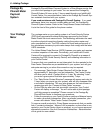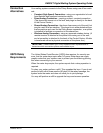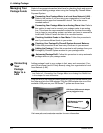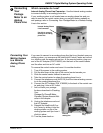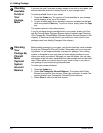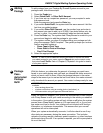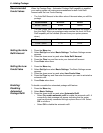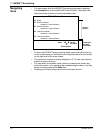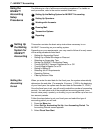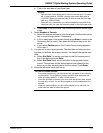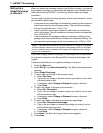DM925™ Digital Mailing System Operating Guide
SV62207 Rev. B 6-7
Adding
Postage
To add postage from your Postage By Phone® System account to your
postage meter, follow these steps.
1. Press the Funds key
.
2. Select Quick Re
fill, or Other Refill Amount.
3. If you have set up a supervisor password, you are prompted to enter
the
password now.
Enter the password and press the Enter ke
y.
4. If you select Quick Refil
l, the system adds the same amount it did the
last time you added postage.
5. If you select Other Refill Amoun
t, use the number keys and enter in
the amount you want to add (up to $1000). Use whole dollars only; do
not key in cents. Your meter automatically adds two decimal places.
6. Press the Enter key
. The system dials Pitney Bowes to connect to your
account and begins to add the postage to your meter.
7. The system notifies you when it finishes adding your postage and dis-
plays the message “Refill Complete”. Th
e system prompts you to down-
load an available update or:
• Press T
ape to Print Tape
• Press S
tart to Print an Envelope
• Don’t Print Rece
ipt
8. Select the appropriate option.
Postage
Pass -
Automated
Postage
Refill
With this feature, you determine the amount of postage you want trans-
ferred to your meter during each refill and
you choose the dollar amount at
which you want a refill to occur. When the postage balance in the meter
drops to the amount you’ve set as the low funds value, the meter automati-
cally downloads the amount you preset. Y
our meter is always ready for use.
When this feature is enabled, your system will au
tomatically initiate contact
with Pitney Bowes to refill your meter according to the values you establish
in the system. Your mailing system will only initiate a refill when the system
powers down (Sleep Mode), wakes up (if it was turned off), or if your post-
age meter runs low on funds. Your system will not initiate a refill during a
tran
saction, or in-between transactions. This ensures that your normal
operations will not be interrupted.
When your system automatically connects,
it will also check to see if any
other tasks are necessary during the same connection. This includes
uploads of tracking records, electronic postal inspection, or other functions
performed during the refill. If an update is required, you will be prompted to
do so at that time.
5
NOTE: To view or print a statement showing the details of the last five times
you added postage to your meter, press the Reports key on the control center
and select Last 5 Refills. Refer to
Chapter 8, Reports in this guide for details
of all system reports.
6
IMPORTANT: This feature requires a constant connection via one of three
methods:
• direct analog phone line,
• wireless connection using an analog device (see below), or
• LAN connection using an ap
proved Ethernet device.