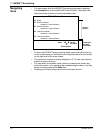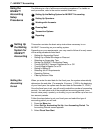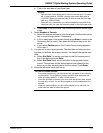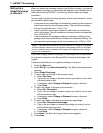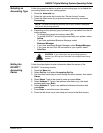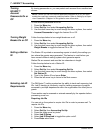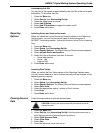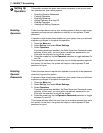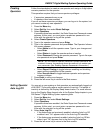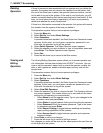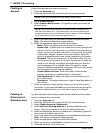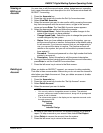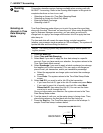DM925™ Digital Mailing System Operating Guide
SV62207 Rev. B 7-9
Autoclearing Job IDs
You can set up the system to automatically clear Job IDs at the end of each
tran
saction. To autoclear Job IDs:
1. Press the Men
u key.
2. Select Set Up,
then Accounting Set Up.
3. Press the down arrow key twice.
4. Select J
ob ID Setup.
5. Select J
ob ID Autoclear to toggle this option on/off.
6. Press Enter when
done.
Reporting
Options
Including Active and Inactive Accounts
When you select the Include Active and Inactive option on the Reporting
Option
s menu, you can choose which types of accounts appear in
INVIEW™ Accounting reports: Active and Inactive, Active Only, or Inactive
Only.
1. Press the Men
u key.
2. Select Setup, then Ac
counting Set Up.
3. Select Repo
rt Options. The Report Account Options screen appears.
4. Select In
clude Active and Inactive.
5. Select the type of accounts you want to include:
• Active and Inactive
•Active Only
• Inactive Only
6. Press Enter when
done.
Including Zero Values
When you select the Zero Value option on the Reporting Options menu,
you ca
n choose whether or not to include accounts with no charges for the
reporting period in reports.
1. Press the Men
u key.
2. Select Setup, then Ac
counting Set Up.
3. Select Repo
rt Options. The Report Account Options screen appears.
4. Select Ze
ro Value.
5. Select the appropriate option: Include or Don't Include.
6. Press Enter.
7. Press Enter when
done.
Clearing Account
Data
Follow the steps below to clear the account data.
1. Press the Men
u key.
2. Select Set Up,
then Accounting Set Up. Use the down arrow key to
scroll through the list of accounting set up options.
3. Select Clea
r Account Data.
4. Select Clear
Data.
5. Select Ye
s.
6. Press the left arrow key to exit set up.
CAUTION: Clearing the account data will permanently erase all
transaction data.