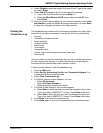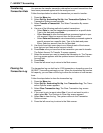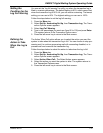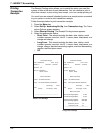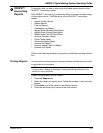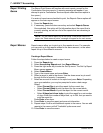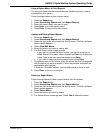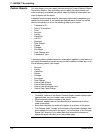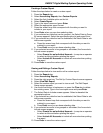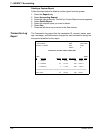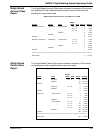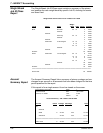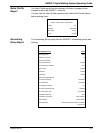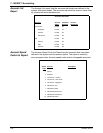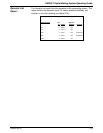DM925™ Digital Mailing System Operating Guide
SV62207 Rev. B 7-27
Creating a Custom Report
Follow the steps below to create a custom report.
1. Press the Report
s key.
2. Select Acc
ounting Reports, then Custom Reports.
3. Select the first Available option on the list.
4. Select Create Re
port.
5. Type in the report name and press Enter.
6. Select the appropriate report format.
7. Press the screen keys that correspond with the data you want to
in
clude in your report.
8. Press Enter when
you are done selecting data.
9. If you selected any data that can be grouped, the Select Data to Group
By
screen appears. Select the appropriate option(s) and press Enter.
10. If you selected any data that can be subtotaled, the Select Data to sub-
total screen appears.
a. Press the screen keys that correspond with the data you want to
subtot
al in your report.
b. Press Enter on
ce you are done selecting data.
11. If you selected accounts to be grouped or subtotaled, the Accounts to
Includ
e screen appears.
• Select Pro
mpt for an Individual Account... to require an operator
to select an account before printing the report.
• Select In
clude All Accounts to include all accounts when printing
the report.
12. Press Enter to
save the custom report.
Viewing and Editing a Custom Report
Follow the steps below to view and/or edit a custom report.
1. Press the Report
s key.
2. Select Acc
ounting Reports,
3. Press the right arrow key. The Set Up Custom Reports screen appears.
4. Select V
iew/Edit Report.
5. Select the custom report you want to view or edit. The Edit Report
Name screen a
ppears.
6. Use the left arrow key to backspace, or press the Clear key t
o delete
the existing name. Type in the new report name and press Enter.
7. The Select Data to Include screen appears. Select or deselect the
app
ropriate options.
8. If you selected any data that can be subtotaled, the Select Data to sub-
total screen appears.
a. Press the screen keys that correspond with the data you want to
subtot
al in your report.
b. Press Enter on
ce you are done selecting data.
9. If you selected accounts to be grouped or subtotaled, the Accounts to
Includ
e screen appears.
• Select Pro
mpt for an Individual Account... to require an operator
to select an account before printing the report.
• Select In
clude All Accounts to include all accounts when printing
the report.
10. Press Enter to
save the custom report.