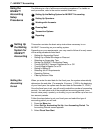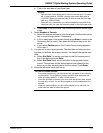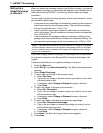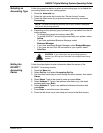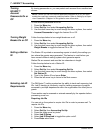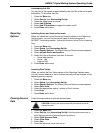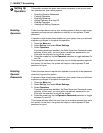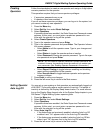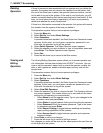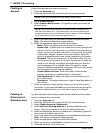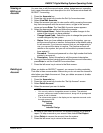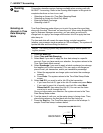DM925™ Digital Mailing System Operating Guide
SV62207 Rev. B 7-11
Creating
Operators
Follow the steps below to create a new operator and assign a 4-digit alpha-
numeric password for the operator.
This operation requires that you ha
ve supervisor privileges:
• If supervisor passwords are on; or
• If operators have been enabled.
If you do not have supervisor privileges, you can log on to the system, but
you ca
nnot create any new operators.
1. Press the Men
u key.
2. Select Set Up,
then select Basic Settings.
3. Select Operators.
If operators have been enabled, the Enter Supervisor Password screen
app
ears. At this point, you must enter a supervisor password to con-
tinue with the operation or log off the system.
4. Select Create Operato
rs.
5. Type in the operator name and press Enter.
6. Type in the operator password and press Enter. The
Operator Informa-
tion screen appears.
• Select Name to ed
it the operator name. Type in your changes and
press Enter.
• Select S
tatus to toggle the operator active or inactive.
• Select Password to
assign an operator password. Type in the oper-
ator password and press Enter.
• Select Repo
rt Printing to toggle between enabling and disabling
report printing capabilities for the operator.
• Select Acce
ss Level to toggle between operator and supervisor
access privileges.
7. Press Enter to
save your changes.
8. Press the left arrow key to return to the Main screen.
Setting Operator
Auto Log Off
You can set up your system so that operators are automatically logged out
of INVIEW™ Accounting after a certain period of inactivity. The period of
inactivity is defined by the Display Sleep timeout value. For more informa-
tion on the Display Sleep timeout refer to the System Setup cha
pter in your
DM Series™ Digital Mailing System operator guide.
1. Press the Men
u key.
2. Select Set Up,
then select Basic Settings.
3. Select Operators.
If operators have been enabled, the Enter Supervisor Password screen
app
ears. At this point, you must enter a supervisor password to con-
tinue with the operation or log off the system.
4. Select Auto L
og Off.
• If the feature was not previously enabled, selecting Auto Log Off
ena
bles it and "On" appears next to the Auto Log Off selection.
• If the feature was previously enabled, selecting Auto Log Off dis-
ables it and "Off" appears next to the Auto Log Off selection.
5. Press the left arrow key to return to the Main screen.
NOTE: You can create an operator password if operator passwords are
disabled. However, the password cannot be used until you enable oper-
ator passwords. (See En
abling Operator Passwords in this section.)