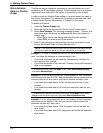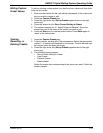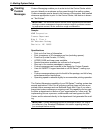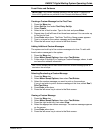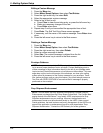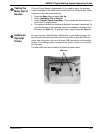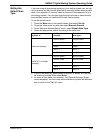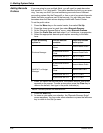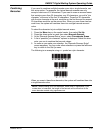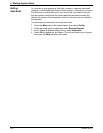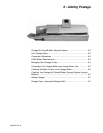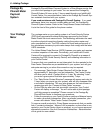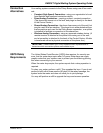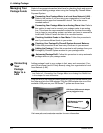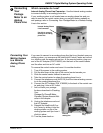5 • Mailing System Setup
5-30 SV62207 Rev. B
Adding Barcode
Prefixes
If you are going to scan multiple fields, you will need to create barcodes
that contain a 1 or 2 digit prefix. This prefix identifies the field you are scan-
ning. You may use this if you are transferring accounts from a different
accou
nting system like the Paragon®, or from a set of pre-printed barcode
labels that have a prefix as part of the barcode. You can then scan these
barcodes when the Main screen displays IntelliLink® Control Center.
To set the prefix value:
1. Press the Men
u key on the control center, then select Set Up.
2. Press the down arrow key and then select Barcode Sca
nner.
3. At the "Barcode Scanner Setup" menu, select Barc
ode Prefixes.
4. Select the Prefix Size and t
hen select 1 or 2 whichever is appropriate.
5. Select the appropriate barcode prefix option according to
the table
here:
6. When you select the barcode prefix, the default value for that option
app
ears on the screen. To enter a new value, press the Clear key to
remove the default, then type in the prefix character(s).
7. Press the Enter key
.
8. As soon as you make your selection, the "Barcod
e Scanner Setup"
menu reappears. You can make other selections or press the left arrow
key to return to the Set Up menu.
If your accounting
system is:
And the barcode
contains:
Select this barcode
prefix option:
Business Manager
a prefix and Account
Na
me
Account Name Prefix
a prefix and Account
Co
de
Account Code Prefix
a prefix and Job ID 1 Job ID 1 Prefix
a prefix and Job ID 2 Job ID 2 Prefix
INVIEW™ or Budget
Ma
nager
a prefix and Account
Na
me
Account Name Prefix
a prefix and Speed
Co
de
Speed Code Prefix
a prefix and Job ID 1 Job ID 1 Prefix
a prefix and Job ID 2 Job ID 2 Prefix
NOTE:
Barcode prefixes are case-sensitive.