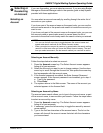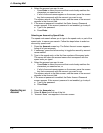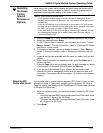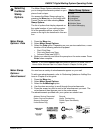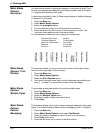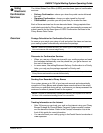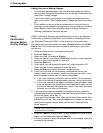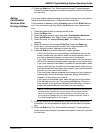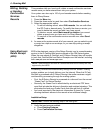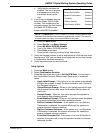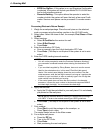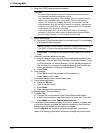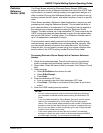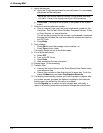DM925™ Digital Mailing System Operating Guide
SV62207 Rev. B 4-25
12. Press the Enter key. The “Enter another package?” screen appears.
Follow the screen prompts to process more pieces of mail for confirma-
tion services.
Adding
Confirmation
Services After
Printing Postage
If you have already applied postage to a piece of mail and you now want to
add a confirmation service to it, follow the procedure here.
This procedure is based on using a Priority class a
nd the E-Del Con ser-
vice. Your procedure may vary slightly depending on your class and ser-
vice.
1. Place the piece of mail or package on the scale.
2. Press the Men
u key.
3. Press the down arrow key and then select Confirmation
Services.
4. Select Add Rec
ord. The “Select Class” screen appears.
5. Select the class, for example Priority Mail. The “Se
lect Service” screen
appears.
6. Select the service, for example, E-Del Con. Press the
Enter key.
7. At this point, you are prompted to enter the 5-digit destination ZIP
Code.
Use the numeric keyboard to enter the code.
8. Press the Enter key and
the “Barcode” screen appears.
• If this is the first time you are entering a confirmation service, the
screen
is blank and you need to enter the entire barcode value. If
you have a barcode scanner, you can scan in the number.
• If you have used the confirmation service before, the next barcode
value
(in the series of barcode labels) appears, minus the last digit.
• If you have used all of the labels in a series of barcode labels, make
sure you
start with the top label with the lowest last 4-digits and not
the bottom label with the highest last 4-digits. If you have a barcode
scanner, you can scan in the number.
• If you are using a barcode scanner and have set up your system to
aut
omatically enter the barcode value (see Setting Auto-Enter in
Chapter 5 in this guide), go to step 9.
• If you type in the barcode value, enter the last digit of the number
from the
label you will use. Then press the Enter key. Once you
have entered or accepted the displayed barcode value, you get a
screen that summarizes the information you are sending.
9. Press the screen key for OK an
d the system stores the confirmation
information. You are prompted to apply the barcode label to the pack-
age.
10. Press the Enter key
. The “Enter another package?” screen appears.
Follow the screen prompts to process more pieces of mail for confirma-
tion services.
NOTE: If you have selected a confirmation service that is not free, the
postage amount appearing in the summary will be greater than the
amount of postage you have already applied. If this is the case, you
must add more postage after you have applied the barcode. Refer to
the Add Postage section in this chapter.