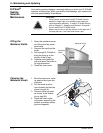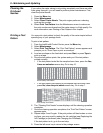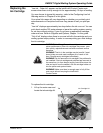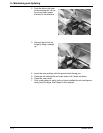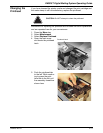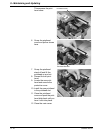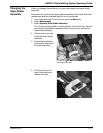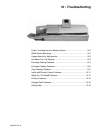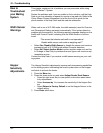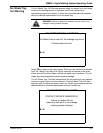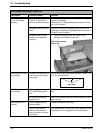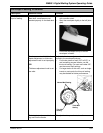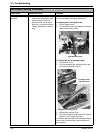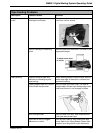9 • Maintaining and Updating
9 - 12 SV62207 Rev. B
7. Slide the assembly to
the left and lift it out.
8. Remove the new wiper
blade assembly from
the
package.
9. Place the new wiper
blade d
irectly into the
wiper blade slot with the
shaft end to the right.
Slide the wiper blade to
the right until it clicks
into place.
9. Close the main cover.
Performing
Updates or
Adding
Features
Your IntelliLink® Control Center can remotely turn on features or download
graphic files to print on envelopes. To activate a new feature, feature
upgrade, or to download an envelope advertisement or inscription, you will
be instructed by a Pitney Bowes representative to connect to the
IntelliLink® infrastructure.
Ensure your system is connected to a LAN or phone line as you do when
refilling po
stage.
To initiate this process, simply follow the steps to “Get Update Now.”
1. Press the Men
u key.
2. Select Se
t Up, then press the down arrow key and select Updates and
Add-Ons.
3. Select Chec
k for Updates. The Requesting Update... screen appears.
4. Once the system has connected with Pitney Bowes, the Sof
tware
Update Available screen appears. Select Get Update Now.
When the download process is complete, the system will return to the Main
screen
. Advertisements and inscriptions are added to the memory of your
system, and will be listed on the display under Meter Stamp Options. New
features and feature upgrades will be resident in the software capabilities of
your system, and can be selected from appropriate menus.
NOTE: You must first purchase a new feature and graphic before downloading
it remotely.
NOTE: You have 15 seconds to select this option. If you do not select the
option within 15 seconds, the system will proceed with download process.