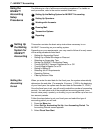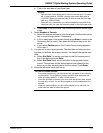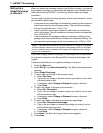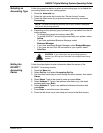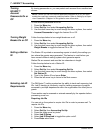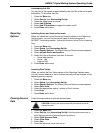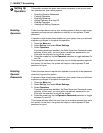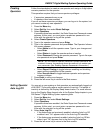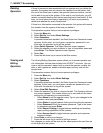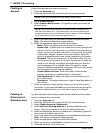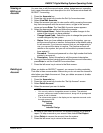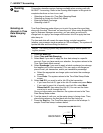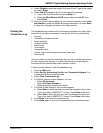7 • INVIEW™ Accounting
7-12 SV62207 Rev. B
Deleting
Operators
If there is transaction data associated with an operator and you delete the
operator, the system does not remove the operator from the system until
the end of the fiscal year. Instead, the operator becomes inactive, and will
not be able to log on to the system. At the end of your fiscal year, you will
receive a prompt indicating that the last reporting period has ended. At that
time, you must select the inactive operator(s) you want to permanently
delete and redefine the yearly fiscal period.
If there is no information connected to the o
perator, the system will remove
the operator from the system at the time you delete it.
This operation requires that you ha
ve supervisor privileges.
1. Press the Men
u key.
2. Select Set Up,
then select Basic Settings.
3. Select Operators.
If operators have been enabled, the Enter Supervisor Password screen
app
ears. At this point, you must enter a supervisor password to con-
tinue with the operation or log off the system.
4. Select Dele
te Operator. The Select Operator screen appears.
5. Select the operator you wish to delete, or type in the operator name and
pre
ss Enter. The Delete Operator screen appears.
6. Select Ye
s.
7. Press the left arrow key to return to the Main screen.
Viewing and
Editing
Operators
The Viewing/Editing Operators screen allows you to access operator-spe-
cific information that has been entered into INVIEW™ accounts. You can
view or ed
it the operator’s name; lock or unlock the operator; enable, dis-
able, or edit a password; enable or disable report printing; and edit the
ac
cess level.
This operation requires that you ha
ve supervisor privileges.
1. Press the Men
u key.
2. Select Set Up,
then select Basic Settings.
3. Select Operators.
If operators have been enabled, the Enter Supervisor Password screen
app
ears. At this point, you must enter a supervisor password to con-
tinue with the operation or log off the system.
4. Select V
iew/Edit Operators.
5. Select the operator you wish to view and/or edit. The Operator Informa-
tion screen appears. This screen allows you to
view and edit the basic
settings for the operator you have selected.
• Select Name to edit the ope
rator name. Type in your changes to the
operator name and press Enter.
• Select S
tatus to toggle between locking and unlocking the operator.
• Select Password to
edit the operator password. Type in the opera-
tor password and press Enter.
• Select Repo
rt Printing to toggle between enabling and disabling
report printing capabilities for the operator.
• Select Acce
ss Level to toggle between operator and supervisor
access privileges.
6. Press Enter to
save your changes.
7. Press the left arrow key to return to the Main screen.
Any changes you make will be seen by the edited operator the next time he
or she logs on to t
he system.