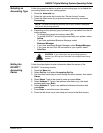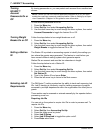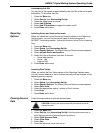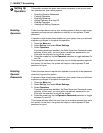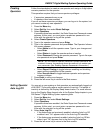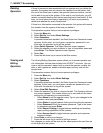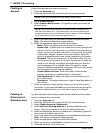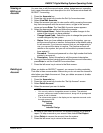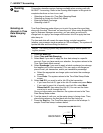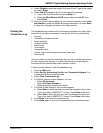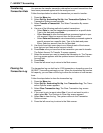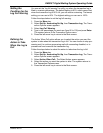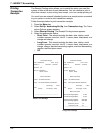DM925™ Digital Mailing System Operating Guide
SV62207 Rev. B 7-15
Viewing or
Editing an
Account
You can view or edit the account name, status, budget amount, spending
limit, owner information and description for all of the accounts entered into
INVIEW™ Accounting.
1. Press the Account
s key.
2. Press the right arrow key to enter the Set Up Accounts screen.
3. Select V
iew/Edit Accounts.
4. Select the account you want to view and/or edit by pressing the screen
key th
at corresponds with the account name, or type in the account
name and press Enter. The View/Edit Accounts screen appears.
5. Select the appropriate option and follow the prompts.
• Edit Acco
unt Name: Select this option to make changes to the
name of the account you have selected.
• Change
Speed Code: Select this option to change the speed code
number assigned by the system.
• St
atus: Once you have added an account to the system, you can
set the account active or inactive. Active status is the default setting
for all accounts. If you have an account that you no longer wish to
use, you can set the status to inactive. The inactive account will
remain on the system, but you will not be able to process transac-
tions against it.
• Pass
word: The account password is a four digit number that limits
access to an account.
• Descripti
on: Select this option to edit the account description.
6. Once you have finished viewing and/or editing the account information,
pre
ss Enter to exit the View/Edit Accounts screen.
7. Press the left arrow key to return to the Main screen.
Deleting an
Account
When you delete an INVIEW™ account, you remove its data completely.
That data is then unrecoverable. Make sure you do not need the account’s
data before you delete the account. Once you delete an account, its data
cannot be retrieved.
1. Press the Account
s key.
2. Press the right arrow key to enter the “Set Up Account” screen.
3. Select Dele
te Account.
4. Select the account you want to delete.
5. As soon as you select an account, the system prompts you to print a
rep
ort. To keep a record or your account data, select Print Report.
6. Select Delete to remove the a
ccount from the system.
7. Press the left arrow key to return to the main screen.
NOTES:
• You can only select a chargeable account to delete. The selected
accou
nt, subaccount and/or subsub-account, along with its postage and
pieces of mail is deleted.
• The subaccounts appear in the display as two separate accounts under
the main
account title:
Engineering
Software
Engineering
Industrial Design