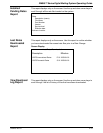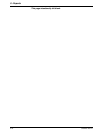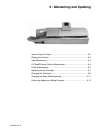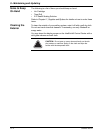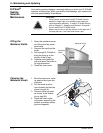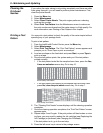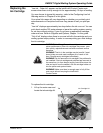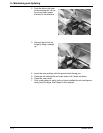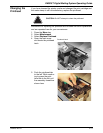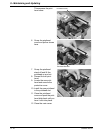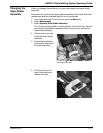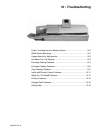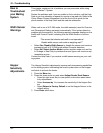DM925™ Digital Mailing System Operating Guide
SV62207 Rev. B 9 - 7
Replacing the
Ink Cartridge
“Low Ink - Order Ink” appears on the IntelliLink® Control Center main
screen when there is only enough ink for approximately 10 days of mailing.
You can choose to ignore this warning - refer to the Con
figuring Low Ink
Warning section in Chapter 5 in this guide.
Your actual ink usage will vary depending on whether you routinely print
ad
vertisements or inscriptions and how may pieces of mail you print per
day.
“Low Ink” displays approximately two days before the ink runs out. You can
print abo
ut another 300 meter stamps or leave the mailing system running
for six days without printing. If you do not have a replacement cartridge,
order one now. Refer to Supplies and Options, Chapter 1 in this guide.
“Out of Ink” displays when there is no more ink left in the cartridge and your
mailing syste
m stops printing. In order to resume printing you must change
the ink cartridge.
To replace the ink cartridge:
1. Lift up the main cover and
lo
cate the ink cartridge lid.
WARNING! Use Pitney Bowes ink cartridges to ensure best
printer performance. Other ink cartridges may cause: poor
print quality, rejected/returned mail and uncovered service
expenses.
WARNING! The ink
in the cartridge may be harmful if swal-
lowed. Keep new and used cartridges out of reach of chil-
dren. Discard empty cartridges immediately.
WARNING! Do
not remove the ink cartridge if the printhead is
not installed. If the ink cartridge and printhead are removed at
the same time, ink from the print supply line will flow down the
tube and squirt from the needle in the ink cartridge holder out
into the printer and system interior.
WARNING! Make sur
e there is enough room to fully lift the
main cover without bumping the IntelliLink®
Control Center.
Ink Cartridge Lid
Tab