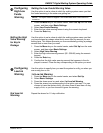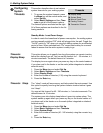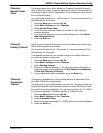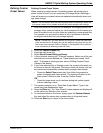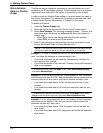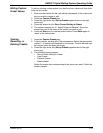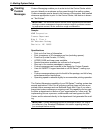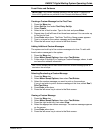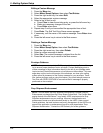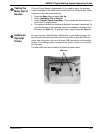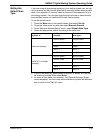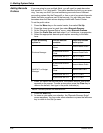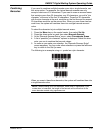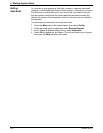DM925™ Digital Mailing System Operating Guide
SV62207 Rev. B 5-25
Postal Rules and Guidance
Creating a Custom Message for the First Time
1. Press the Men
u key.
2. Select Set Up,
then select Text Entry Set Up.
3. Select Create.
4. Select a line of text to enter. Type in the text and press Enter.
5. Repeat step 4 until all lines of text have been entered. You can enter up
to f
ive lines of text.
6. Press Enter when
done. The Enter Text Entry Name screen appears.
7. Type in a name for the custom message and press Enter.
8. Press the left arrow key to return to the Main screen.
Adding Additional Custom Messages
The system can hold up to five custom messages at a time. To add addi-
tional custom messages to the system:
1. Press the Men
u key.
2. Select Meter S
tamp Options, then select Text Entries.
3. Follow steps 3 through 8 in Creatin
g a Custom Message, above, to add
and save the address information.
Selecting/Deselecting a Custom Message
1. Press the Men
u key.
2. Select Meter S
tamp Options, then select Text Entries.
3. Select the custom message you want to print on the envelope.
If you do not wish to print a custom message at this time, select Do
n't
Print Text Entry.
4. Press Enter when
done.
5. Press the left arrow key to return to the Main screen.
Viewing a Custom Message
1. Press the Men
u key.
2. Select Meter S
tamp Options, then select Text Entries.
3. Press the right arrow key, then select Vi
ew.
4. Select the appropriate custom message. The custom message appears
on the
screen.
5. Press Enter when
done.
6. Press the left arrow key to return to the Main screen.
IMPORTANT: Any custom message printed by the DM Series™ system must
follow USPS guidelines as published in the Domestic Mail Manual (DMM).
TIP: Pr
int a sample piece of mail to see ensure the custom message prints as
desired on the envelope.