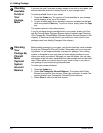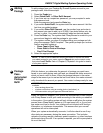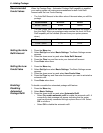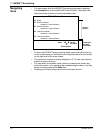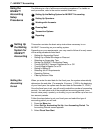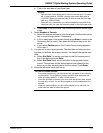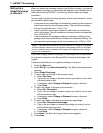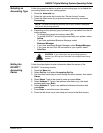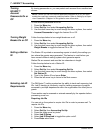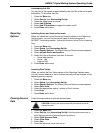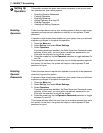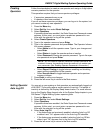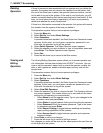7 • INVIEW™ Accounting
7-6 SV62207 Rev. B
Setting Up a
Global Surcharge
or Discount
When you select the surcharge method from the Set Up menu, you are set-
ting a g
lobal surcharge, or a surcharge that applies to each transaction (or
batch) processed by INVIEW™ Accounting, unless a batch surcharge
overrides it.
You can apply a global surcharge per piece of mail, per transaction, and/or
pe
r transaction percentage.
• A per piece of mail surcharge is calculated by multiplying the number of
pieces processed b
y the surcharge setting. The per piece surcharge
can be set anywhere from -1.00 to 1.00.
• A per transaction surcharge is applied
to each batch (or transaction)
run on the system. The per transaction surcharge can be set anywhere
from -50.00 to 50.00.
• A per transaction percentage surcharge
is calculated multiplying the
postage cost of the entire batch by the percent transaction setting. The
per transaction percentage can be set anywhere from -100% to 100%.
If you want to apply a batch surcharge, or a surcharge that is customized
for
a specific transaction, see Running Mail, Entering a Surcharge in this
chapter.
Follow the steps below to set a global surcharge
or discount:
1. Press the Men
u key.
2. Select Set Up, then Accounti
ng Set Up. The Setup Accounting screen
appears.
3. Select Global Su
rcharge.
4. To add a add a surcharge or discount per piece:
a. Select Per Piece.
b. Type in the surcharge or discount amount you wish to use for each
in
dividual piece of mail.
c. If necessary, select Cha
nge to Discount to apply a discount.
d. Press Enter.
5. To add a surcharge or discount per transaction:
a. Select Per T
ransaction.
b. Type in the surcharge or discount amount you wish to use for each
in
dividual piece of mail.
c. If necessary, select Cha
nge to Discount to apply a discount.
d. Press Enter.
6. To add a surcharge or discount per transaction percentage:
a. Select Per T
ransaction Percentage.
b. Type in the surcharge or discount percentage you wish to use for
each individua
l piece of mail.
c. If necessary, select Cha
nge to Discount to apply a discount.
d. Press Enter.
7. Press Enter. T
he Enter Surcharge Value screen appears.
8. Press Enter.
NOTE: The dollar amount enter can be either positive or a negative. A negative
amount indicates a discount will be applied to the postage amount for the trans-
action. A positive amount indic
ates a surcharge will be applied to the postage
amount for a transaction.