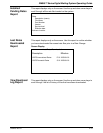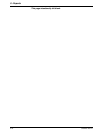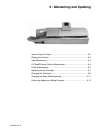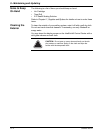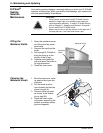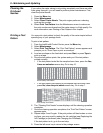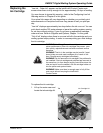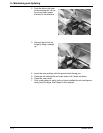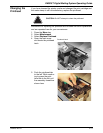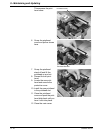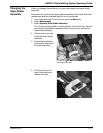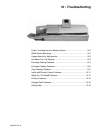9 • Maintaining and Updating
9 - 6 SV62207 Rev. B
Cleaning the
Printhead
Nozzles
If you notice the meter stamp is not printing completely and there are white
lines going through it, you will need to perform printer maintenance. First,
clean the printer nozzle.
1. Press the Men
u key.
2. Select Mainten
ance.
3. Select Clea
n Printer Nozzle. The print engine performs a cleaning
cycle on the nozzles.
4. Select Print T
est Pattern from the Maintenance menu to make sure
the print nozzles are cleaned and the meter stamp is of high quality. For
more information, see Printing a Test Pattern in this chapter.
Printing a Test
Pattern
You can print a test pattern to check the quality of the meter imprint without
spending any of your postage funds.
To print a test pattern:
1. From the IntelliLink® Control Center, press the Menu key
.
2. Select Mainten
ance.
3. Select Print T
est Pattern. The “Print Test Pattern” screen appears and
prompts you to “Press Tape or print an envelope”.
4. Load an envelope on the feed deck and press St
art, or press Tape to
print on a tape.
5. Once the test pattern prints, the system asks you if the test pattern
printed correctly
.
• If the test pattern looks like the sample shown here, press the Ye
s,
Lines are unbroken screen key. Go to step 10.
• If the test pattern has missing or incomplete lines as shown here,
pre
ss No, clean the print nozzle screen key. Go to step 7.
6. The “Cleaning Print Nozzle” screen displays until the cleaning operation
com
pletes.
7. Once the cleaning operation completes, the “Print Test Pattern” screen
app
ears again.
8. Repeat steps 5 and 6 again. If the print pattern still has broken or miss-
ing lines, you may need to replace the ink cartridge (see Replacing th
e
Ink Cartridge) or printhead (see Changing the Printhead).
If the test pattern is ok, go to the next step.
9. Press the left arrow key to return to the postage screen.
Good Quality Test Pattern
Poor Quality Test Pattern