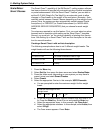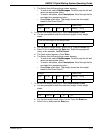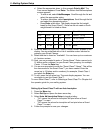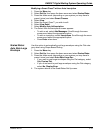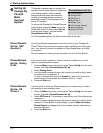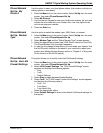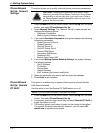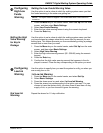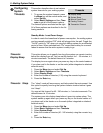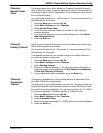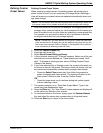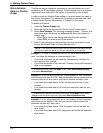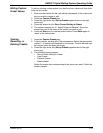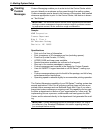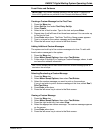5 • Mailing System Setup
5-18 SV62207 Rev. B
Configuring
System
Ti
meouts
This section describes how to set various
system timeouts for your mailing system.
1. To access the system timeouts, press
the
Menu key on the control center, and
select Set Up.
2. Select Bas
ic Settings and then Time-
outs to ge
t all of the timeout options.
The timeout options are listed on the right.
All of the
se options are described in the fol-
lowing sections.
Standby Mode: Least Power Usage
In order to reach the lowest level of power consumption, the mailing system
can be
manually switched "Off" while still plugged into the wall. Toggle the
"On/Off" switch to "Off" when not using the mailing system for an extended
period of time. When switched back "On" expect some delay for a normal
reboot to assure that the entire system is ready to go.
Timeouts:
Display Sleep
This option allows you to specify how long the system can remain inactive
before the display turns off. You can set the timeout for 1 - 30 minutes, in 1
minute increments. The default timeout is 5 minutes.
The display turns on again when you press any key on the control center or
if
you place mail in the feeder or on the scale (either integrated or attached
external scale).
1. Press the Men
u key and select Set Up.
2. Select Bas
ic Settings and then Timeouts.
3. Select Disp
lay Sleep.
4. Enter the number of minutes (1-30) using the numeric keyboard.
5. Press the Enter key
.
Timeouts: Sleep The "sleep" mode will save money, and help protect the environment. Use
this option to specify how long the system remains inactive before it goes
into "sleep".
You can set this timeout for 40 - 240 minutes, in 1 minute increments. The
de
fault timeout is 10 minutes.
The system goes into display sleep before it goes into system sleep. The
syst
em wakes up again when you press any key on the control center or if
you place mail in the feeder or on the scale (either integrated or attached
external scale).
1. Press the Men
u key and select Set Up.
2. Select Bas
ic Settings and then Timeouts.
3. Select Sys
tem Sleep.
4. Enter the number of minutes (40 - 240 minutes) using the numeric key-
pad.
5. Press the Enter key
.
12
Timeouts
Display Sleep
System Sleep
Normal Preset Timer
Feeding Timeout
Transaction Timeout