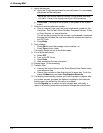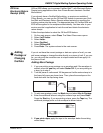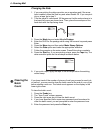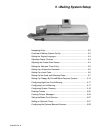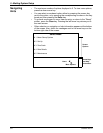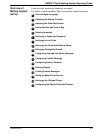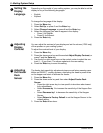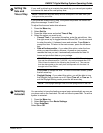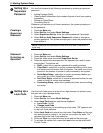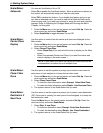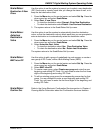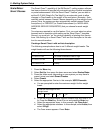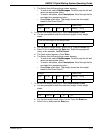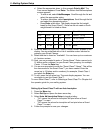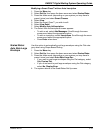5 • Mailing System Setup
5-6 SV62207 Rev. B
Setting Up a
Supervisor
Password
You can limit access to the following operations by creating a supervisor
password.
• Adding Postage (Refill)
• Clearing Batch Information (the number of pieces of mail your system
pro
cesses)
• Setting up Scale/Rates
• Accounting Set Up
Whenever you perform any of these operations, the system prompts you
for the
password.
Creating a
Supervisor
Password
1. Press the Menu key.
2. Select Set Up,
then select Basic Settings.
3. Select Supe
rvisor Set Up. Enter the current password if prompted.
4. Select Edit (or Add
) Supervisor Password to create or change an
existing password. The system prompts you to enter the password and
then confirm it.
Password
Protecting an
Operation
1. Press the Menu key.
2. Select Set Up,
then select Basic Settings.
3. Press the down arrow and select Supervis
or Set Up.
4. Select the option that corresponds to the operation you want to pass-
word protect. The options are:
a. Refill - select th
is to require a password for adding postage.
b. Clear Batch - select
this to require a password before you can clear
the batch count information from the system. The batch count corre-
sponds to the number of pieces of mail pro
cessed by the system.
c. Scale
/Rates Setup - select this to require a password before you
can modify any of the Scale/Rates features.
d. T
ext Entry Setup - select this to require a password before you can
create or modify a custom text message.
e. Accou
nting Setup - select this to password protect account editing
and setup.
Setting Up a
Lock Code
Use the Lock Code option to enter a four- digit password to prevent unau-
thorized use of your postage meter.
1. Press the Men
u key.
2. Select Set Up,
then select Basic Settings.
3. Select Lo
ck Code and two options are displayed:
a. Loc
k Code - On/Off
b. Change
Lock Code
If this is the first time you are setting up
a lock code, “Off” appears next
to the Lock Code selection.
4. Select Loc
k Code and enter a four digit code. Press Enter and the sys-
tem prompts you to confirm it. As soon a
s you confirm the code, “On”
appears next to the Lock Code selection.
5. Press the Clear key or th
e left arrow to exit and set the lock code.
6. To activate the system lock, press the Loc
k button on the IntelliLink®
Control Center.
6
NOTE: Passwords are case-sensitive and must be at least 4 characters or
digits long.
7