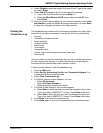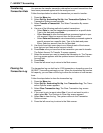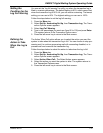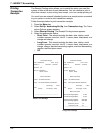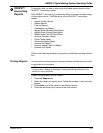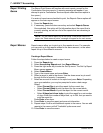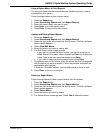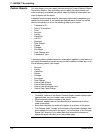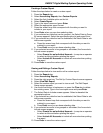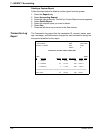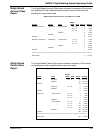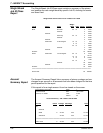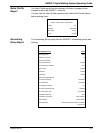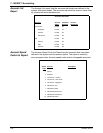DM925™ Digital Mailing System Operating Guide
SV62207 Rev. B 7-25
Using a Report Macro to Print Reports
You can print report macros using an external (attached) printer if one is
connected to
your system.
Follow the steps below to print a report macro:
1. Press the Report
s key
2. Select Acc
ounting Reports and then Report Macros.
3. Select the report macro you want to print.
4. Press Enter to
print the report macro.
5. Press Enter to
return to the main screen.
Viewing and Editing Report Macros
1. Press the Report
s key
2. Select Acc
ounting Reports and then Report Macros.
3. Press the right arrow key to enter the Set Up menu. The Set Up Report
Macro scre
en appears.
4. Select V
iew/Edit Macro.
5. Select the macro you want to view or edit.
6. The Edit Macro name screen appears.
• If you want to rename the report macro, use the left arrow key to
delete lett
ers in the macro name, or press the Clear key to clear the
name. Type in the new macro name and press Enter.
• If you want to keep the existing macro name, press Enter.
7. To replace a report in the macro, press the screen key that corresponds
with
the report you want to replace. Follow the prompts and select the
appropriate report options.
If there are "Available" options, you can add reports to them as well.
8. Press Enter to
save your changes.
Deleting a Report Macro
Follow the step below to delete a report macro from the system.
1. Press the Report
s key
2. Select Acc
ounting Reports and then Report Macros.
3. Press the right arrow key to enter the Set Up menu. The Set Up Report
Macro scre
en appears.
4. Select Dele
te Macro.
5. Select the macro you want to delete.
6. The Delete Macro screen appears. Select Ye
s to delete the macro.