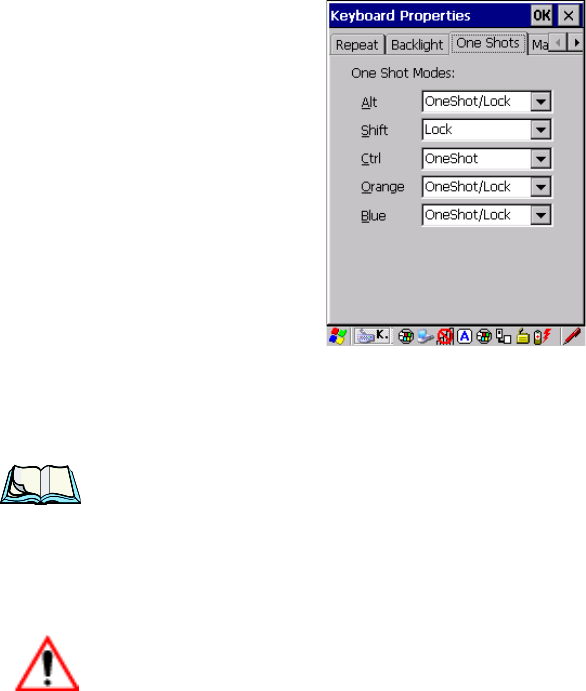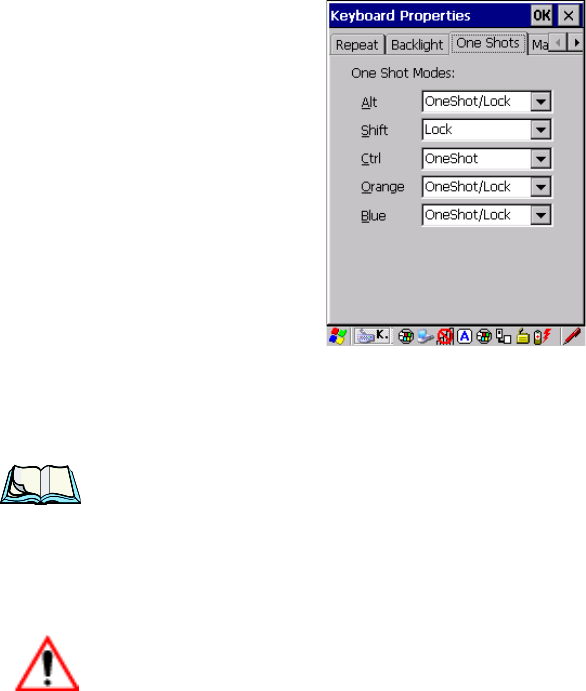
WORKABOUT PRO Hand-Held Computer With Windows CE 5.0 User Manual 89
Chapter 5: Configuration
Keyboard Properties
backlight always ON’ forces the keypad backlight to remain on when the
unit is operating with external power.
5.5.2.3 Keyboard One Shot Modes
• In the Keyboar d Properties di alog box, open the One Shot s ta b.
The options i n t his t ab a ll ow you to dete rmine how modif ier keys on your
WORKABOUT PRO behave. For each modifie r key
—[ALT], [SHI FT], [ CTRL],
[FN/ORANGE] and [FN/BLUE]
—you have the foll owing opti ons in the
drop-down menu: Lock, OneShot, and OneShot /Lock.
Note: Keep in mind that checking the taskbar lets you know whether or not
these keys are locked on. For example, if the [FN/ORANGE] key is locked
‘on’, the taskbar at the bottom of the screen displays it in uppercase char-
acters,
ORANGE KEY. If this key is displayed in lowercase characters in the
taskbar, you’ll know that the
orange key is not locked. It will become inac-
tive following a key press.
Important: Once you’ve assigned a One Shot mode to a modifier key, you need
to tap on the OK button at the top of the tab to activate your selec-
tion.
Lock
If you choo se Lock from th e drop-down menu, pr essing a modif ier key once locks it
‘on’ unti l you press th e modif ier key a second time to unloc k or t urn it off.