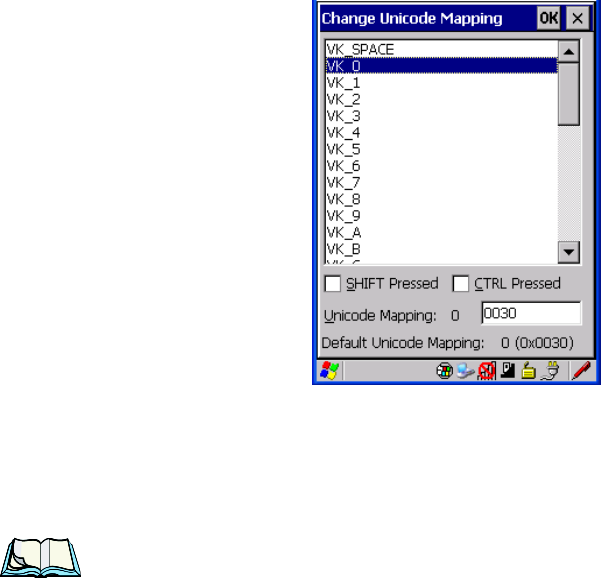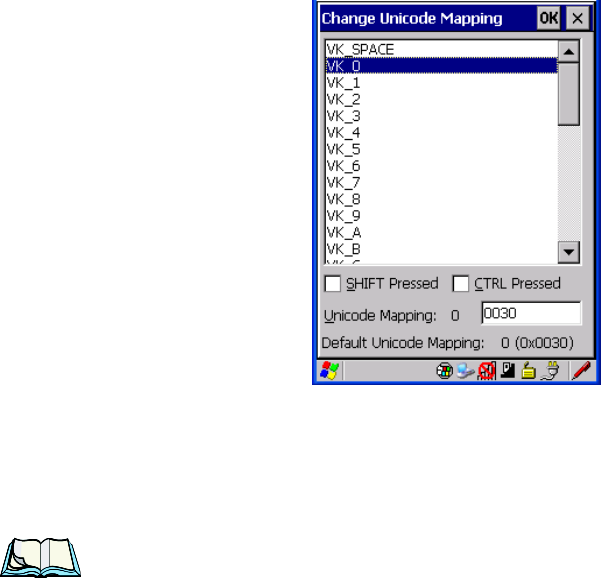
WORKABOUT PRO Hand-Held Computer With Windows CE 5.0 User Manual 93
Chapter 5: Configuration
Keyboard Properties
• Choose t he Add/Change butt on.
Figure 5.4 Adding And Change Unicode Values
• Highli ght a val ue i n the Unicode mapping li st. In the sa mple sc ree n abov e,
a value wil l be a ssigned to virtual key 0 ( VK 0).
• Posit ion t he c u rso r in the Unicode Mapping
field, and type a Unicode
value for t he hi ghl ight ed ke y.
Note: To add a shifted state, [SHIFT] and/or [CTRL], press [TAB] to position
the cursor in the checkbox next to ‘SHIFT Pressed’ and/or ‘CTRL
Pressed’. Press [SPACE] to select the shift state you want to assign.
Removing Unicode Values
•In the Unicode Mapping tab, hi ghli ght the i te m you want to delete, and
choose th e Remove button.
5.5.2.6 Scancode Remapping
A scancode i s a number tha t is associated wi th a physica l ke y on a key boar d. Ever y
key has a uni que scancode th at i s mappe d to a vir tua l key, a fun cti on or a macr o.
Scancode Remapping all ows you t o cha nge t he functionali ty of any key on the
keyboard. A key c an be r emappe d to send a virtual key (e.g. VK_F r epr esent s t he
‘F’ key; VK_RETURN repre sent s t he [ ENTER] key, etc.) , perf orm a f unct io n (e.g .
turn the s canne r on, change volu me/con tra st, etc.) or run a macro.