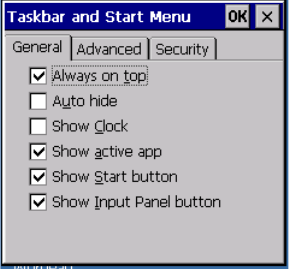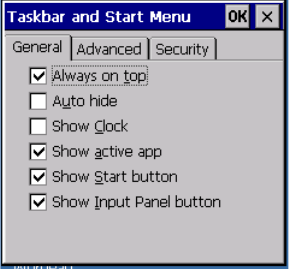
Chapter 4: Working With Windows CE 5.0
The Taskbar
60 WORKABOUT PRO Hand-Held Computer With Windows CE 5.0 User Manual
On the keyboar d:
• Press [FN/BLUE] [ . ] ( peri od) to di spl ay t he Start Menu.
• Choose Shortcuts from the Start Menu, and t hen press t he [RIGHT] arro w
key to displ ay t he s ub-menu.
• Choose System Tray in the sub-menu.
• Use the arr ow keys t o hi ghli ght the icon in the t askba r ab out whi ch you ’d
like more information.
• Press [ENTER] to display the a ppropriate dial og bo x.
4.3.2.2 Customizing The Taskbar
To customize the tas kbar so that it d isp lays only thos e ic ons you requir e:
•In the Start Menu, choose Settings>Taskbar.
If you’re usi ng the keyboard:
• Press [FN/BLUE] [ 0] (zero) to display the Start Menu.
• Highli ght t he Settings opti on, hi ghlight Taskbar in the sub-menu, and
press [ENTER].
The Taskbar and Start Menu dialog box is d ispl aye d.
Taskbar General Tab
• Tap the st ylus on t he it ems you wa nt t o act iv ate or deactivate. The check
mark indicat es active ite ms .
If you’re usi ng the keyboard:
•High light the optio ns you want to ac tivate, and press the [SPACE] key to select
them. A check mark i ndi cates acti ve it ems.