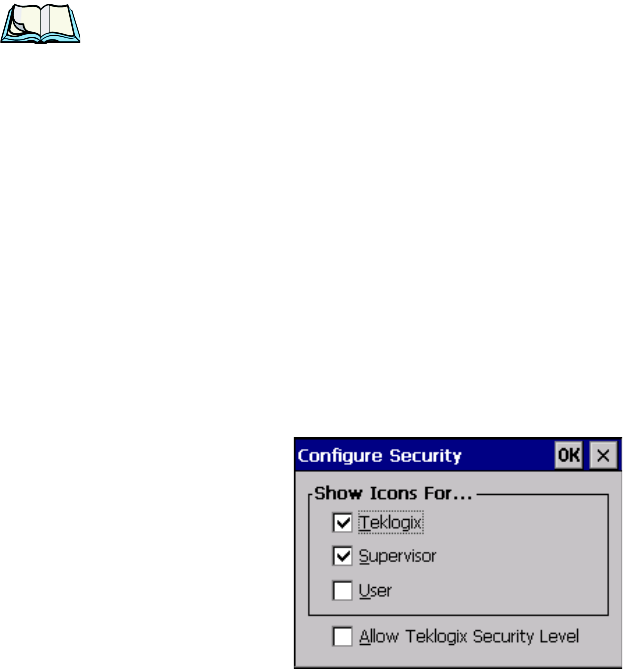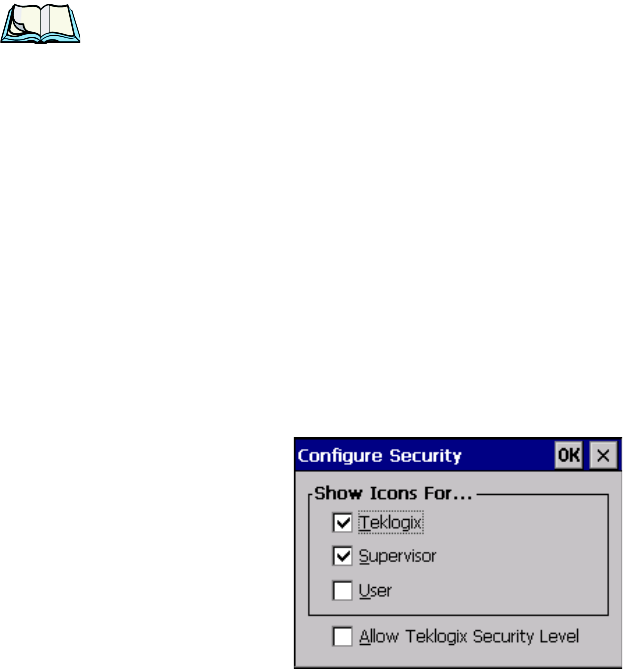
Chapter 4: Working With Windows CE 5.0
Security Settings
64 WORKABOUT PRO Hand-Held Computer With Windows CE 5.0 User Manual
•In the Security Level dialog box , tap o n the radio but ton next to Sup ervi sor.
•In the Password f ield, type the Superviso r level pas sword. The defau lt pass-
word is 123456.
• Tap on OK. You can now access all menu items in the Start Menu along
with the icons in the taskbar.
Changing A Password
Note: Keep in mind that this is the same password as that assigned through
the Password control panel applet. Refer to “Control Panel Icons” on
page 80.
To assign a pass word:
• Choose a security level, and enter t he existing password in the Password
field.
• Tap on the Set Password button.
A dialog box l abel led Password Properties i s displ ayed.
• Type the new passwor d in the Password: t ext box ( all keybo ard characters
are vali d).
•In the Confirm Password: text box, retype the ne w pass word.
Configuring Security
Choosing the Configure butt on displays the Configure Security dial og box.
Figure 4.7 Configuring Security
This dialo g box al lows you to det ermin e whic h sec uri ty levels will h ave an
associat ed i con di spl ayed i n t he taskbar. By default, a secu rit y i con i s not dis played
for user- lev el security.