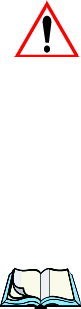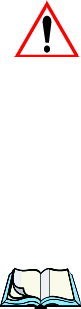
WORKABOUT PRO Hand-Held Computer With Windows CE 5.0 User Manual 41
Chapter 3: Getting To Know Your WORKABOUT PRO
The Keypad Backlight
Each time you pr ess a numer ic key from [2] thr ough [ 9], a n al pha cha rac ter wil l be
displayed on the screen . Remember that you can r efer to t he softkey bar for a vis ual
indicati on of which alpha key will be di spl ayed o n the scr een.
Important: Once you have finished typing alpha characters, remember to
turn off or unlock the [FN/ORANGE] key.
3.4.6 The Keypad Backlight
The intens it y of the keypa d bac kli ght and the condi ti ons u nder which this b ackl ight
is activ ate d can be configu red u sing the Keyboard icon in the Windows CE 5.0
Control Panel. The behaviour of the ke ypad backlight is tailored i n the Keyboard
Properties dialog box. Ref er to “Keyboar d Backl igh t” on page 88 for detail s about
this opti on.
Note: Keep in mind that this option may be restricted to supervisory use only.
3.5 The Display
WORKABOUT PROs are equip ped with display backli ghting t o improve charac ter
visibil ity in low light con ditions. The backli ght switches on when a key i s pressed or
the screen is tapp ed.
3.5.1 Adjusting The Display Backlight
The Display Properties dialog box in t he Control Panel allows you to determine
the behaviour of t h e di spl ay bac kli ght and its intensity. Refer to “Displa y
Backlight” on page 85 for details about the Display Prope rties d ialog box.
3.5.2 Calibrating The Touchscreen
If your WORKABOUT PRO touchsc ree n has never been cal ibr ate d, or i f yo u fi nd
that the s tyl us po int er i s not accurate when you tap on an item, use t he Stylus
Properties di alo g box i n the Control Panel to recalib rat e the screen .