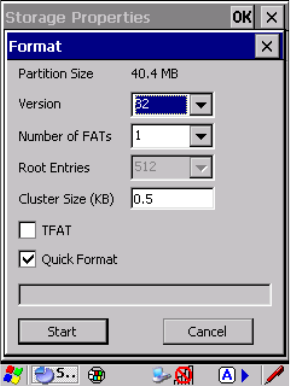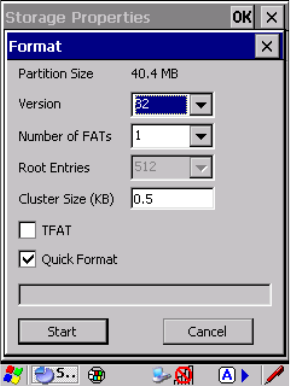
Chapter 5: Configuration
Partition Management
132 WORKABOUT PRO Hand-Held Computer With Windows CE 5.0 User Manual
4. Tap the Format button. The Format dialog app ears:
5. Choose your fo rmat options. The se opt io ns in clude:
• Version of fil e sy ste m ( FAT-16, for devices holding up to 4 GB; o r
FAT-32, f or de vice s con tai ning up to 32 GB).
• Number of FATs (File- All ocat ion Tabl es) .
• Number of e ntr ies all owed i n the root directory.
• Cluster si ze ( .5 KB to 6 4 KB).
There are a lso t wo che ckboxe s, which govern:
• Whether to use the transaction-safe FAT file system (TFAT). This file
system k eeps mul ti ple copi es of the fi le-allocati on ta ble, changing one
while mainta ini ng ano ther as a backup.
• Whether t o per for m a qui ck fo rmat. Qui ck f ormat ti ng re moves all ref-
erence to d ata in the parti ti on wit hout era si ng the act ual partition. The
partiti on wil l b e tr eat ed as empty, and new data wi ll over writ e i t.
6. Tap Start. The partition is formatted.
To mount a part it ion:
1. Choose the des ir ed par ti ti on.
2. Tap the Properties button. Th e Par ti tio n Prope rties dia log a ppear s.