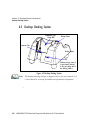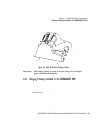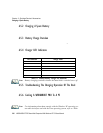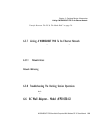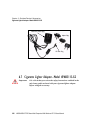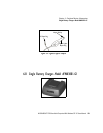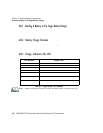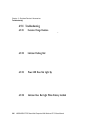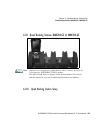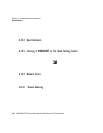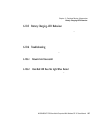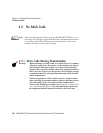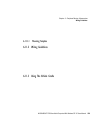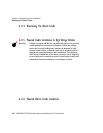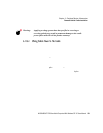Chapter 6: Peripheral Devices & Accessories
Troubleshooting
224 WORKABOUT PRO Hand-Held Computer With Windows CE 5.0 User Manual
6.9.4 Troubleshooting
6.9.4.1 Excessive Charge Duration
The charger i s equ ippe d with a recal ibr ati on f unction–a function that fully
discharges and t hen f ull y re charge s th e bat te ry. This pr ocess is nece ssar y t o
recalib rate the bat ter y ca paci ty gauge inte rnal to the batter y. The charger att empts
recalibration whe n:
• the batte ry capacity is a t l ess t han 30%, and
• the batte ry has undergone more th an 40 p art ial char ge cyc les si nce t he l ast
full dischar g e.
The recali bra ti on function extends the char g e ti me by up t o 2 hours.
6.9.4.2 Indicator Flashing Red
If the indicator fl ashe s red:
• Remove all bat ter ies and disc onnec t t he mains power cabl e.
• Wait a t le ast 20 se conds, and then pl ug t he ca ble in again.
If any of t he ch arge wel l LEDs c onti nue to f las h red , the charger i s def ect ive and
requires ser vice. If all indicator s ar e fl ash ing r ed, t here is a power suppl y pr oble m
and the charger r equires ser vic e.
6.9.4.3 Power LED Does Not Light Up
• Remove all bat ter ie s, and u nplug the char ge r.
• Connect anot her d evic e to the mains ou tl et t o ens ure t her e i s power.
• Remove the IEC mains power cable from the cha rger , and check it for damage.
• Reconnec t th e mains cabl e i n the charger a nd mains outlet .
If the power LED sti ll does not l igh t up:
• Unplug t he main s cab le, a nd check the fus e at the rea r of the charge r.
If the fu se appears to be i ntac t, t he char ger requ ir es service.
6.9.4.4 Indicator Does Not Light When Battery Installed
• Remove the b att er y, and clean the cont act s on t he bat te ry a nd the
char ge wel l.
• Reinst all the batter y, and check that it is fully s eat ed i n the charg er wel l.
• Inspect t he ch arge wel l c onta cts for damage ( ar e the y bent , fl at tened,
twisted or brok en).