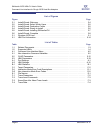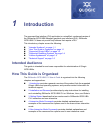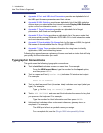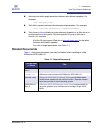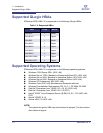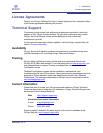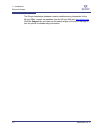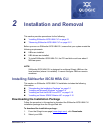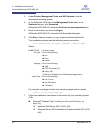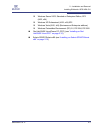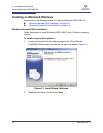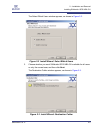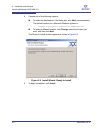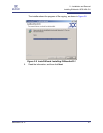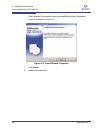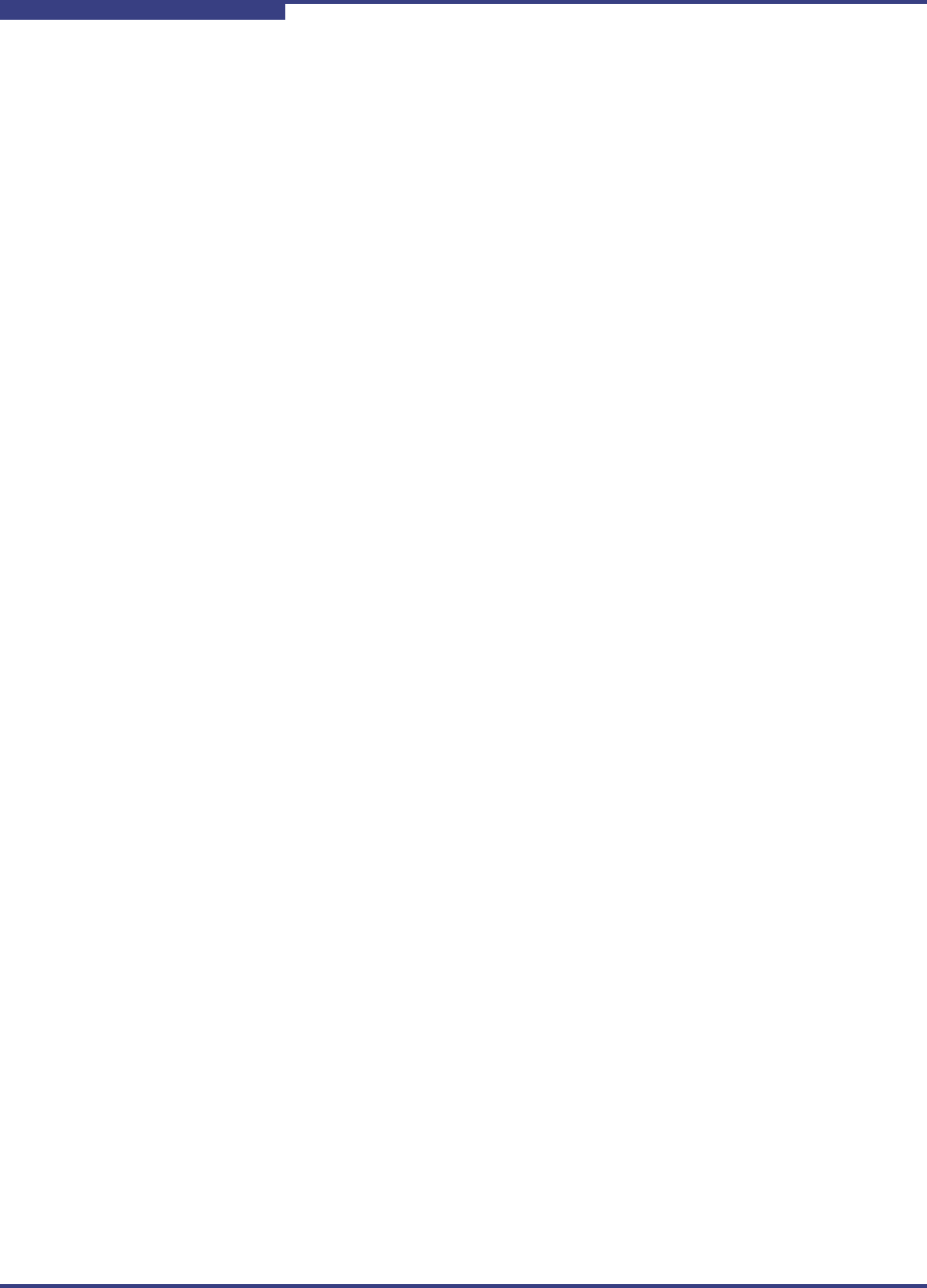
2 – Installation and Removal
Installing SANsurfer iSCSI HBA CLI
2-2 SN0054621-00 E
S
3. Under Drivers, Management Tools, and API Libraries: click the
appropriate operating system.
4. In the SANsurfer iSCSI row of the Management Tools table, in the
Download column, click Download.
SANsurfer iSCSI HBA CLI shows the End User License Agreement box.
5. Scroll to the bottom, and then click Agree.
SANsurfer iSCSI HBA CLI shows the File Download dialog box.
6. Click Save. Select a directory on your system and download the file.
The installation package has the following naming convention:
iscli-AA.BB.CC-DD_<OS Type>_<Subtype>.<Install Type>
Where:
For example, a package for the Linux operating system can be named:
iscli-1.0.35-0_linux_i386.rpm
7. Follow the installation instructions in the section for your operating system
(OS):
Microsoft
®
Windows
®
(see “Installing on Microsoft Windows” on
page 2-4)
Windows
2000 Server SP4+ (IA32, x64)
Windows Server 2003, Standard or Enterprise Edition SP1 (IA32,
x64)
AA.BB.CC-DD = Version number
OS Type = One of the following:
win
linux
solaris
Subtype = One of the following:
i386
PPC 64 (Power PC)
sparc_x86
(There is no Subtype in the Windows package name.)
Install Type = One of the following:
rpm (Linux)
exe (Windows)
Z (Solaris)