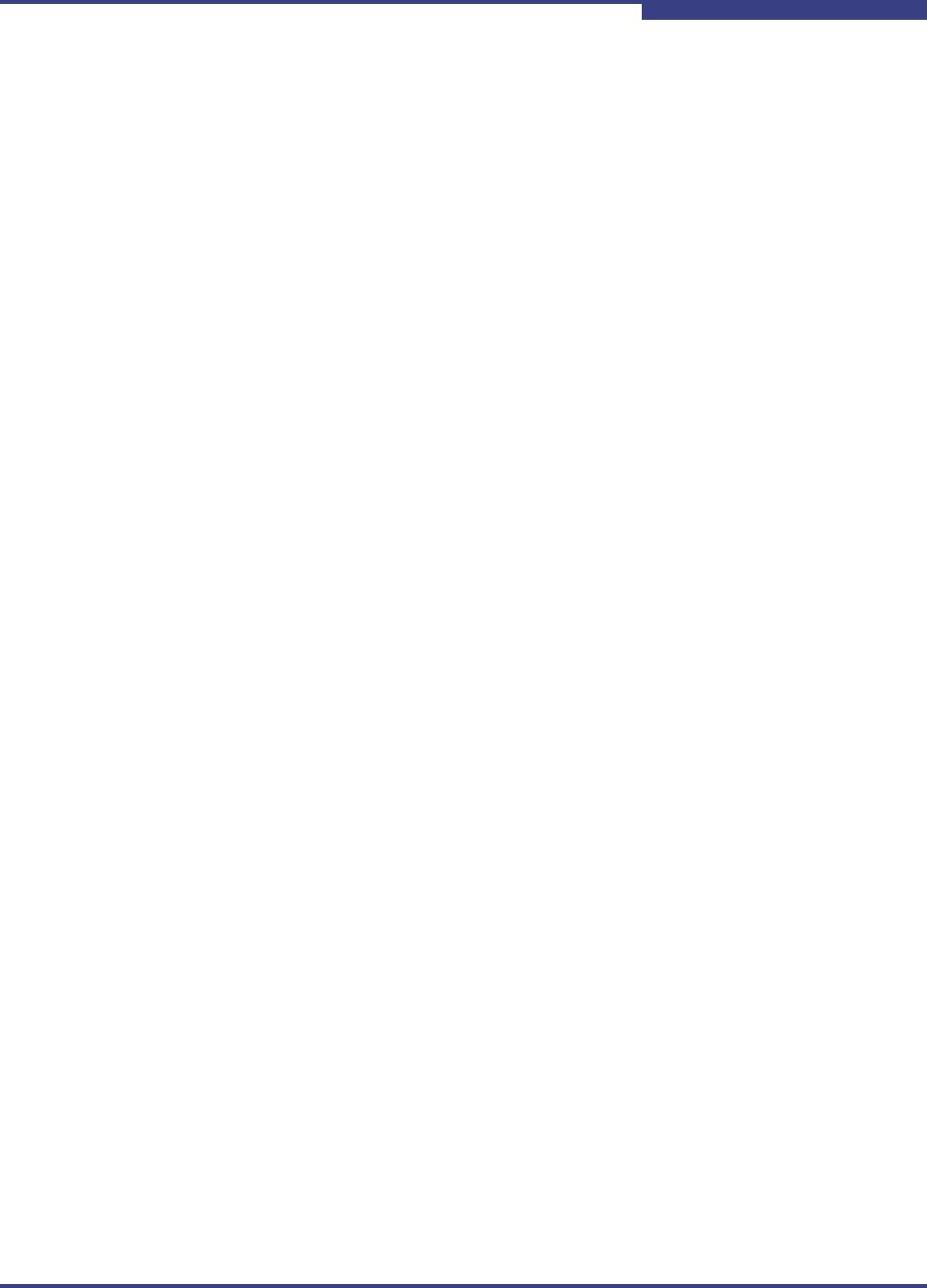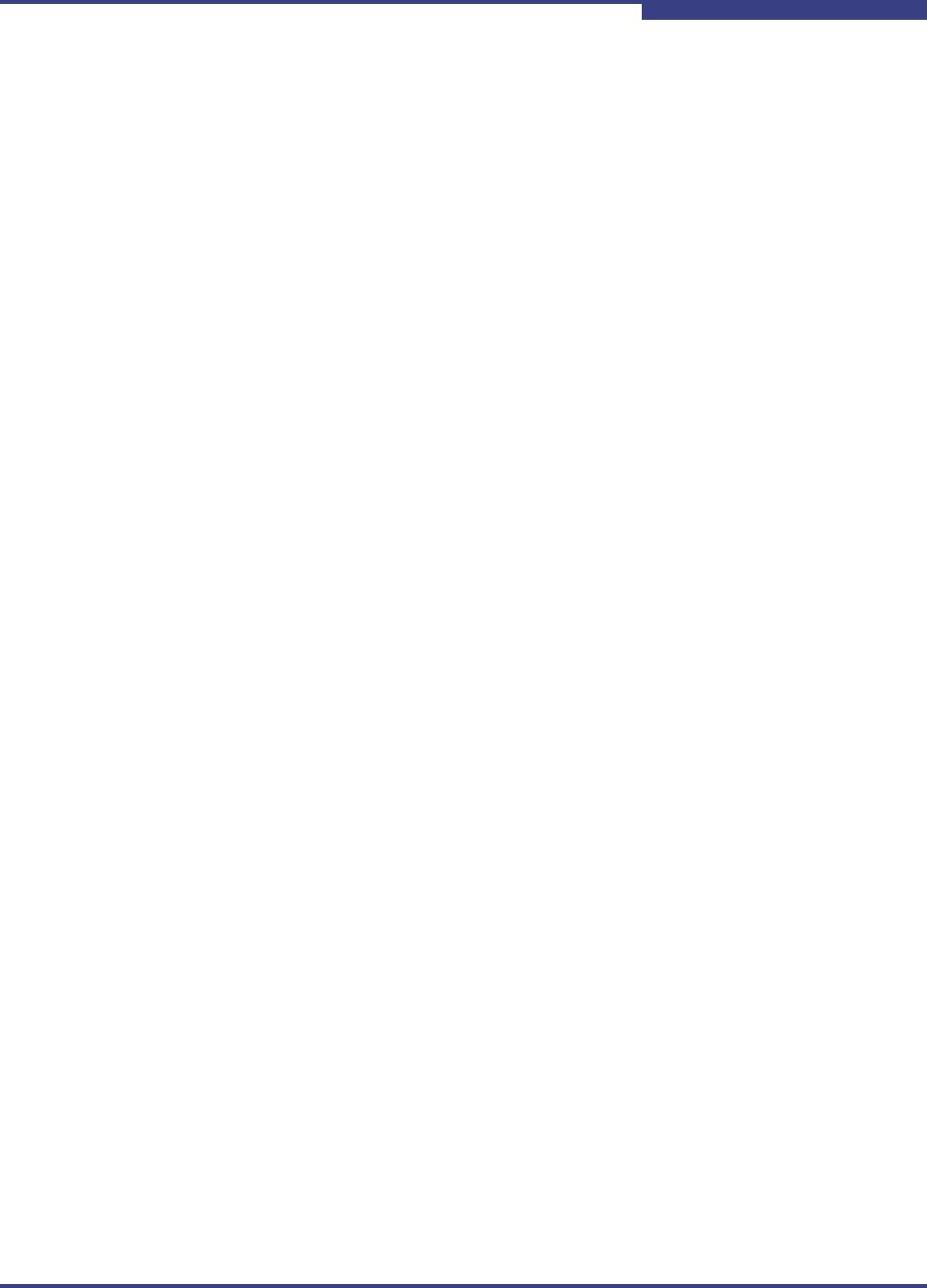
4 – Interactive Mode Commands
HBA Level Info & Operations Menu (CLI Option -i)
SN0054621-00 E 4-15
A
HBA Diagnostic Menu
(No CLI Option)
The HBA Diagnostic Menu provides the following options:
1. Retrieve FW Crash Record (see page 4-15)
2. Retrieve FW Flash & NVRAM Record (see page 4-15)
3. Retrieve FW Coredump Record (see page 4-16)
4. Display HBA Level Statistics (see page 4-16)
5. Select HBA Port (see page 4-49)
6. Refresh (see page 4-49)
7. Exit (see page 4-50)
Before making a selection from the HBA Diagnostic Menu, specify the HBA port
you want to view or change by typing the number for Select HBA Port, and then
pressing ENTER. A list of all iSCSI HBA ports is shown. Type the number for the
HBA port whose settings you want to change, and then press ENTER.
Make changes in the submenus, as described in the following sections.
After making changes, refresh the HBA to show these changes by typing the
number for (Refresh), and then pressing ENTER. If you do not select this option,
your changes will not be visible in SANsurfer iSCSI HBA CLI.
Retrieve FW Crash Record
(CLI Option -gcr)
Select the Retrieve FW Crash Record option to get crash record information for
the HBA. At the prompt, type a name and location for the crash file, and then
press ENTER. Be sure to use full path names. For example:
Crash File Name: c:\QLogic_Corporation\iscli\crash_record
Retrieve FW Flash & NVRAM Record
(CLI Option -dumpnvram)
When you select the Retrieve FW Flash & NVRAM Record option, SANsurfer
iSCSI HBA CLI queries you for the name of a file in which to dump the Flash and
NVRAM contents. Be sure to use full path names. For example:
What is the filename you would like to save this Host NVRAM to:
c:\QLogic_Corporation\iscli\NVRAM_dump
NOTE:
Issuing this command resets both ports (0 and 1) on the HBA.
You must disable bootcode mode (see “-bootcodemode (Set BIOS/UEFI
[or FCode] Mode)” on page 5-4) to reset the HBA.