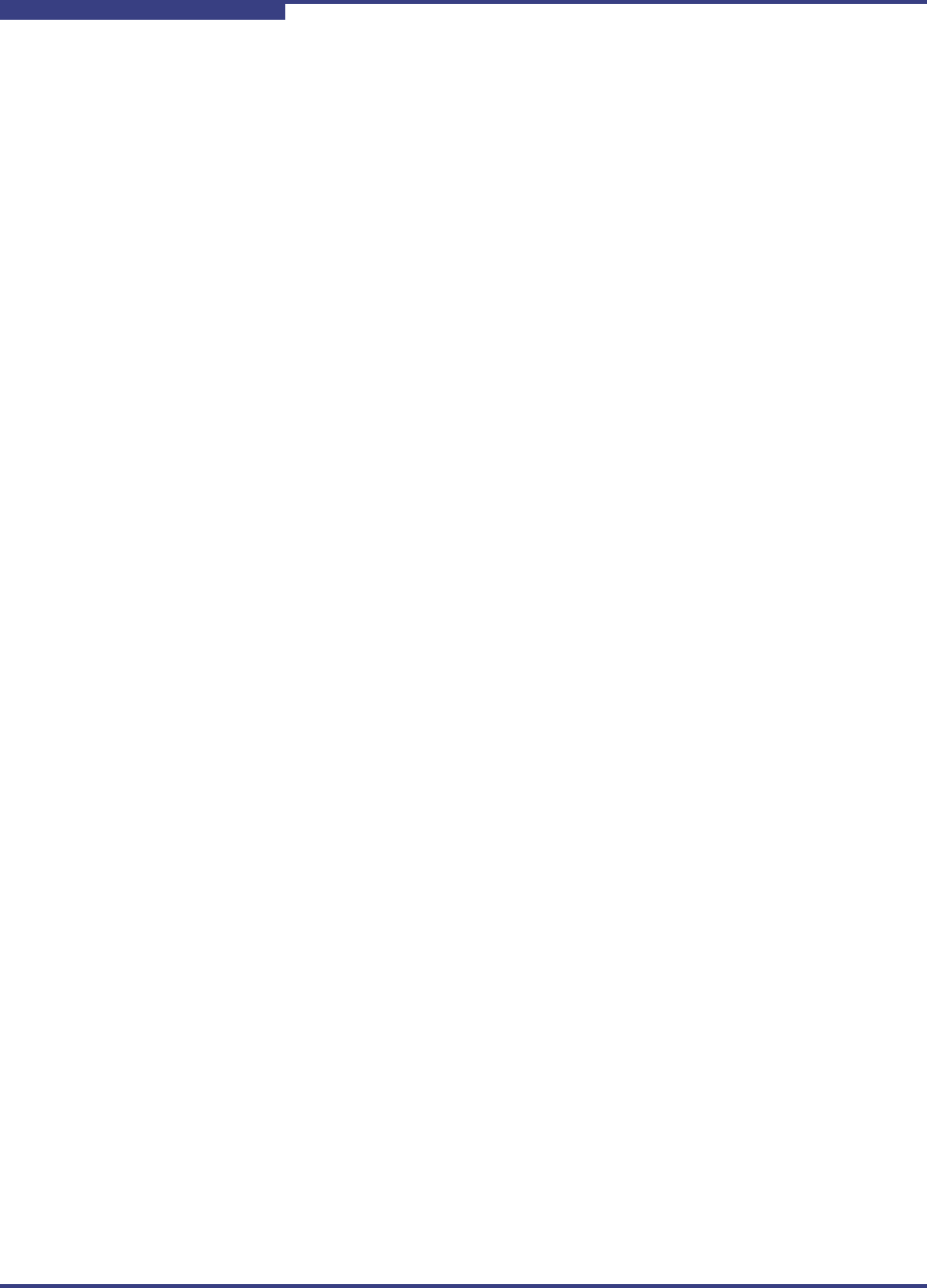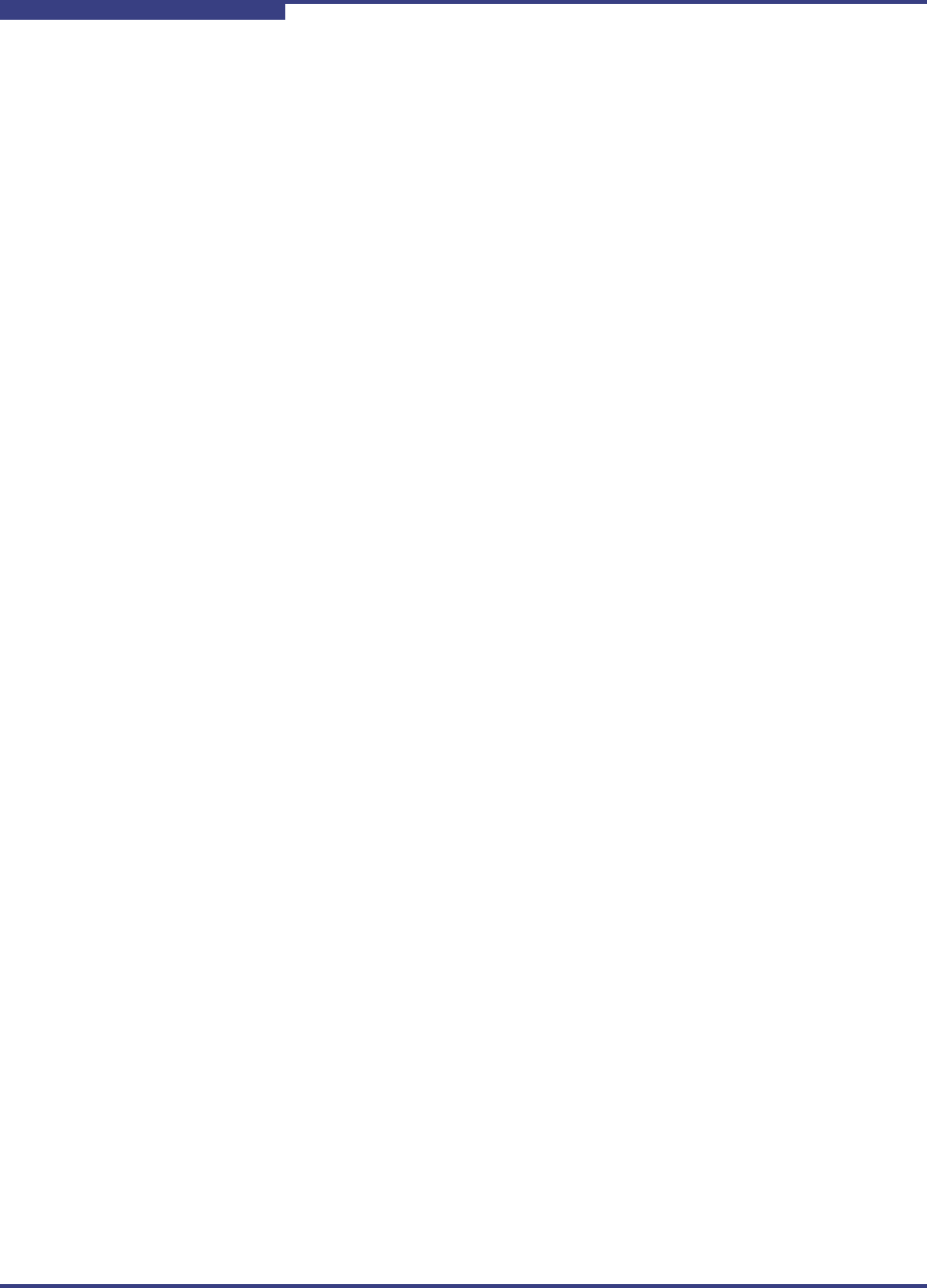
3 – Getting Started
Starting Non-interactive Mode
3-2 SN0054621-00 E
S
The Windows system displays the Main Menu. For example:
main Interactive Menu
-------------------------------------------------------
Program Version: 1.2.00.xx
Driver Version: 2.1.x.x (STOR w32) IC: 1
Current HBA/Port Information: HBA Alias: qlogic
HBA: 0 Port: 0 HBA Port Index: 1 Model: QLA4050C
IP Address: 192.168.104.129 Link: Up
Port iSCSI Name: iqn.2000-04.com.qlogic:qla4050C.fs10506a02810.1
Port iSCSI Alias:
-------------------------------------------------------
1. Display Program Version Information
2. Host Level Info & Operations
3. HBA Level Info & Operations
4. Port Level Info & Operations
5. List All QLogic iSCSI HBA Ports detected
6. Help
7. Select HBA Port
8. Refresh
9. Exit
enter selection:
Depending on the menu selection, SANsurfer iSCSI HBA CLI prompts for more
input as needed. For example, if you select Select HBA Port, SANsurfer iSCSI
HBA CLI lists the current HBAs and prompts you to select an HBA whose settings
you want to view or change.
Starting Non-interactive Mode
Type the following in a command window to start SANsurfer iSCSI HBA CLI in
non-interactive mode:
iscli <Parameters>
SANsurfer iSCSI HBA CLI executes the command options, and then terminates.
To list all of the available command line parameters, type the following:
iscli -h
All command line options must be preceded by the dash (–) notation. Most options
have a corresponding menu selection in interactive mode.