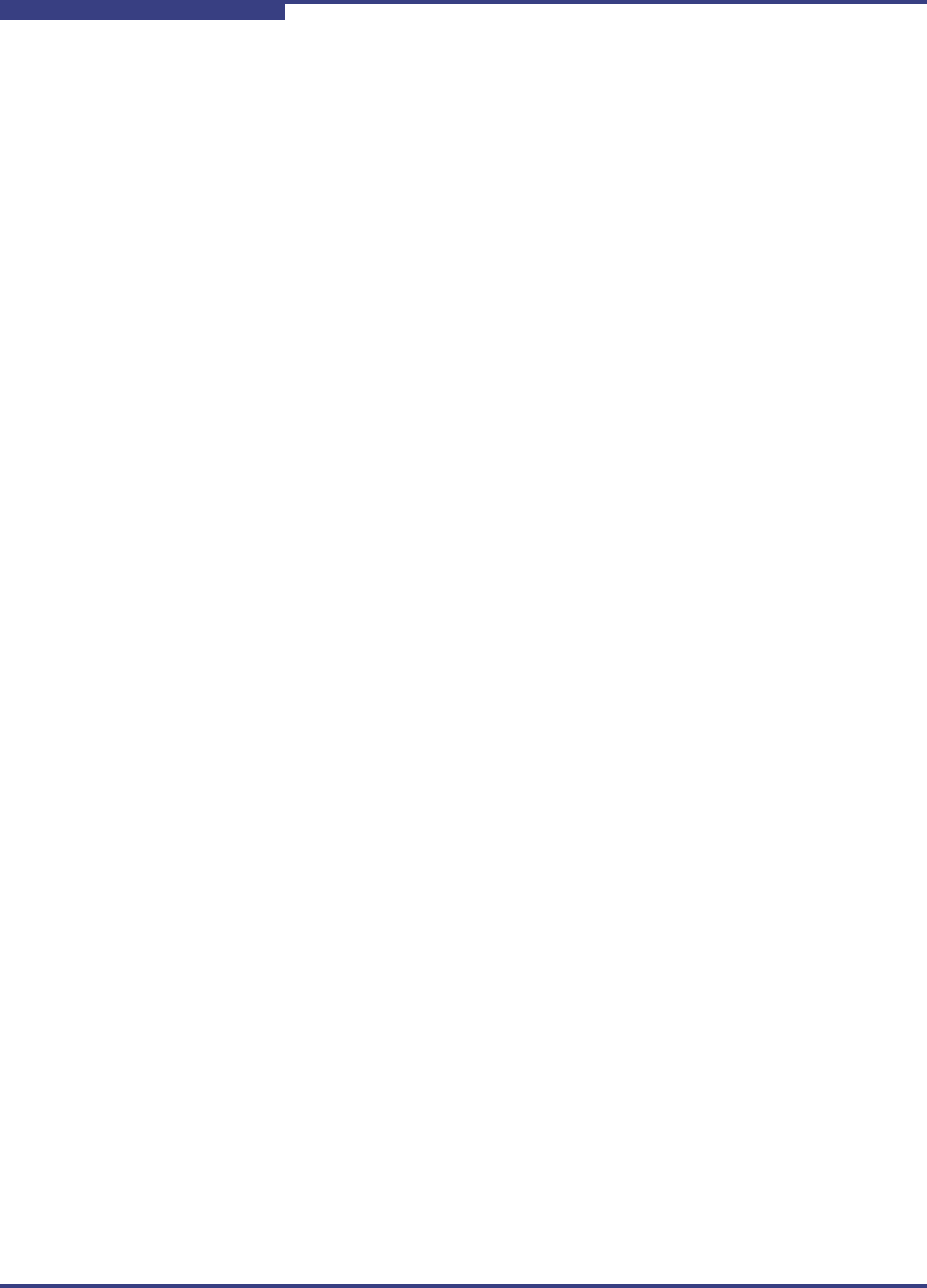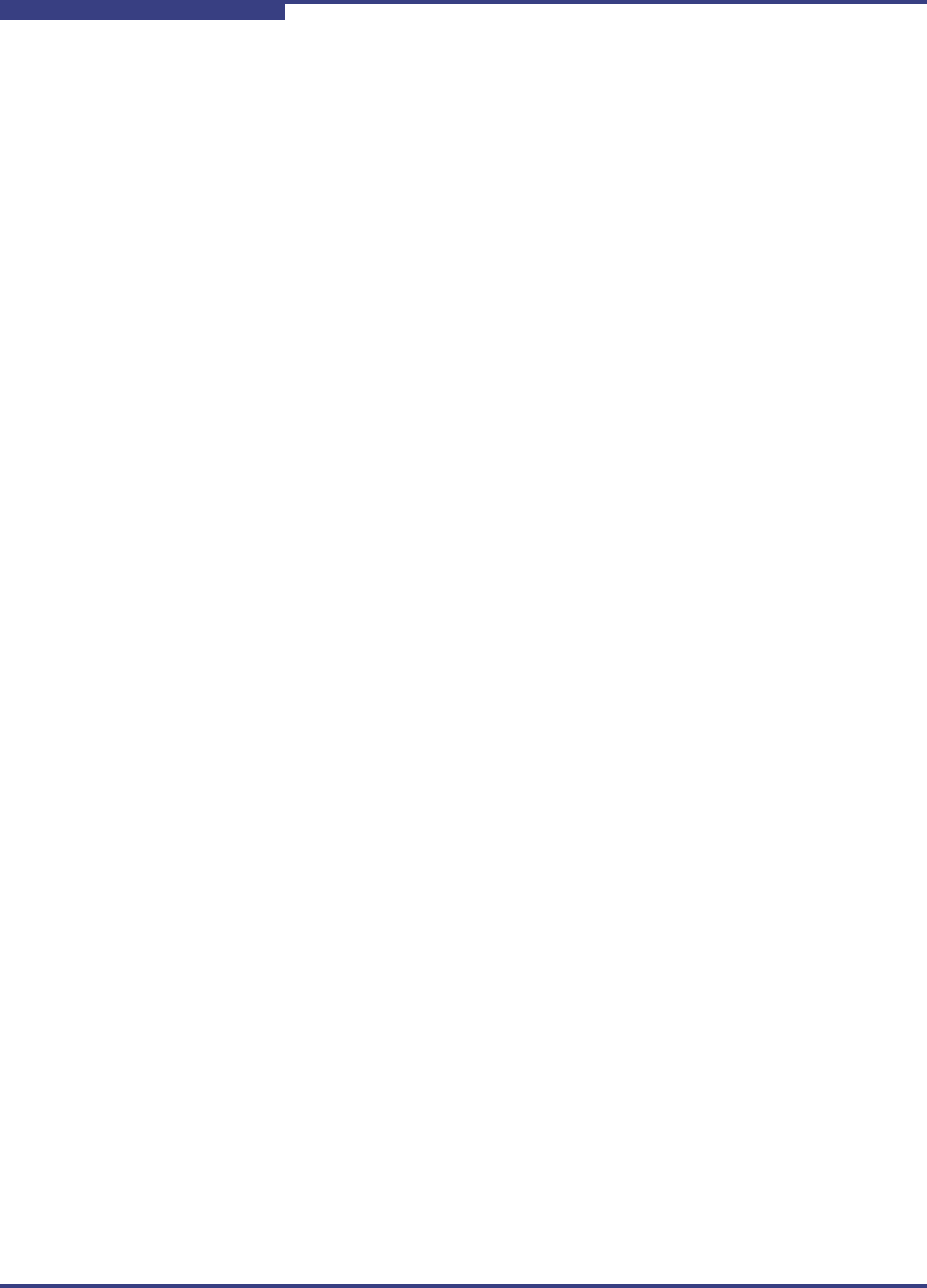
4 – Interactive Mode Commands
Port Level Info & Operations Menu
4-34 SN0054621-00 E
S
FW Boot time = Mon Apr 23 17:08:56 2007
BIOS/UEFI [or FCode] Settings Menu
SANsurfer iSCSI HBA CLI detects the system architecture and shows this menu
as either BIOS/UEFI Settings Menu or FCode Settings Menu, depending on
your system. On Intel type machines, the BIOS/UEFI Settings Menu appears; on
PPC and SPARC, the FCode Settings Menu appears.
To edit the HBA BIOS/UEFI or FCode settings:
1. From the PORT BIOS/UEFI Settings Menu or PORT FCode Settings
Menu, specify the HBA port whose settings you want to view or change by
typing the number for Select HBA Port, and then pressing ENTER.
SANsurfer iSCSI HBA CLI lists all iSCSI HBA ports.
2. Type the number for the HBA port whose settings you want to change, and
then press ENTER.
3. Select the following submenus to view or make changes to the HBA
bootcode settings:
1. Display BIOS/UEFI [or FCode] Information (see page 4-35)
2. Set BIOS/UEFI [or FCode] Mode (see page 4-35)
3. Set Primary Boot Target Information (see page 4-35)
4. Set Secondary Boot Target Information (see page 4-35)
5. Clear Primary Boot Target Information (see page 4-36)
6. Clear Secondary Boot Target Information (see page 4-36)
7. Set Alternative Client ID (see page 4-36)
8. Save changes (see page 4-18)
9. Select HBA Port (see page 4-49)
10. Refresh (see page 4-49)
11. Exit (see page 4-50)
4. For each submenu, save the changes by selecting Save changes option.
This saves your changes and resets all ports on the HBA.
5. You must select Refresh to update the firmware with these changes and
make them visible in SANsurfer iSCSI HBA CLI.
NOTE:
If the BIOS version is less than 1.04, the Set BIOS/UEFI Mode option is not
supported (an error message is shown).