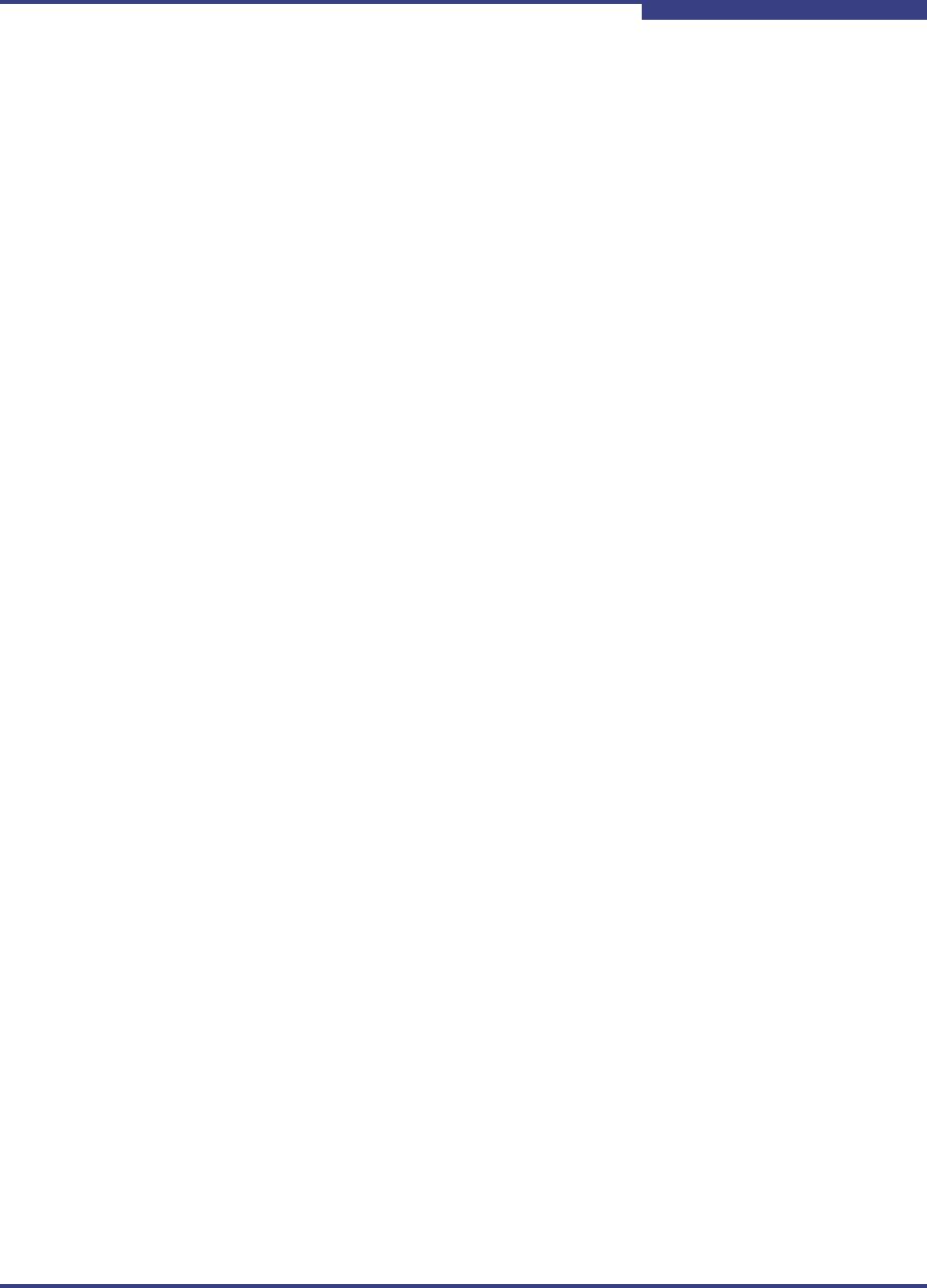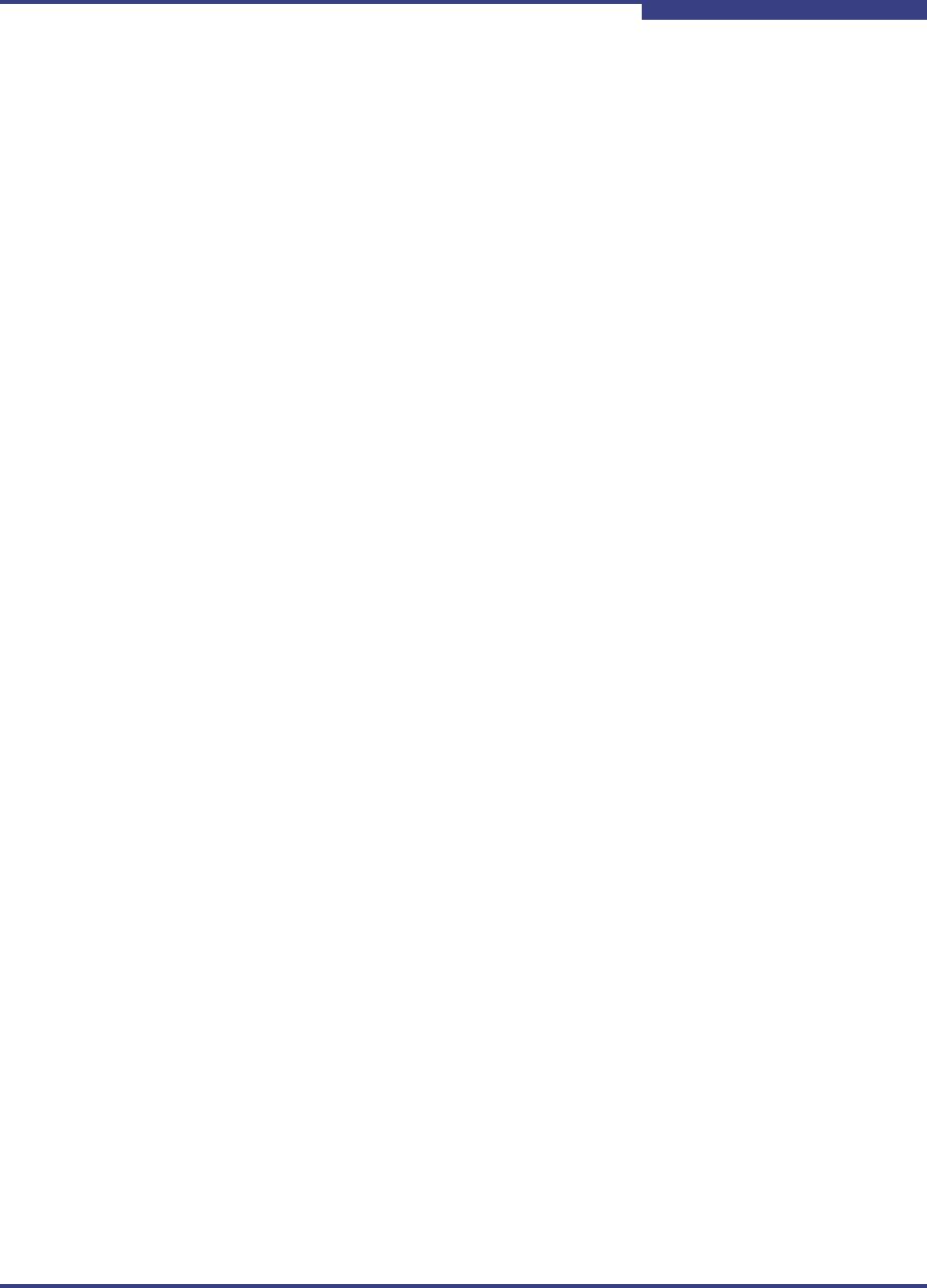
4 – Interactive Mode Commands
Port Level Info & Operations Menu
SN0054621-00 E 4-23
A
HBA port aliases are communicated between the initiator and target at login, and
can be displayed on the PC monitor on both sides, making it easy to see if the
initiators and targets are correct. Do not use the alias to identify, address, or
authenticate initiators or targets.
Port Firmware Settings Menu
To make changes to the HBA firmware settings:
1. Specify the HBA port whose settings you want to view or change by typing
the number for Select HBA Port, and then pressing ENTER.
A list of all iSCSI HBA ports is displayed.
2. Type the number for the HBA port whose settings you want to change, and
then press ENTER.
3. Make changes in the following submenus:
1. Display Configured Port Settings (see page 4-23)
2. Edit A Specific Port Setting (see page 4-24)
3. Configure ISCSI Settings (see page 4-24)
4. Configure Firmware Settings (see page 4-25)
5. Configure Device Settings (see page 4-25)
6. Configure Basic Settings (see page 4-26)
7. Configure Advanced Settings (see page 4-26)
8. Configure IPv6 Settings (see page 4-27)
9. Configure IPv6 TCP Settings (see page 4-28)
10. Save changes and reset HBA (if necessary) (see page 4-18)
11. Select HBA Port (see page 4-49)
12. Refresh (see page 4-49)
13. Exit (see page 4-50)
4. For each submenu, save the changes by typing the number for the Save
changes and reset HBA option, and then pressing ENTER. This saves your
changes and resets all ports on the HBA.
5. To update the firmware with these changes, type the number for the Refresh
option, and then press ENTER. If you do not select this option, your changes
will not be visible in SANsurfer iSCSI HBA CLI.
Display Configured Port Settings
When you select the Display Configured Port Settings option, SANsurfer iSCSI
HBA CLI displays a list of port settings, including:
iSCSI settings for instance 0
Firmware settings for instance 0
Device settings for instance 0