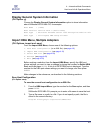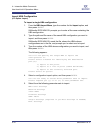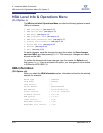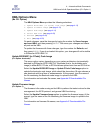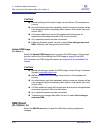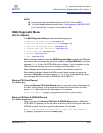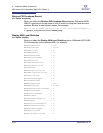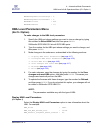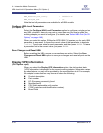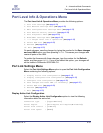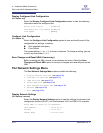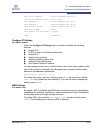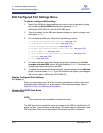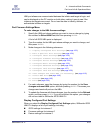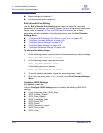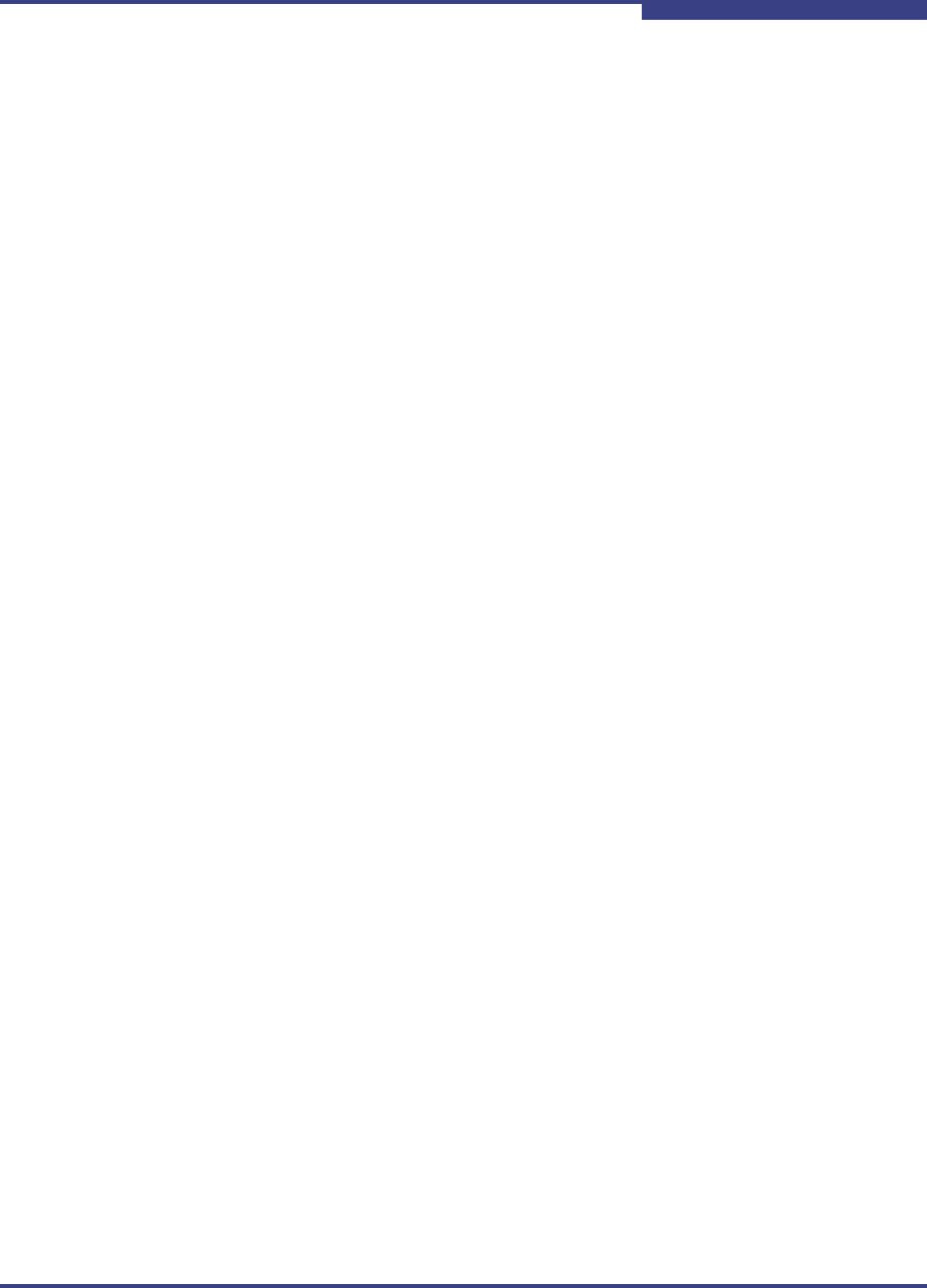
4 – Interactive Mode Commands
HBA Level Info & Operations Menu (CLI Option -i)
SN0054621-00 E 4-17
A
MACRxLengthErrorCountLarge : 0
MACRxLengthErrorCountSmall : 0
MACRxMulticast : 402
MACRxBroadcast : 177
HBA Level Parameters Menu
(No CLI Option)
To make changes to the HBA level parameters:
1. Specify the HBA port whose settings you want to view or change by typing
the number for Select HBA Port, and then press ENTER.
SANsurfer iSCSI HBA CLI lists all iSCSI HBA ports.
2. Type the number for the HBA port whose settings you want to change, and
then press ENTER.
3. Make changes in the submenus, as described in the following sections:
1. Display HBA Level Parameters (see page 4-17)
2. Configure HBA Level Parameters (see page 4-18)
3. Select HBA Port (see page 4-49)
4. Save changes and reset HBA (see page 4-17)
5. Refresh (see page 4-49)
6. Exit (see page 4-50)
4. For each submenu, save the changes by typing the number for the Save
changes and reset HBA option, and then press ENTER. This saves your
changes and resets all ports on the HBA.
5. To update the firmware with these changes, type the number for Refresh,
and then press ENTER. If you do not select this option, your changes will not
be visible in SANsurfer iSCSI HBA CLI.
Display HBA Level Parameters
(CLI Option -i)
Select the Display HBA Level Parameters option to view information about the
HBA. For example:
HBA_Alias : hba3
HBA_TCP_Max_Window_Size : 32768
HBA_Default_Fragment_Reass_Timeout : 40
NOTE:
The parameters available vary with the type of HBA.