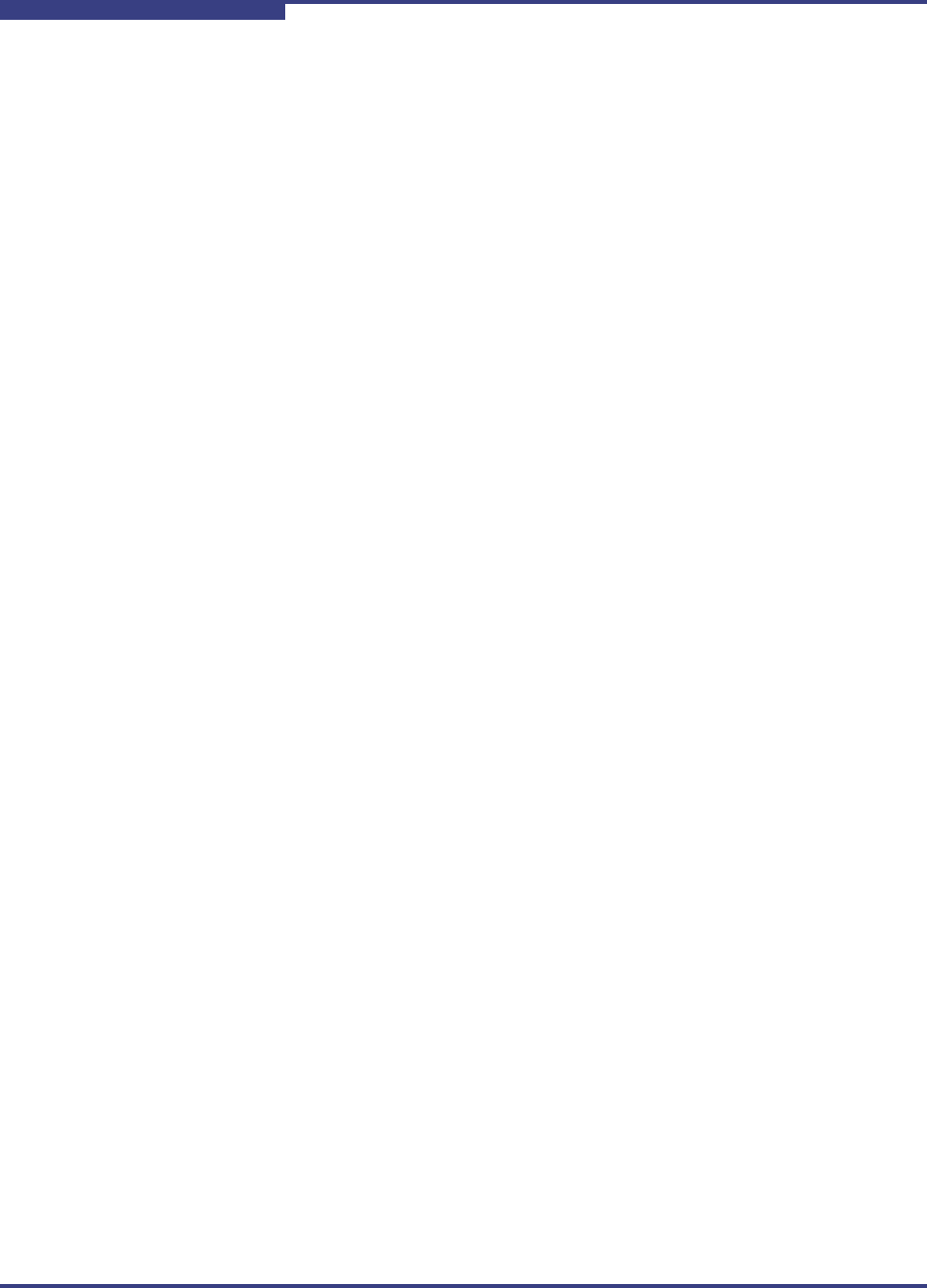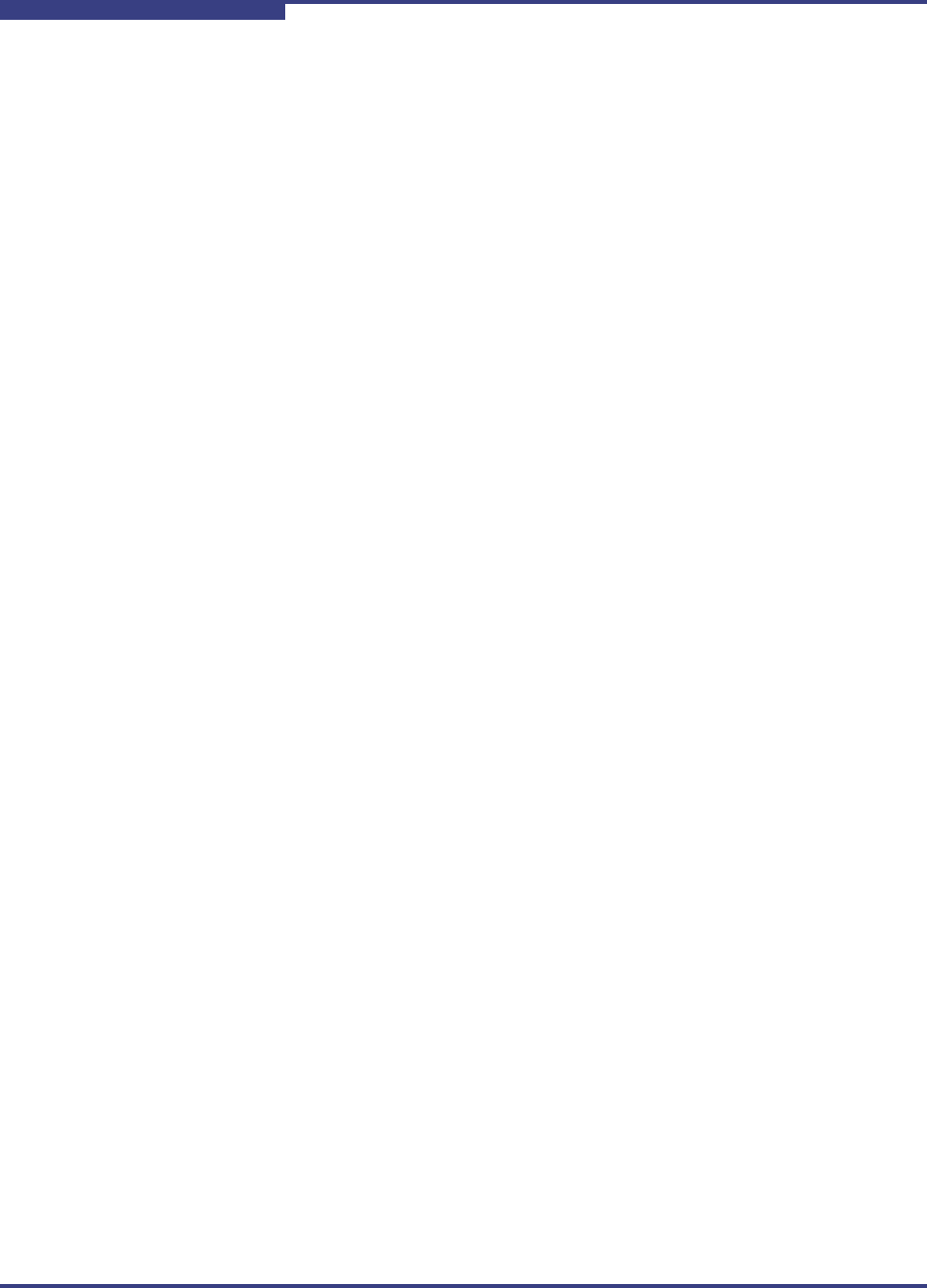
2 – Installation and Removal
Installing SANsurfer iSCSI HBA CLI
2-10 SN0054621-00 E
S
Overwrite Previous Windows Installations
Type the following for an installation that overwrites any previous installations
without asking for confirmation. Type:
SANsurferX-AgentOnly.msi /i FORCEINSTALL=TRUE
Installing on Red Hat/SUSE Linux/PPC
SANsurfer iSCSI HBA CLI installation on a Linux system requires that you use the
“quiet” installation method. This method ensures that, if needed, the Linux driver
interface module (ioctl module) is also installed.
To install quietly on Linux:
1. Unzip and untar the iSCSI CLI gzipped tar bundle as follows:
tar -xvzf
2. To start the installation, type:
./iscli.dkms.install.sh install
Installing on Solaris SPARC/Solaris x86
You can install SANsurfer iSCSI HBA CLI on a Solaris SPARC or x86 system with
one of the following methods:
“Solaris Attended Installation” on page 2-10
“Solaris Silent Installation” on page 2-11
Solaris Attended Installation
Follow this procedure from the command prompt to install SANsurfer iSCSI HBA
CLI on a Solaris SPARC/Solaris x86 operating system.
To install attended on Solaris:
1. To uncompress the package you downloaded in “Downloading the
Installation Package” on page 2-1, type the following:
uncompress iscli-AA.BB.CC-DD_solaris_sparc_x86.Z
2. To install iSANsurfer iSCSI HBA CLI on a Solaris SPARC/Solaris x86
operating system, type the following:
pkgadd -d iscli-AA.BB.CC-DD_solaris_sparc_x86
Solaris puts the files in the following directory:
/opt/QLogic_Corporation/SANsurferiCLI
It also adds this directory to the execution path.