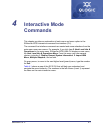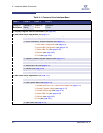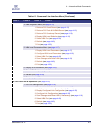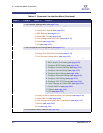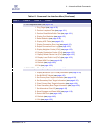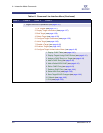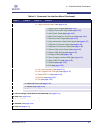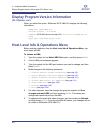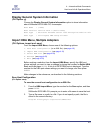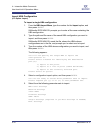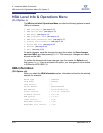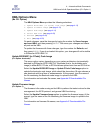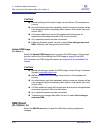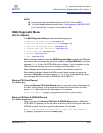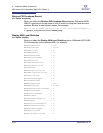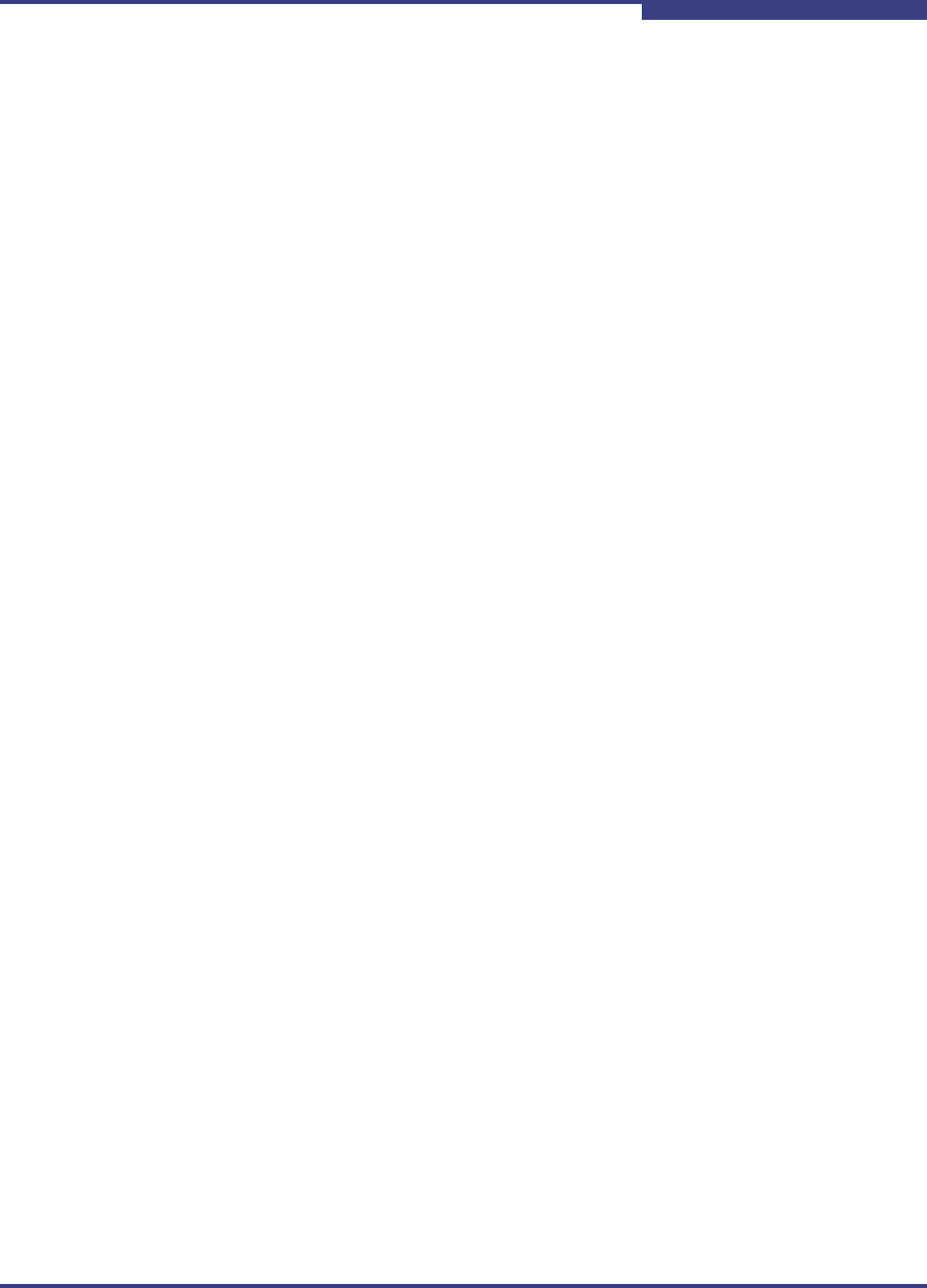
4 – Interactive Mode Commands
Host Level Info & Operations Menu
SN0054621-00 E 4-9
A
Display General System Information
(CLI Option -g)
Choose the Display General System Information option to show information
about SANsurfer iSCSI HBA CLI; for example:
Host Name : (name)
Host Version: Service Pack n (Build xxxx)
Host Type : Microsoft Windows Server 2003 Enterprise Edition x64
User Type : Privileged; HBA setup allowed
Import HBA Menu, Multiple Adapters
(CLI Options -import and -save)
From the Import HBA Menu, choose one of the following options:
1. Save Host Configuration (to an XML file) (see page 4-9)
2. Import HBA Configuration (see page 4-10)
3. Select HBA Port (see page 4-49)
4. Refresh (see page 4-49)
5. Exit (see page 4-50)
Before making a selection from the Import HBA Menu, specify the HBA port
whose settings you want to view or change by typing the number for Select HBA
Port, and then press ENTER. A list of all iSCSI HBA ports is displayed. Type the
number for the HBA port whose settings you want to change, and then press
ENTER.
Make changes in the submenus, as described in the following sections.
Save Host Configuration
(CLI Option -save)
To save the current host configuration to an XML file:
1. From the HBA Import Menu, type the number for the Save option, and then
press ENTER.
SANsurfer iSCSI HBA CLI prompts you to enter a file name to save the host.
2. Type a file name or a path to a file. If you do not specify a path, the file is
saved in the current directory:
Program Files\QLogic Corporation\SANsurfer