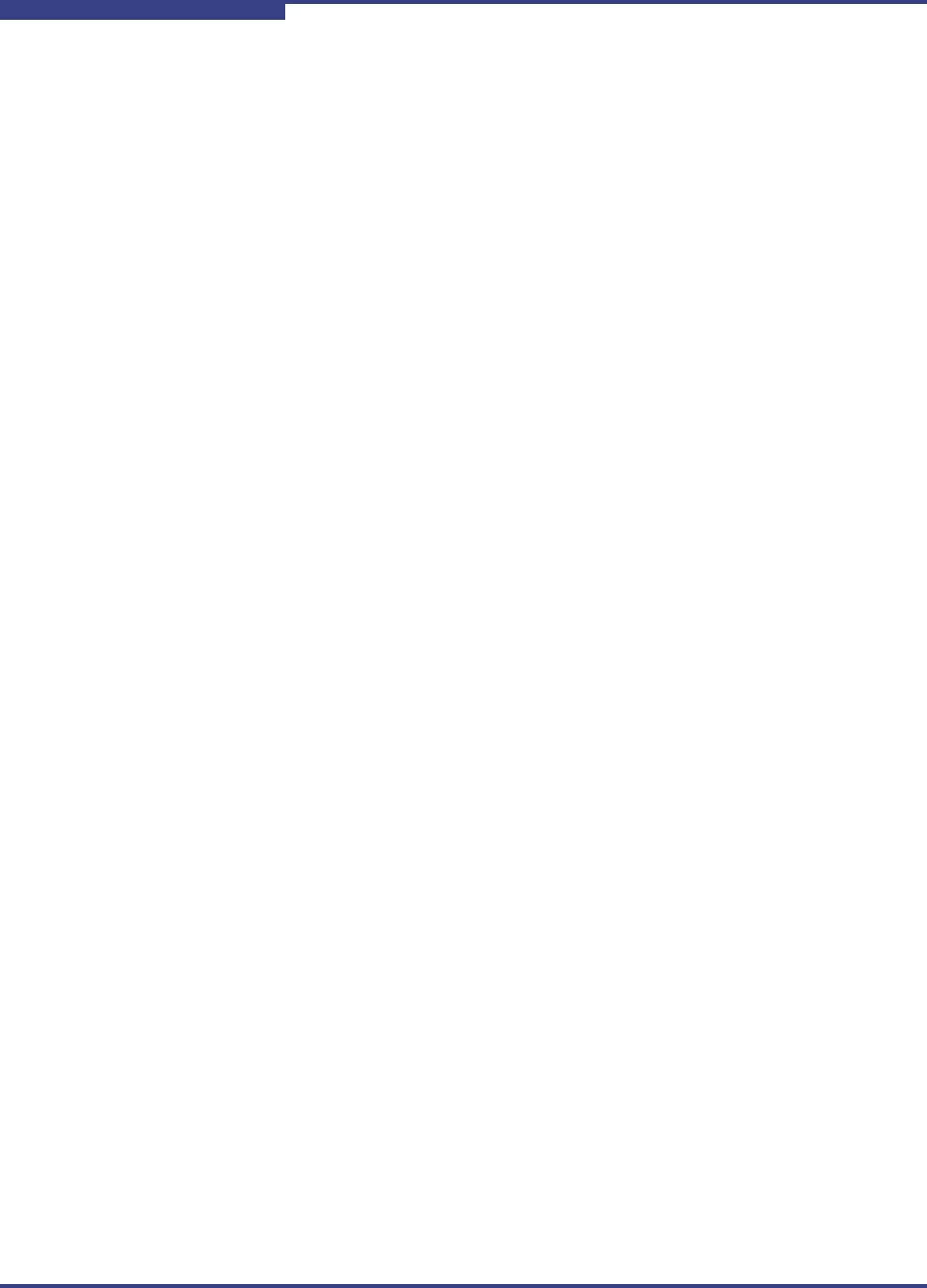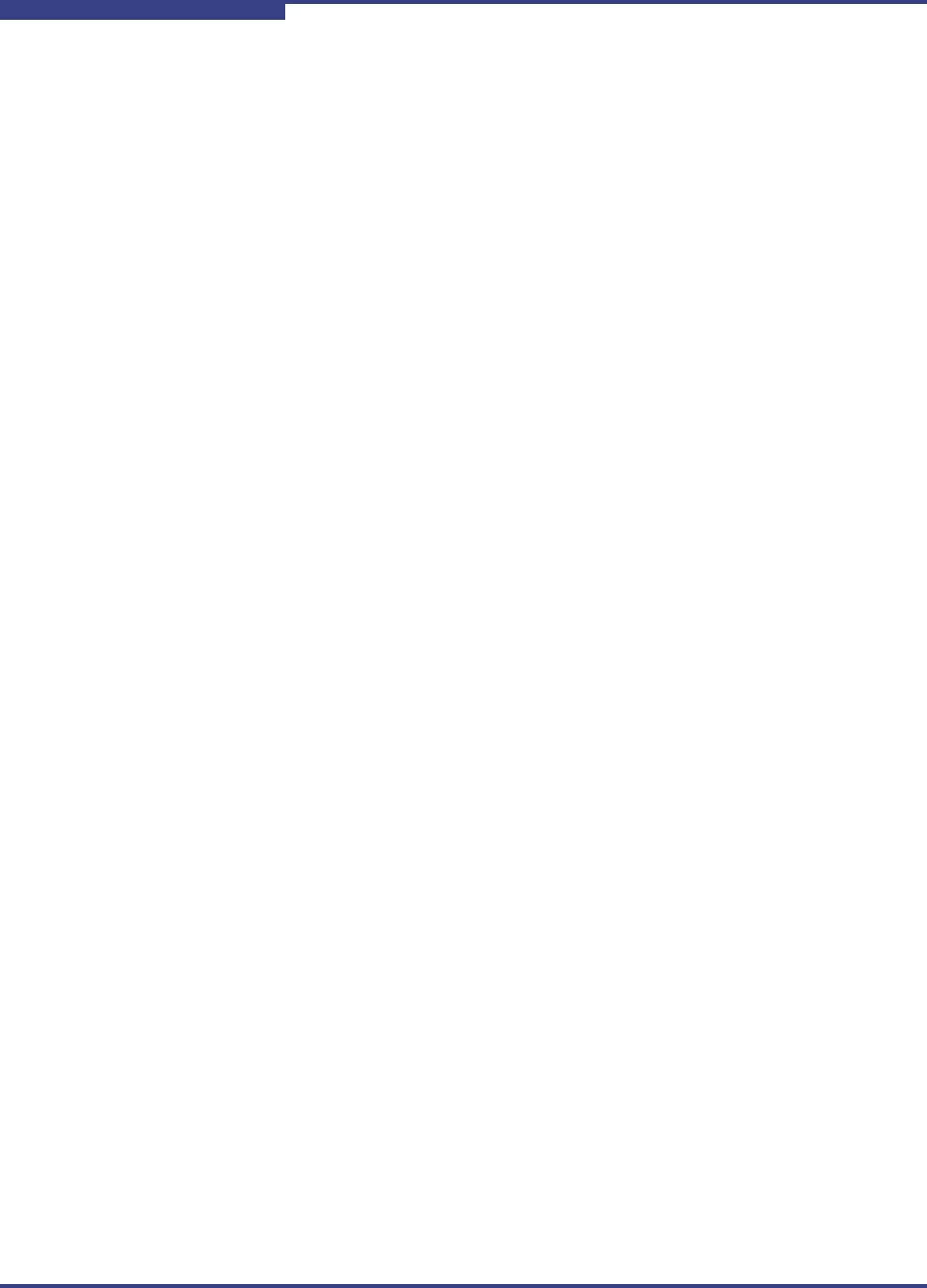
2 – Installation and Removal
Removing SANsurfer iSCSI HBA CLI
2-12 SN0054621-00 E
S
Removing SANsurfer iSCSI HBA CLI
To remove SANsurfer iSCSI HBA CLI from your system, follow the instructions that
that correspond to your OS:
“Microsoft Windows Uninstall” on page 2-12
“Red Hat/SUSE Linux/PPC Uninstall” on page 2-13
“Solaris SPARC/Solaris x86 Uninstall” on page 2-13
Microsoft Windows Uninstall
The Windows OS offers the following methods of uninstalling SANsurfer iSCSI HBA
CLI:
“Start Menu Uninstall” on page 2-12
“Control Panel Uninstall” on page 2-12
“Command Line Uninstall” on page 2-12
Start Menu Uninstall
On the Windows Start menu, point to All Programs > QLogic Management
Suite > SANsurferiCLI, and then click Uninstall SANsurferiCLI.
Control Panel Uninstall
Follow these steps to uninstall SANsurfer iSCSI HBA CLI using the Windows
Control Panel.
To uninstall from the Control Panel:
1. On the Start menu, click Control Panel.
2. Click Add/Remove Programs.
3. Select SANsurferiCLI.
4. Click Change/Remove.
Command Line Uninstall
You can uninstall SANsurfer iSCSI HBA CLI from the command line. Select
interactive, passive, or silent uninstall.
To uninstall interactively from the command line:
Enter the following from a command prompt:
SANsurferiCLI.msi
To uninstall passively from the command line:
Enter the following from a command prompt:
msiexec /x SANsurferiCLI.msi