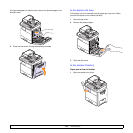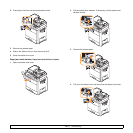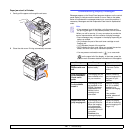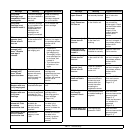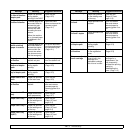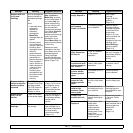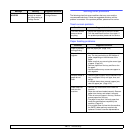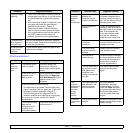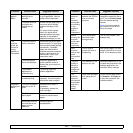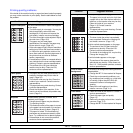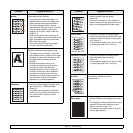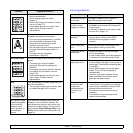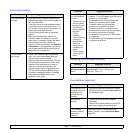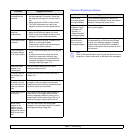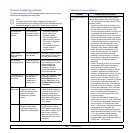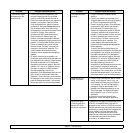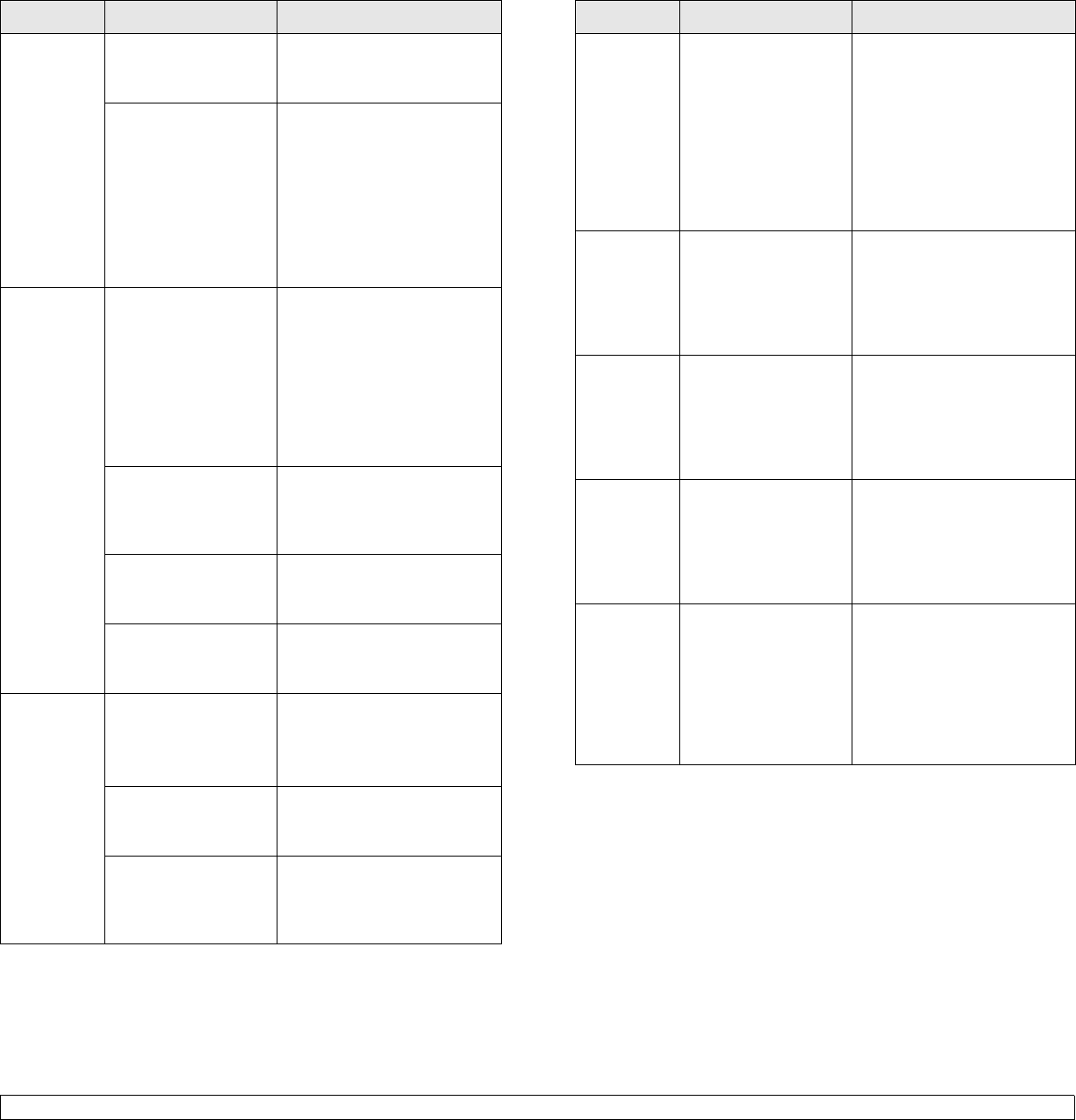
12.17 <
Troubleshooting>
Half the
page is
blank.
The page orientation
setting may be
incorrect.
Change the page orientation
in your application. See the
printer driver help screen.
The paper size and
the paper size
settings do not
match.
Ensure that the paper size in
the printer driver settings
matches the paper in the
tray.
Or, ensure that the paper
size in the printer driver
settings matches the paper
selection in the software
application settings you use.
The
machine
prints, but
the text is
wrong,
garbled, or
incomplete.
The printer cable is
loose or defective.
Disconnect the printer cable
and reconnect. Try a print job
that you have already printed
successfully. If possible,
attach the cable and the
machine to another computer
and try a print job that you
know works. Finally, try a
new printer cable.
The wrong printer
driver was selected.
Check the application’s
printer selection menu to
ensure that your machine is
selected.
The software
application is
malfunctioning.
Try printing a job from
another application.
The operating system
is malfunctioning.
Exit Windows and reboot the
computer. Turn the machine
off and then back on again.
Pages print,
but they are
blank.
The toner cartridge is
defective or out of
toner.
Redistribute the toner, if
necessary.
If necessary, replace the
toner cartridge.
The file may have
blank pages.
Check the file to ensure that
it does not contain blank
pages.
Some parts, such as
the controller or the
board, may be
defective.
Contact a service
representative.
Condition Possible cause Suggested solutions
PDF file
does not
print
correctly-
some parts
are missing
in the
graphics,
text or
illustrations.
Incompatibility
between the PDF file
and the Acrobat
products.
Printing the PDF file as an
image may enable the file to
print. Turn on
Print As Image
from the Acrobat printing
options.
Note: It will take longer to
print when you print a PDF
file as an image.
Before
printing, the
machine
emits vapor
near the
output tray.
Using damp paper
can cause vapor
during printing.
This is not a problem. Just
keep printing.
Your
machine
has an odd
smell
during initial
use.
The oil used to
protect the fuser is
evaporating.
After printing about 100 color
pages, there will be no more
smell. It is a temporary issue.
The print
quality of
photos is
not good.
Images are
not clear.
The resolution of the
photo is very low.
Reduce the photo size. If you
increase the photo size in the
software application, the
resolution will be reduced.
The
machine
does not
print special
sized paper
such as a
billing
paper.
Paper size and paper
size setting do not
match.
Set the correct paper size in
the
Custom
in the
Paper
tab
in the printer propeties. See
Software section
.
Condition Possible cause Suggested solutions