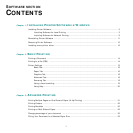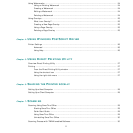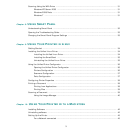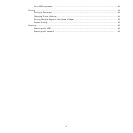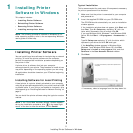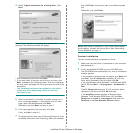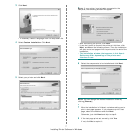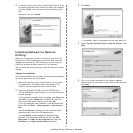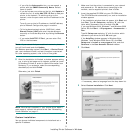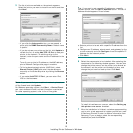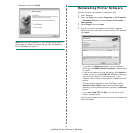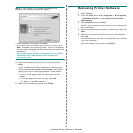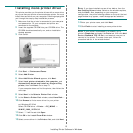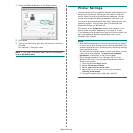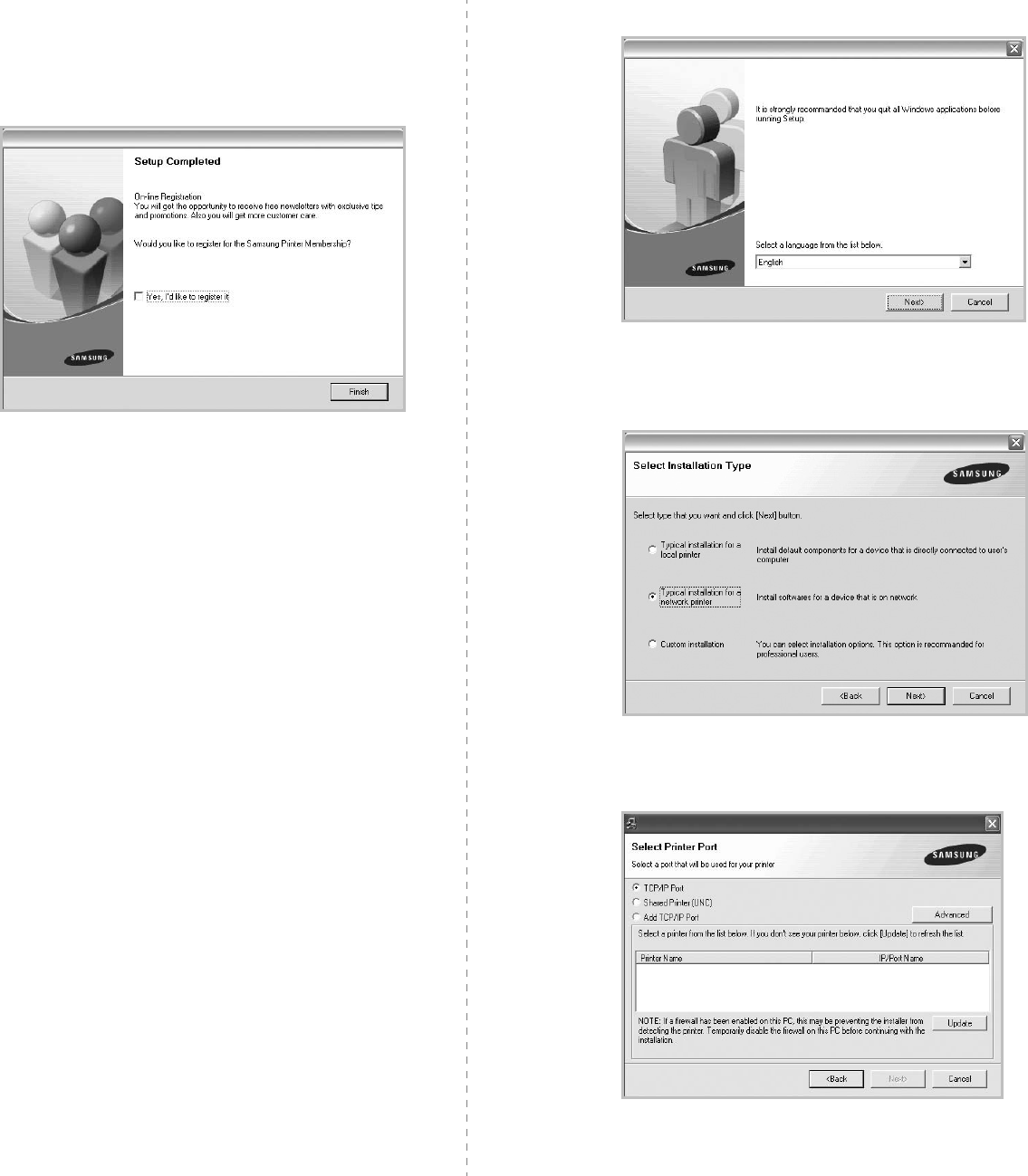
Installing Printer Software in Windows
8
9
To register yourself as a user of Samsung Printers in order
to receive information from Samsung, select the checkbox
and click
Finish
. You are now sent to the Samsung web
site.
Otherwise, just click
Finish
.
Installing Software for Network
Printing
When you connect your printer to a network, you must first
configure the TCP/IP settings for the printer. After you have
assigned and verified the TCP/IP settings, you are ready to
install the software on each computer on the network.
You can install the printer software using the typical or custom
method.
Typical Installation
This is recommended for most users. All components necessary
for printer operations will be installed.
1
Make sure that the printer is connected to your network
and powered on. For details about connecting to the
network, see the supplied printer’s User’s Guide.
2
Insert the supplied CD-ROM into your CD-ROM drive.
The CD-ROM should automatically run, and an installation
window appears.
If the installation window does not appear, click
Start
and
then
Run
. Type
X:\Setup.exe
, replacing “
X
” with the
letter which represents your drive and click
OK
.
If you use Windows Vista, Windows 7 and Windows 2008
Server R2 click
Start
→
All programs
→
Accessories
→
Run
.
Type
X:\Setup.exe
replacing “X” with the letter which
represents your drive and click
OK
and type
.
If the
AutoPlay
window appears in Windows Vista,
Windows 7 and Windows 2008 Server R2, click
Run
Setup.exe
in
Install or run program
field, and click
Continue
in the
User Account Control
window.
3
Click
Next
.
• If necessary, select a language from the drop-down list.
4
Select
Typical installation for a network printer
. Click
Next
.
5
The list of printers available on the network appears.
Select the printer you want to install from the list and then
click
Next
.