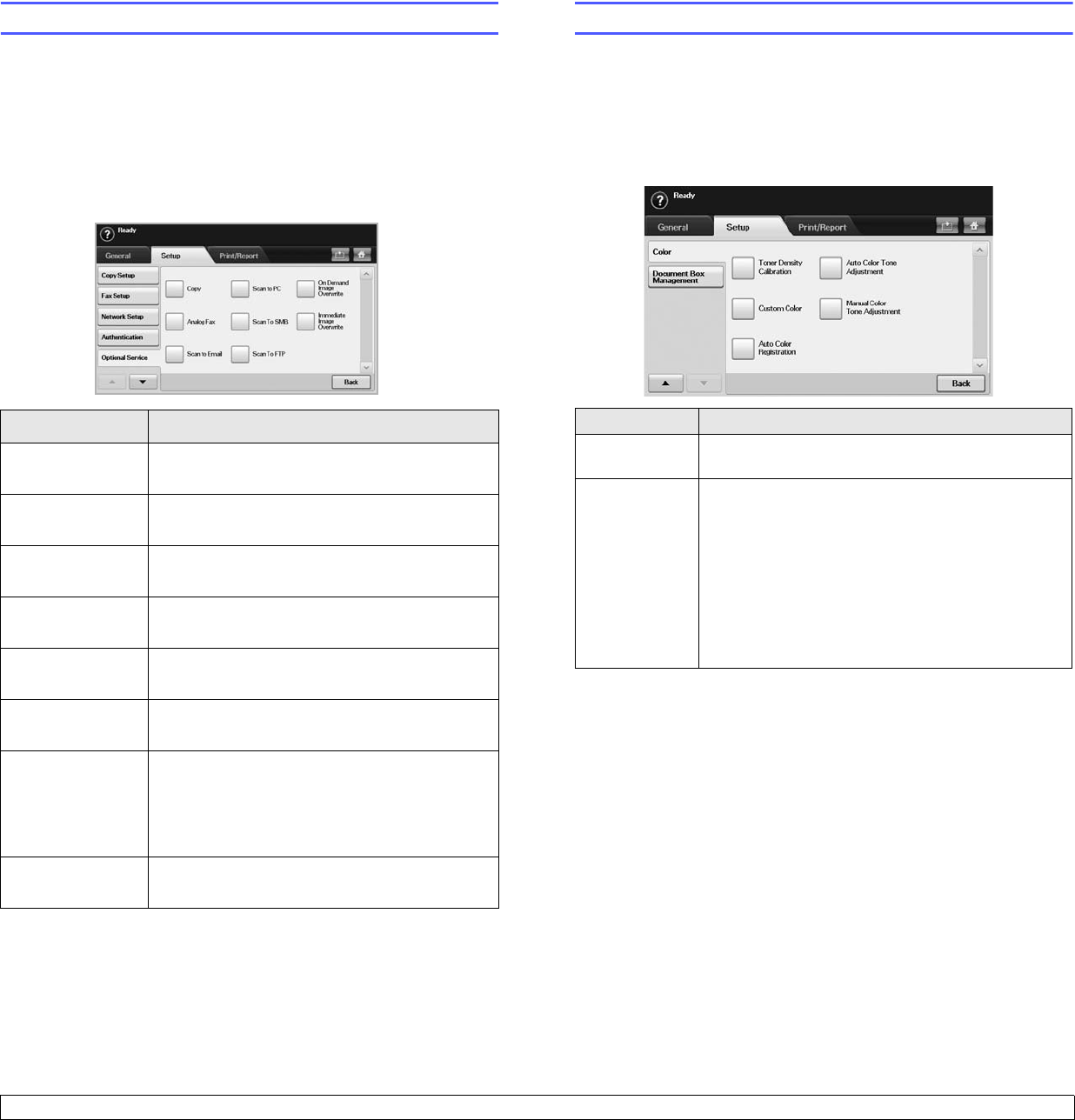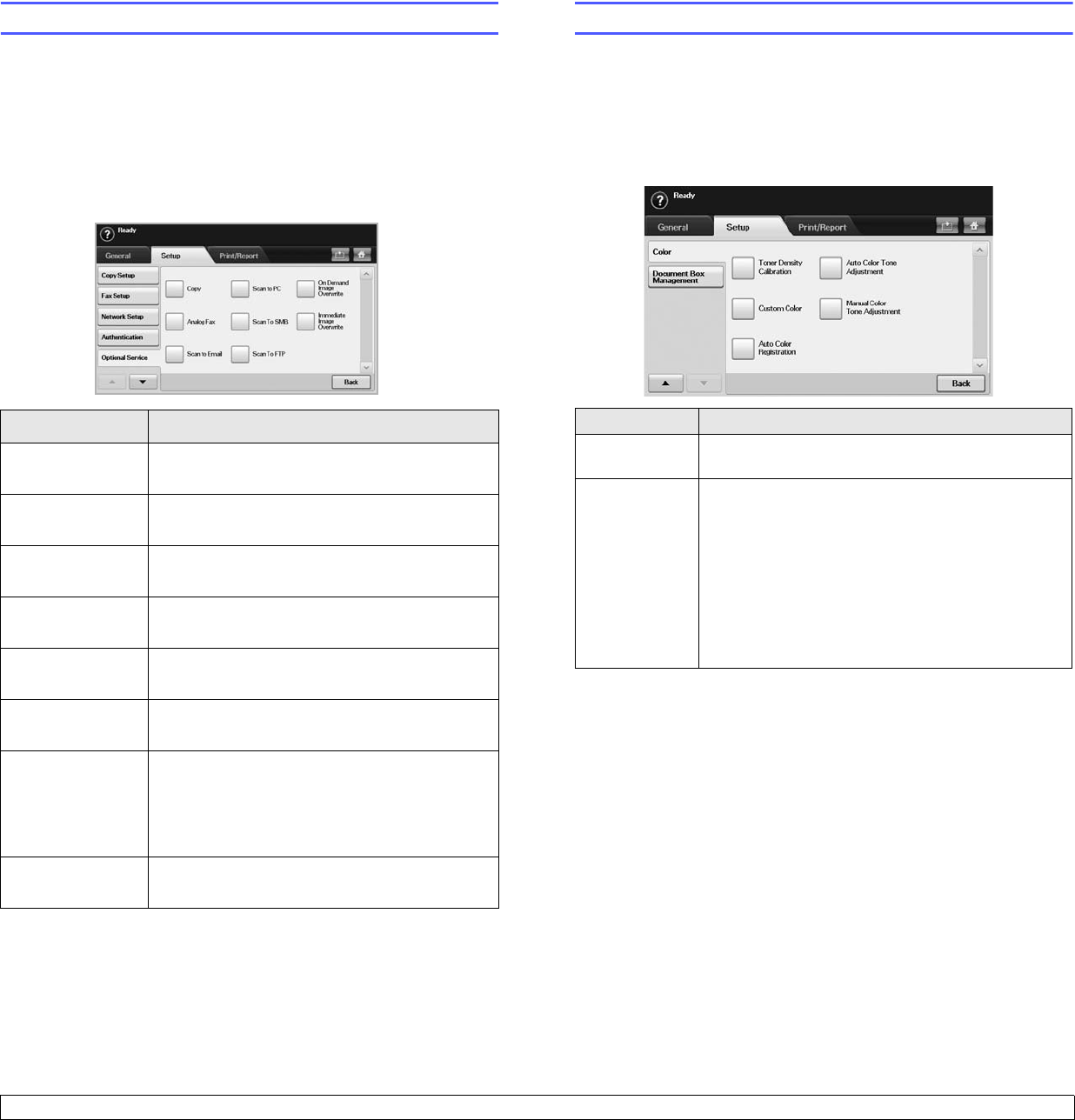
10.8 <
Machine status and advanced setup>
Optional Service
When you want to add the optional features for this machine, you have to
install the optional kit and then set the machine to enable and activate
those features. Follow the next steps to enable those features.
1 Press Machine Setup on the control panel.
2 Press Admin Setting. When the login message pops up, then enter
password and press OK.
3 Press the Setup tab > Optional Service.
Option Description
Copy Enables or disables the Copy menu from the
main screen.
Analog Fax After installing the fax kit, select this option
Enable
to use this machine as a fax machine.
Scan to Email Enables or disables the Scan to Email menu
from the scan screen.
Scan to PC Set
Enable
to activate the scanning and
sending it via network.
Scan to SMB Enables or disables the Scan to SMB option
from the scan screen.
Scan to FTP Enables or disables the Scan to FTP option
from the scan screen.
On Demand
Image Overwrite
You can set the machine to delete previous job
information on HDD as you store new job
information. Set this option to
Enable
, go to the
General tab > On Demand Overwrite, press
Start in the display to start the overwriting job.
Immediate Image
Overwrite
If you select
Enable
, the machine renews the
HDD memory when you save new job on it.
Adjusting the color contrast
This menu allows you to adjust the color setting.
1 Press Machine Setup on the control panel.
2 Press Admin Setting. When the login message pops up, then enter
password and press OK.
3 Press the Setup tab > Color.
Option Description
Toner Density
Calibration
This item allows you to calibrate toner density for the
best possible color print quality.
Custom Color This item allows you to adjust contrast, color by
color.
CMYK: Allows you to adjust the contrast of the toner
in each toner cartridge.
• Default: Optimizes colors automatically.
• Manual Adjust: Allows you to manually
adjust the color contrast for each cartridge.
Note: You should use the Default setting for best
color quality.