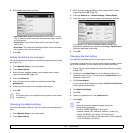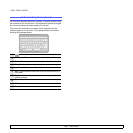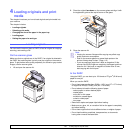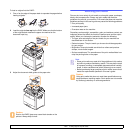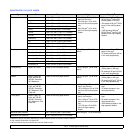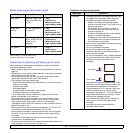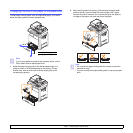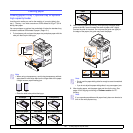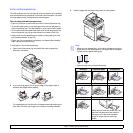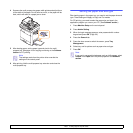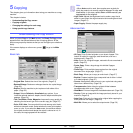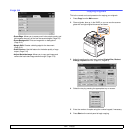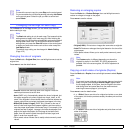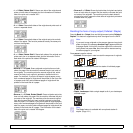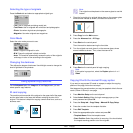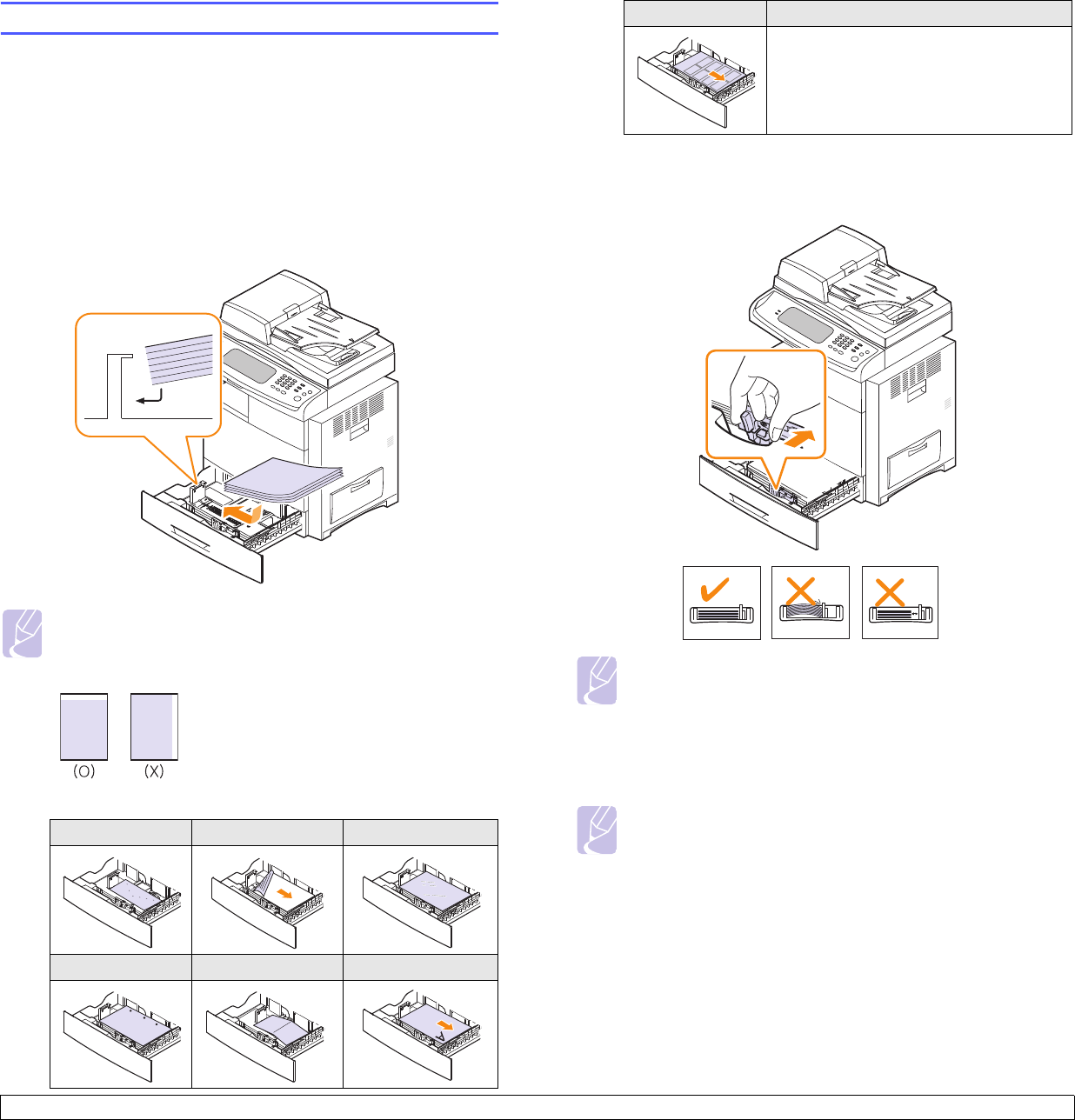
4.7 <
Loading originals and print media>
Loading paper
Loading paper in tray 1, optional tray or optional
high capacity feeder
Load the print media you use for the majority of your print jobs in the
tray 1. The tray 1 can hold a maximum of 520 sheets of 80 g/m
2
(20 lb
bond) plain paper.
You can purchase an optional tray and attach it below the standard tray
to load an additional 520 sheets of paper. (Page 13.1)
1 To load paper, pull and open the paper tray and place paper with the
side you want to print facing up.
Note
• When using a transparency, avoid using transparency without
stripe band or with stripe band on the longer side of the paper.
It might cause a paper feeding jam.
• Place the side to be printed facing up.
Envelope
Preprinted paper
Transparency
Punched paper
Card stock
Letterhead paper
2 After inserting paper into the tray, while pinching the paper width
guide as shown, move it toward the stack of paper until it lightly
touches the side of the stack. Do not press the guide too tightly to
the edge of the paper; the guide may bend the paper.
3 After loading paper, set the paper type and size for the tray. See
page 4.9 for copying and faxing or Software section for PC-
printing.
Label
Note
• Do not push the paper width guides far enough to cause the materials
to warp.
• If you do not adjust the paper width guides, it may cause paper jams.
Note
If you experience problems with paper feed, place one sheet at a
time in the multi-purpose tray.