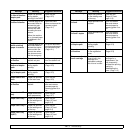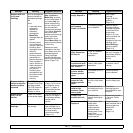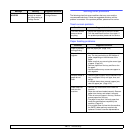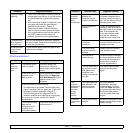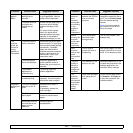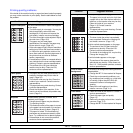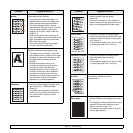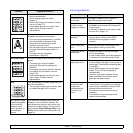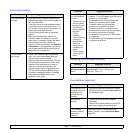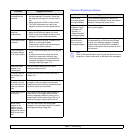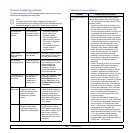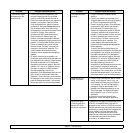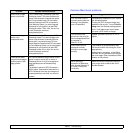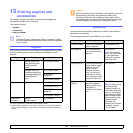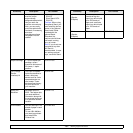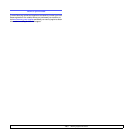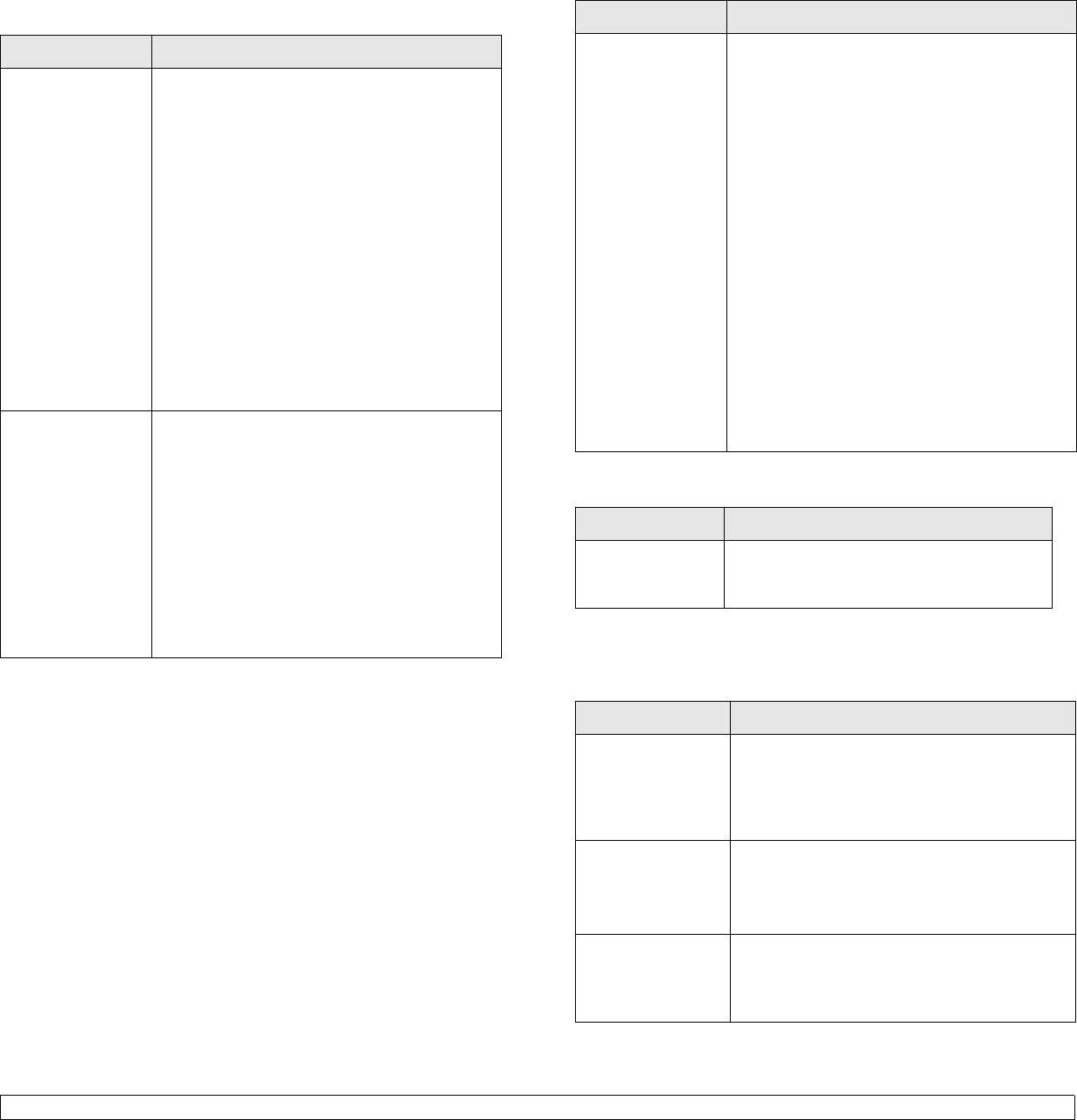
12.21 <
Troubleshooting>
Scanning problems
Condition Suggested solutions
The scanner does
not work.
• Make sure that you place the original to be
scanned face down on the scanner glass, or
face up in the DADF.
• There may not be enough available memory
to hold the document you want to scan. Try
the Prescan function to see if that works. Try
lowering the scan resolution rate.
• Check that the printer cable is connected
properly.
• Make sure that the printer cable is not
defective. Switch the cable with a known
good cable. If necessary, replace the cable.
• Check that the scanner is configured
correctly. Check scan setting in the
SmarThru
Configuration
or the application you want to
use to make certain that the scanner job is
being sent to the correct port.
The unit scans
very slowly.
• Check if the machine is printing received
data. If so, scan the document after the
received data has been printed.
• Graphics are scanned more slowly than text.
• Communication speed slows in scan mode
because of the large amount of memory
required to analyze and reproduce the
scanned image. Set your computer to the
ECP printer mode through BIOS setting. It
will help to increase the speed. For details
about how to set BIOS, refer to your
computer user’s guide.
Samsung Scan Manager Problem
Fax problems (optional)
Message appears
on your computer
screen:
• “Device can't be
set to the H/W
mode you want.”
• “Port is being
used by another
program.”
•“Port is
Disabled.”
• “Scanner is busy
receiving or
printing data.
When the
current job is
completed, try
again.”
• “Invalid handle.”
• “Scanning has
failed.”
• There may be a copying or printing job in
progress. Try your job again when that job is
finished, try your job again.
• The selected port is currently being used.
Restart your computer and try again.
• The printer cable may be improperly
connected or the power may be off.
• The scanner driver is not installed or the
operating environment is not set up properly.
• Ensure that the machine is properly
connected and the power is on, then restart
your computer.
• The USB cable may be improperly connected
or the power may be off.
Condition Suggested solutions
Samsung Scan
Manager does not
work.
Check your system requirements. Samsung
Scan Manager works in Window and
Macintosh (Page 2.2.)
Condition Suggested solutions
The machine is not
working, there is no
display and the
buttons are not
working.
• Unplug the power cord and plug it in again.
• Ensure that there is power being supplied to
the electrical outlet.
No dial tone
sounds.
• Check that the phone line is properly
connected.
• Check that the phone socket on the wall is
working by plugging in another phone.
The numbers
stored in memory
do not dial
correctly.
Make sure that the numbers are stored in
memory correctly. Print a Fax Phone Book.
(Page 6.7)
Condition Suggested solutions