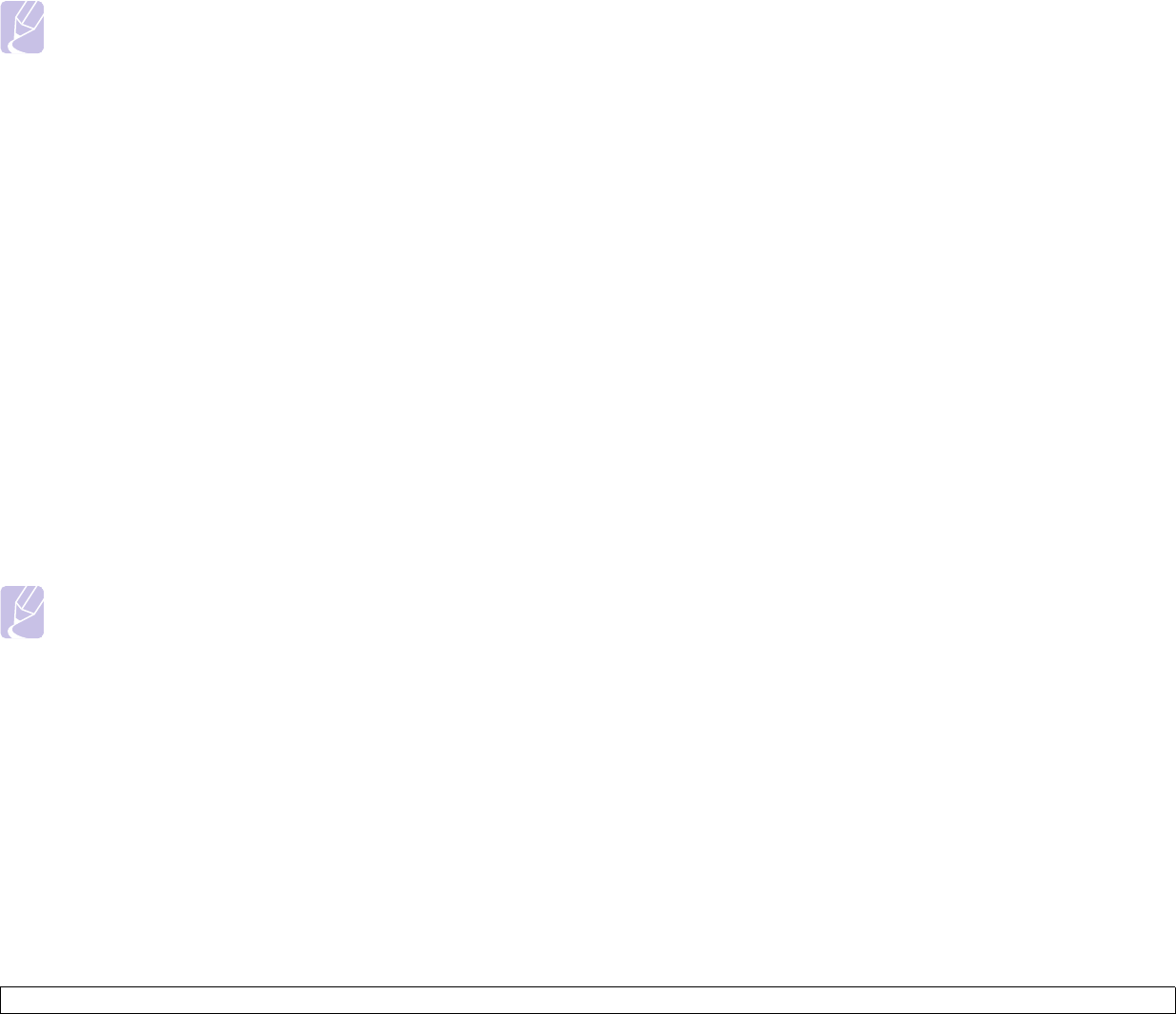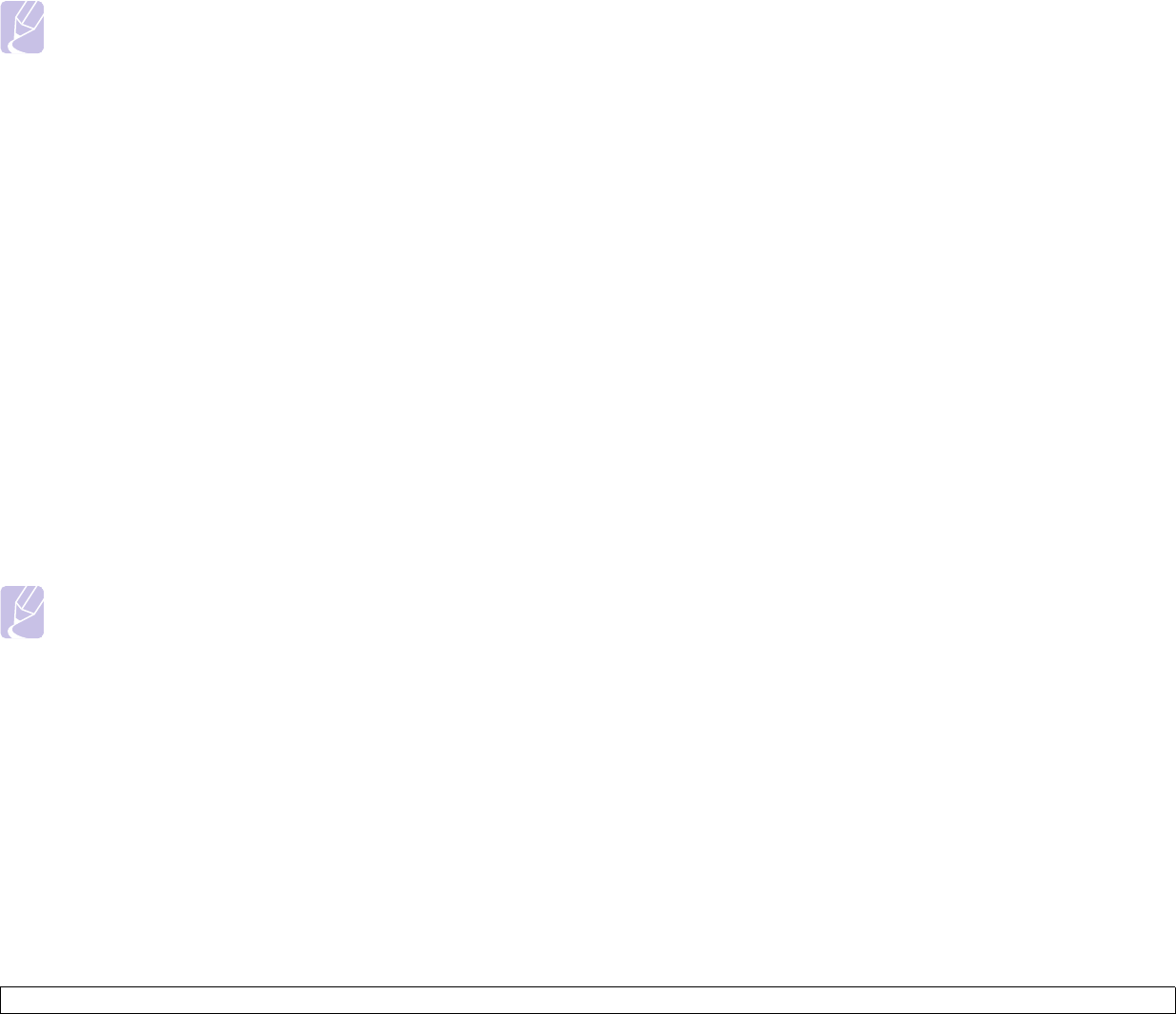
7.5 <
Scanning>
4 Press the From tab and enter the sender’s email address.
5 Press the To/Cc/Bcc tab and enter the Recipient's email address.
6 Press the Subject tab and enter the subject of the email.
7 Press the Message tab and enter the contents of the email.
8 If neccessary, press the Options tab and set options for scanning.
9 Press the Start button to scan and send the file.
Note
While the machine is sending an email, you cannot do the copy
job either sending a fax.
Setting up an e-mail account
To scan and send an image as an email attachment, you need to set up
network parameters using SyncThru™ Web Service.
1 Turn your networked computer on and open the web browser.
2 Enter your machine's IP address as the URL in a browser.
3 Click Go to access the SyncThru Web Service.
4 Click Machine Settings > E-mail Setup.
5 Select IP Address or Host Name.
6 Enter the server address in dotted decimal notation or a host name.
7 Enter the server port number, from 1 to 65535.
The default port number is 25.
8 Check the box next to SMTP Requires Authentication to require
authentication.
9 Enter the SMTP server login name and password.
10 Click Apply.
Note
If the authentication method of SMTP server is
POP3beforeSMTP, check the box next to SMTP Requires
POP3 Before SMTP Authentication.
a.Enter the IP address in dotted decimal notation or as a host
name.
b.Enter the server port number, from 1 to 65535. The default port
number is 25.
Storing email addresses
There are two kinds of email addresses - Local on your machine's
memory and Global on the LDAP server - which differ depending on
where they are stored. Local is that email addresses are stored in the
machine's memory, and Global is that email addresses are stored in the
certain (LDAP) server.
Through the SyncThru Web Service, you can easily enter and store
email addresses from your computer.
Individual
1 Turn your networked computer on and open the web browser.
2 Enter your machine's IP address as the URL in a browser.
3 Click Go to access the SyncThru Web Service.
4 Click Machine Settings > E-mail Setup > Individual Address
Book. Then the screen shows Individual Address Book on the
right side of the screen.
5 Click Add.
6 When the Add E-Mail screen appears, select the Index number,
enter User Name and E-mail Address.
7 Click Apply.
8 Check if the emails are correctly stored and listed on your machine
by pressing Local > the Individual tab.
Group
1 Access to the SyncThru Web Service from your computer.
2 Make sure you have configured Individual Address Book.
3 Click Machine Settings > E-mail Setup > Group Address Book.
Then the screen shows Group Address Book on the right side.
4 Click Add.
5 Select the Group number and enter Group Name.
6 Select email addresses by clicking the check boxes.
7 Click Apply.
8 Check if the email addresses are correctly stored and listed on your
machine by pressing Group.
Global
Email addresses which are stored in Global in your machine are
processed by the LDAP server.
1 Turn your networked computer on and open the web browser.
2 Enter your machine's IP address as the URL in a browser.
3 Click Go to access the SyncThru Web Service.