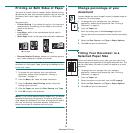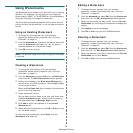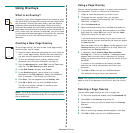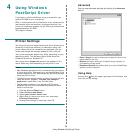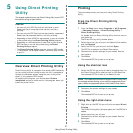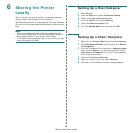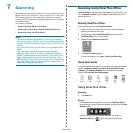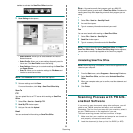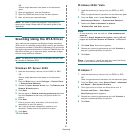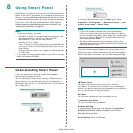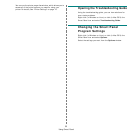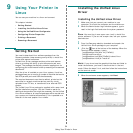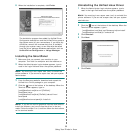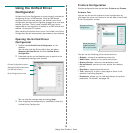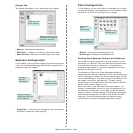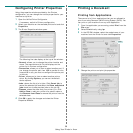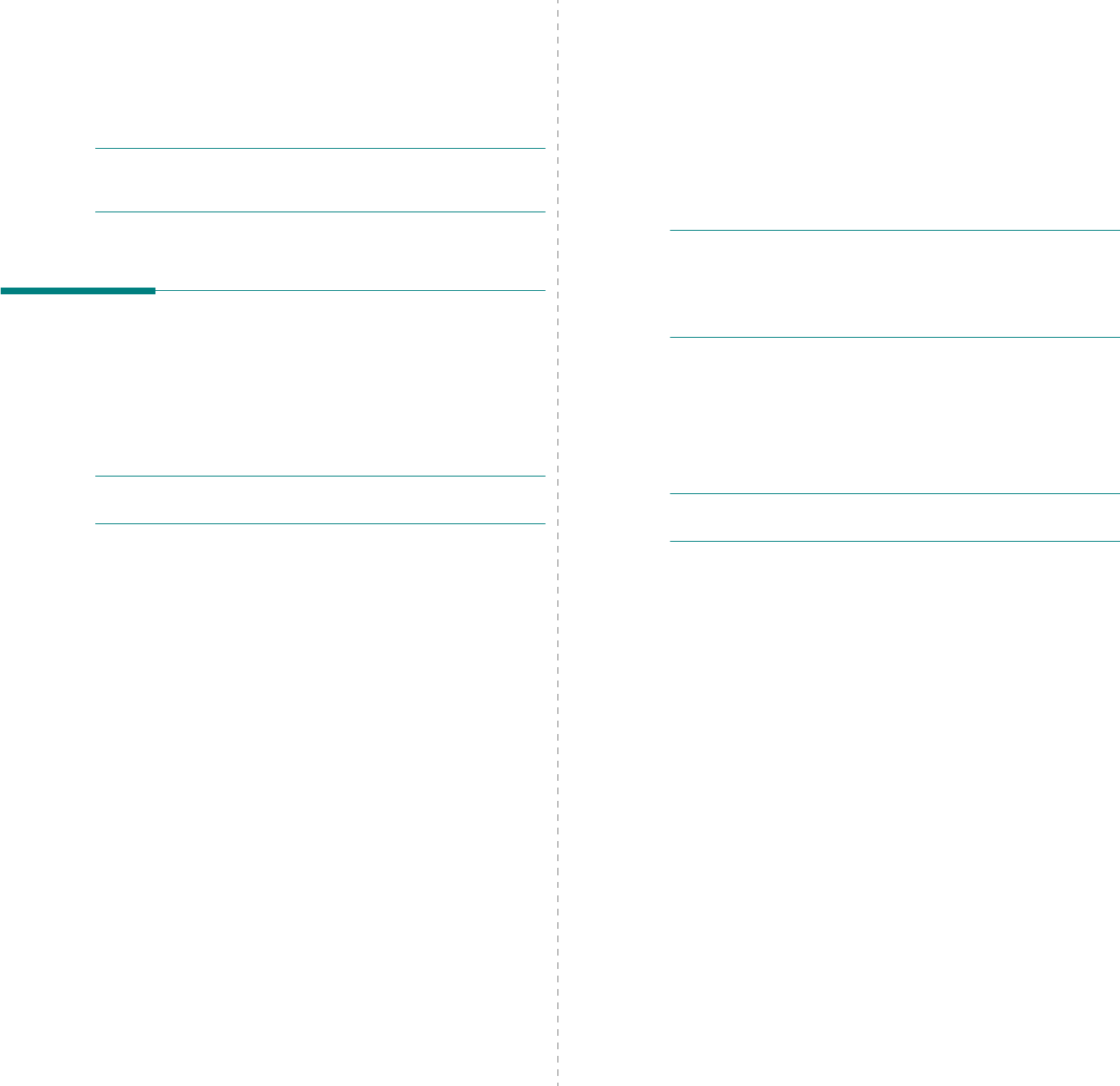
Scanning
31
OR
Place a single document face down on the document
glass.
3
Open an application, such as Photoshop.
4
Open the TWAIN window and set the scan options.
5
Scan and save your scanned image.
N
OTE
: You need to follow the program’s instructions for
acquiring an image. Please refer to the user’s guide of the
application.
Scanning Using the WIA Driver
Your machine also supports the Windows Image Acquisition
(WIA) driver for scanning images. WIA is one of the standard
components provided by Microsoft
®
Windows
®
XP and works
with digital cameras and scanners. Unlike the TWAIN driver, the
WIA driver allows you to scan and easily manipulate images
without using additional software.
N
OTE
: The WIA driver works only on Windows OS with USB
port except on Windows 2000.
Windows XP/Server 2003
1
Load the document(s) face up into the DADF (or ADF).
OR
Place a single document face down on the document
glass.
2
From the
Start
menu, select
Settings
→
Control Panel
→
Scanners and Cameras
.
3
Double click
your scanner driver
icon. The
Scanner and
Camera Wizard
appears.
4
Click
Next
.
5
Set the option in
Choose scanning preferences
window
and click
Preview
to see how your options affect the
picture.
6
Click
Next
.
7
Enter a picture name, and select a file format and
destination to save the picture.
8
Your picture has been successfully copied to your
computer. Choose one of the options on screen.
9
Click
Next
.
10
Click
Finish
.
Windows 2008/Vista
1
Load the document(s) face up into the DADF (or ADF).
OR
Place a single document face down on the document glass.
2
From the
Start
menu, select
Control Panel
→
Hardware and Sound
→
Scanners and Cameras
.
3
Double click
Scan a document or picture
.
Windows Fax and Scan
appears.
N
OTE
:
• To view scanners, user can click on
View scanners and
cameras
.
•
If there is no
Scan a document or picture
, open the MS paint
program and click
From Scanner or Camera...
on
File
menu.
4
Click
New Scan
. Scan driver appears.
5
Choose your scanning preferences and click
Preview
to
see your preferences affect the picture.
6
Click
Scan
.
N
OTE
: If you want to cancel the scan job, press the Cancel
button on the Scanner and Camera Wizard.
Windows 7
1
Load the document(s) face up into the DADF (or ADF).
OR
Place a single document face down on the document glass.
2
From the
Start
menu, select
Control Panel
→
Hardware
and Sound
→
Devices and Printers
.
3
Click right button of mouse on device driver icon in
Printers and Faxes
→
Start Scan
.
New Scan
application appears.
4
Choose your scanning preferences and click
Preview
to
see your preferences affect the picture.
5
Click
Scan
.