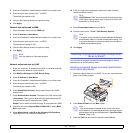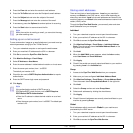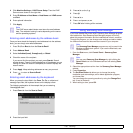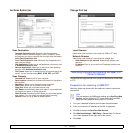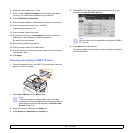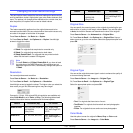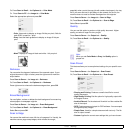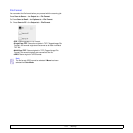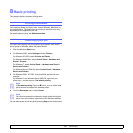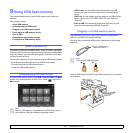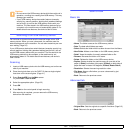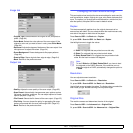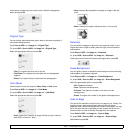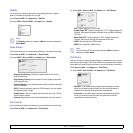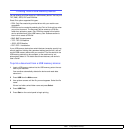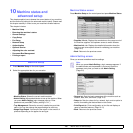8.1 <
Basic printing>
8 Basic printing
This chapter explains common printing tasks.
Printing a document
Your machine allows you to print from various Windows, Macintosh, or
Linux applications. The exact steps for printing a document may vary
depending on the application you use.
For details about printing, see Software section.
Canceling a print job
If the print job is waiting in a print queue or print spooler, such as the
printer group in Windows, delete the job as follows:
1 Click the Windows Start menu.
2 For Windows 2000, select Settings and then Printers.
For Windows XP/2003, select Printers and Faxes.
For Windows 2008/Vista, select Control Panel > Hardware and
Sound > Printers.
For Windows 7, select Control Panel > Hardware and Sound >
Device and Printers.
For Windows Server 2008 R2, select Control Panel > Hardware >
Device and Printers.
3 For Windows 2000, XP, 2003 ,Vista and 2008, double-click your
machine.
For Windows 7 and Windows Server 2008 R2, right click your
printer icon > context menus > See what’s printing .
Note
If See what’s printing item has X mark, you can select other
printer drivers connected with selected printer.
4 From the Document menu, select Cancel.
Note
You can also access this window by simply double-clicking the
printer icon at the bottom right corner of the Windows desktop.
You can also cancel the current job by pressing Stop on the control panel.