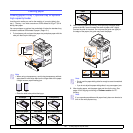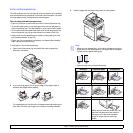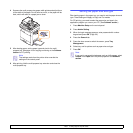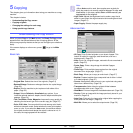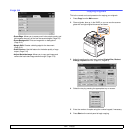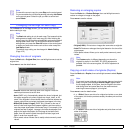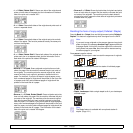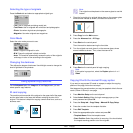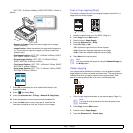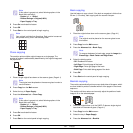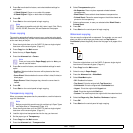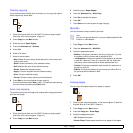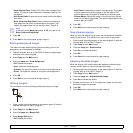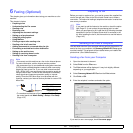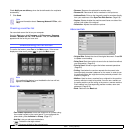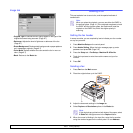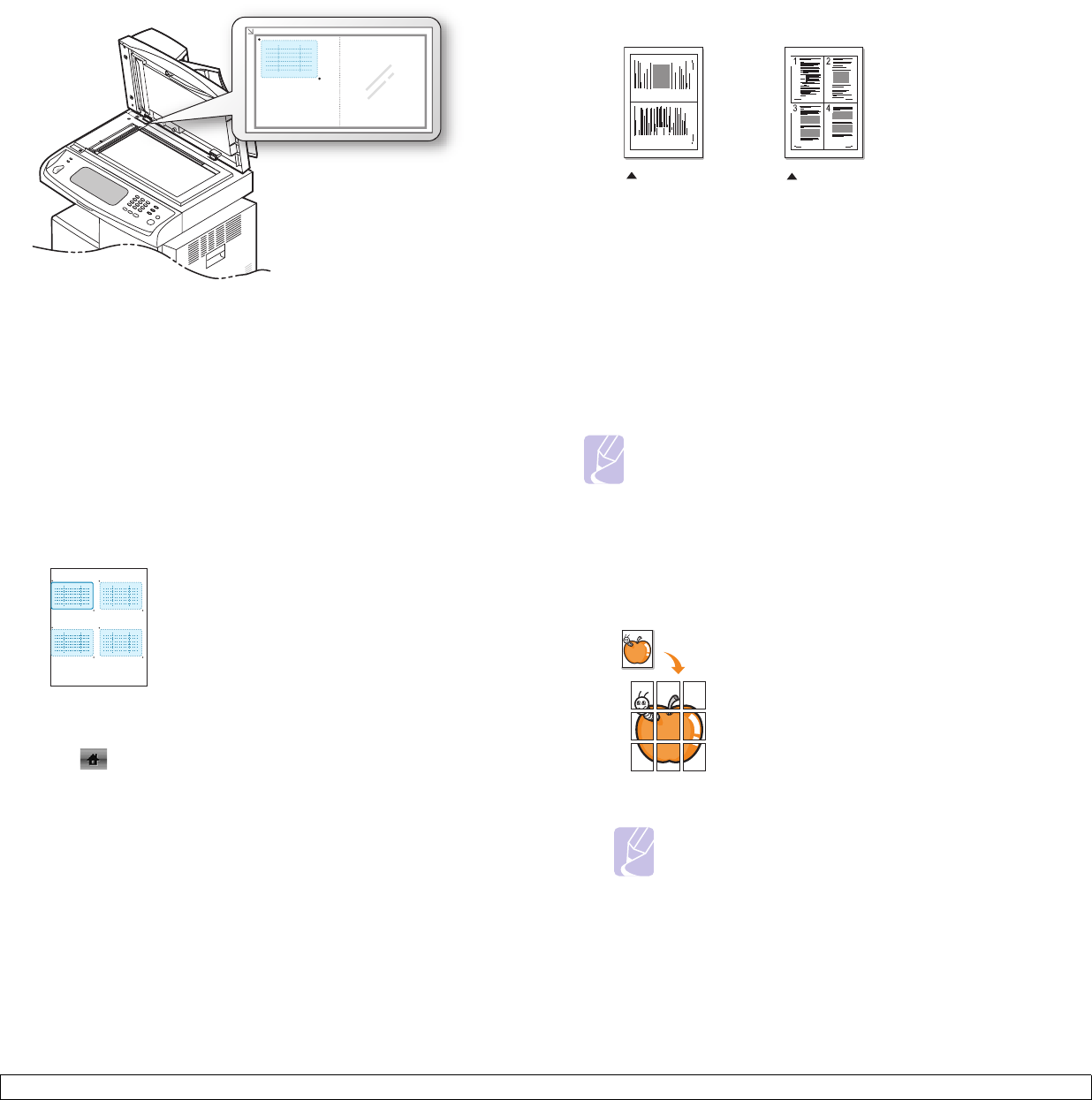
5.6 <
Copying>
LEFT, TOP : X-000mm/Y-000mm, RIGHT, BOTTOM: X-110mm/Y-
090mm
• Number of Images: Select how many images are on a page.
(select number 4.)
• Image Position: Select the position of a page which images are
on. If you choose to copy four images, you have to select four
positions here.
• First Image Position: LEFT, TOP : X-000mm/Y-020mm, RIGHT,
BOTTOM: X-100mm/Y-100mm
• Second Image Position: LEFT, TOP : X-105mm/Y-020mm,
RIGHT, BOTTOM: X-205mm/Y-100mm
• Third Image Position: LEFT, TOP : X-000mm/Y-150mm, RIGHT,
BOTTOM: X-100mm/Y-230mm
• Forth Image Position: LEFT, TOP : X-105mm/Y-150mm, RIGHT,
BOTTOM: X-205mm/Y-230mm
7 Press OK, the template you have saved will be shown in the
template list table.
8 Press and select Copy.
9 Press the Advanced tab > ID Copy > Mamual ID Copy Setup.
10 Press the template you have saved from the template list.
11 Press the Start button on the control panel. now follow the
instruction on display to finish the ID copy for four images.
2-up or 4-up copying (N-up)
The machine reduces the size of the original images and prints 2 or 4
pages onto one sheet of paper.
1 Load the originals, face up, in the DADF. (Page 4.1)
2 Press Copy from the Main screen.
3 Select the tray in Paper Supply.
4 Press the Advanced tab > N-Up.
5 Select Off, 2Up, or 4Up.
• Off: Copies an original onto one sheet of paper.
• 2Up: Copies two separate originals onto one page.
• 4Up: Copies four separate originals onto one page.
6 Press Start on the control panel.
Note
You cannot adjust the copy size using the Reduce/Enlarge for
the N-Up feature.
Poster copying
Your original will be divided into 9 portions. You can paste the printed
pages together to make one poster-sized document. This copy feature is
available only when you place originals on the scanner glass. Each
portion is scanned and printed on by one in the following order.
1 Place a single original face down on the scanner glass. (Page 4.1)
Note
The original must be placed on the scanner glass to use
this feature.
2 Press Copy from the Main screen.
3 Select the tray in Paper Supply.
4 Press the Advanced tab > Poster Copy.
1 2
2-up copying
4-up copying