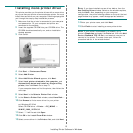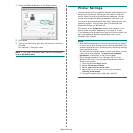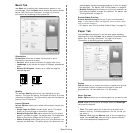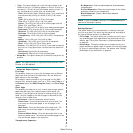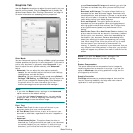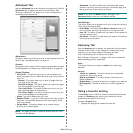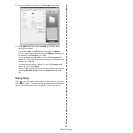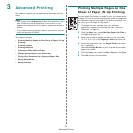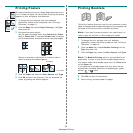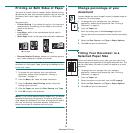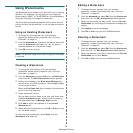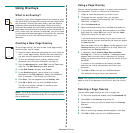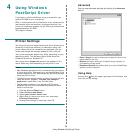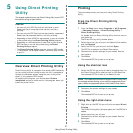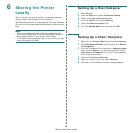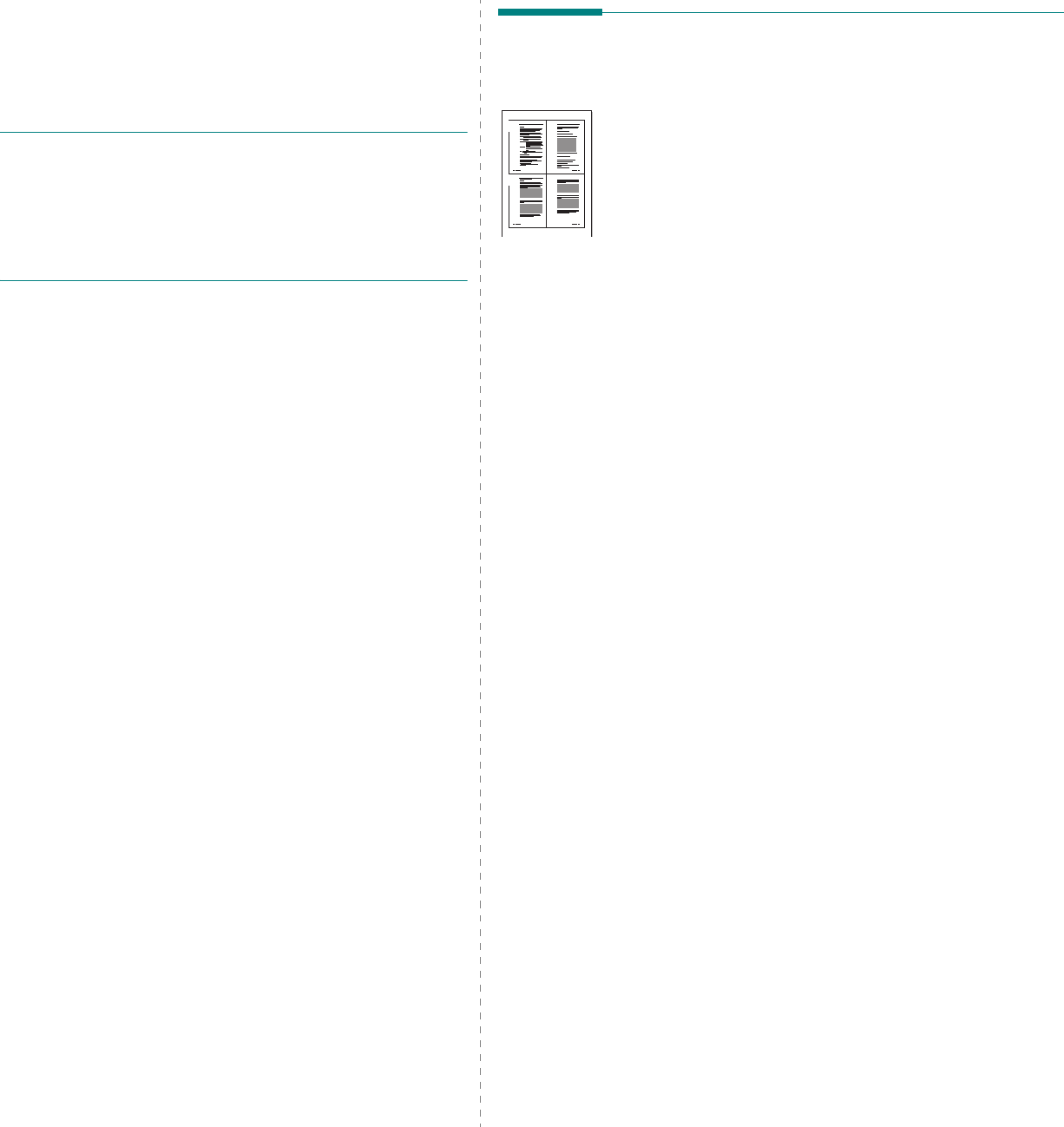
Advanced Printing
21
3 Advanced Printing
This chapter explains printing options and advanced printing
tasks.
N
OTE
:
• Your printer driver
Properties
window that appears in this
User’s Guide may differ depending on the printer in use.
However the composition of the printer properties window is
similar.
• If you need to know the exact name of your printer, you can
check the supplied CD-ROM.
This chapter includes:
• Printing Multiple Pages on One Sheet of Paper (N-Up
Printing)
•Printing Posters
•Printing Booklets
• Printing on Both Sides of Paper
• Change percentage of your document
• Fitting Your Document to a Selected Paper Size
• Using Watermarks
• Using Overlays
Printing Multiple Pages on One
Sheet of Paper (N-Up Printing)
You can select the number of pages to print on a single sheet
of paper. To print more than one page per sheet, the pages will
be reduced in size and arranged in the order you specify. You
can print up to 16 pages on one sheet.
1
To change the print settings from your software
application, access printer properties. See “Printing a
Document” on page 14.
2
From the
Basic
tab, choose
Multiple Pages Per Side
in
the
Type
drop-down list.
3
Select the number of pages you want to print per sheet
(2, 4, 6, 9, or 16) in the
Pages per Side
drop-down list.
4
Select the page order from the
Pages Order
drop-down
list, if necessary.
Check
Print Page Border
to print a border around each
page on the sheet.
5
Click the
Paper
tab, select the
Size
,
Source
, and
Type
.
6
Click
OK
and print the document.
1 2
3 4