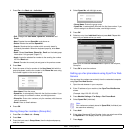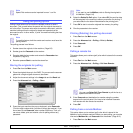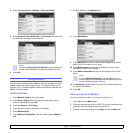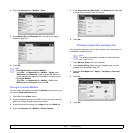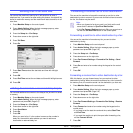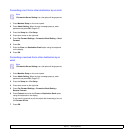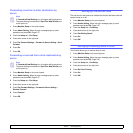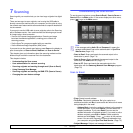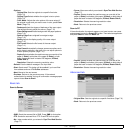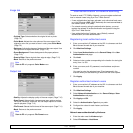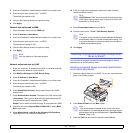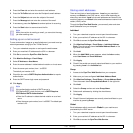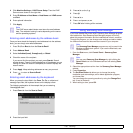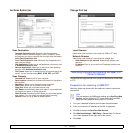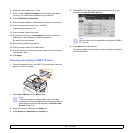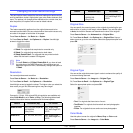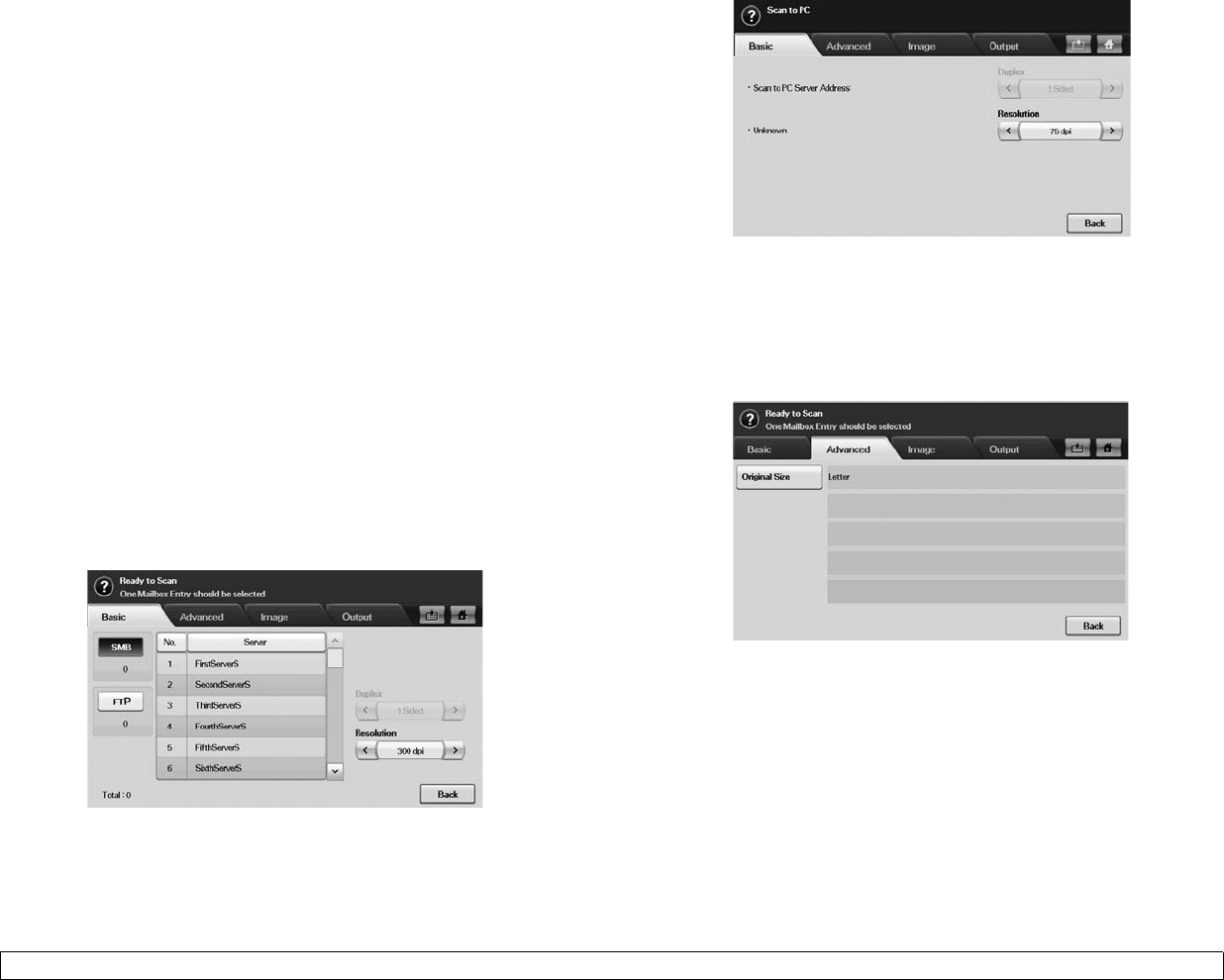
7.2 <
Scanning>
• Options:
- Original Size: Sets the originals to a specific fixed size.
(Page 7.9)
- Original Type:Selects whether the original is text or photo.
(Page 7.9)
- Color Mode: Adjusts the color options of the scan output. If
the original is color and you want to scan in color, press Color
Mode. (Page 7.9)
- Darkness:Adjusts the degree of darkness of the scan output.
Use left/right arrow to adjust the values. (Page 7.10)
- Erase Background:Erases backgrounds like paper patterns.
(Page 7.10)
- Scan to Edge:Scans originals from edge-to-edge.
(Page 7.10)
- Quality:Adjusts the display quality of the scan output.
(Page 7.10)
- File Format:Selects the file format of the scan output.
(Page 7.11)
- Scan Preset:Automatically changes some scan options such
as file format, resolution, and more. You can adjust options to
fit each specific purpose. (Page 7.10)
- Duplex:Selects whether the machine scans on one side of the
paper (1 Sided), both sides of the paper (2 Sided), or both
sides of paper but back is rotated 180 degrees (2 Sided,
Rotate Side 2).
- Resolution: Selects the scanning resolution value.
• Default: Puts the default message in the input field.
• Start::Sends email. This button will be enabled if you have filled
from address and one of To/Cc/Bcc addresses.
• Next: Moves to the next screen.
• Previous: Returns to the previous screen. If the network
authentication is enabled, the log off confirmation message popes
up and closes Scan to Email.
Basic tab
Scan to Server
• SMB: Sends the scanned file to SMB. Press SMB for that option.
• FTP: Sends the scanned file to FTP. Press FTP for that option.
• No.: Index number which you entered in SyncThru Web Service.
(Page 7.7)
• Server: Alias name which you entered in SyncThru Web Service.
(Page 7.7)
• Duplex: Selects whether the machine scans on one side of the
paper (1 Sided), both sides of the paper (2 Sided), or both sides of
paper but back is rotated 180 degrees (2 Sided, Rotate Side 2).
• Resolution: Selects the scanning resolution value.
• Back: Returns to the previous screen.
Scan to PC
If the authentication for network appears, you have to enter user name
and password to enter the Scan to PC screen. Then select an application
and press Select to enter the Basic tab.
• Duplex: Selects whether the machine scans on one side of the
paper (1 Sided), both sides of the paper (2 Sided), or both sides of
paper but back is rotated 180 degrees (2 Sided, Rotate Side 2).
• Resolution: Selects the scanning resolution value.
Advanced tab
• Original Size: Sets the originals to a specific fixed size. (Page 7.9)
• Back: Returns to the previous screen.