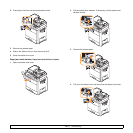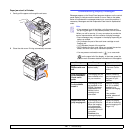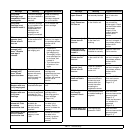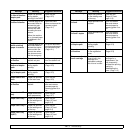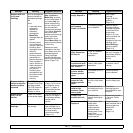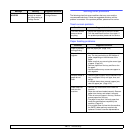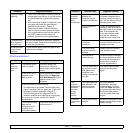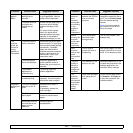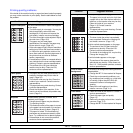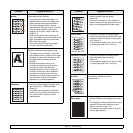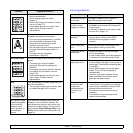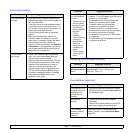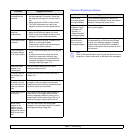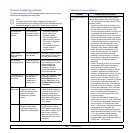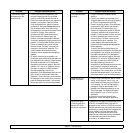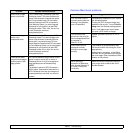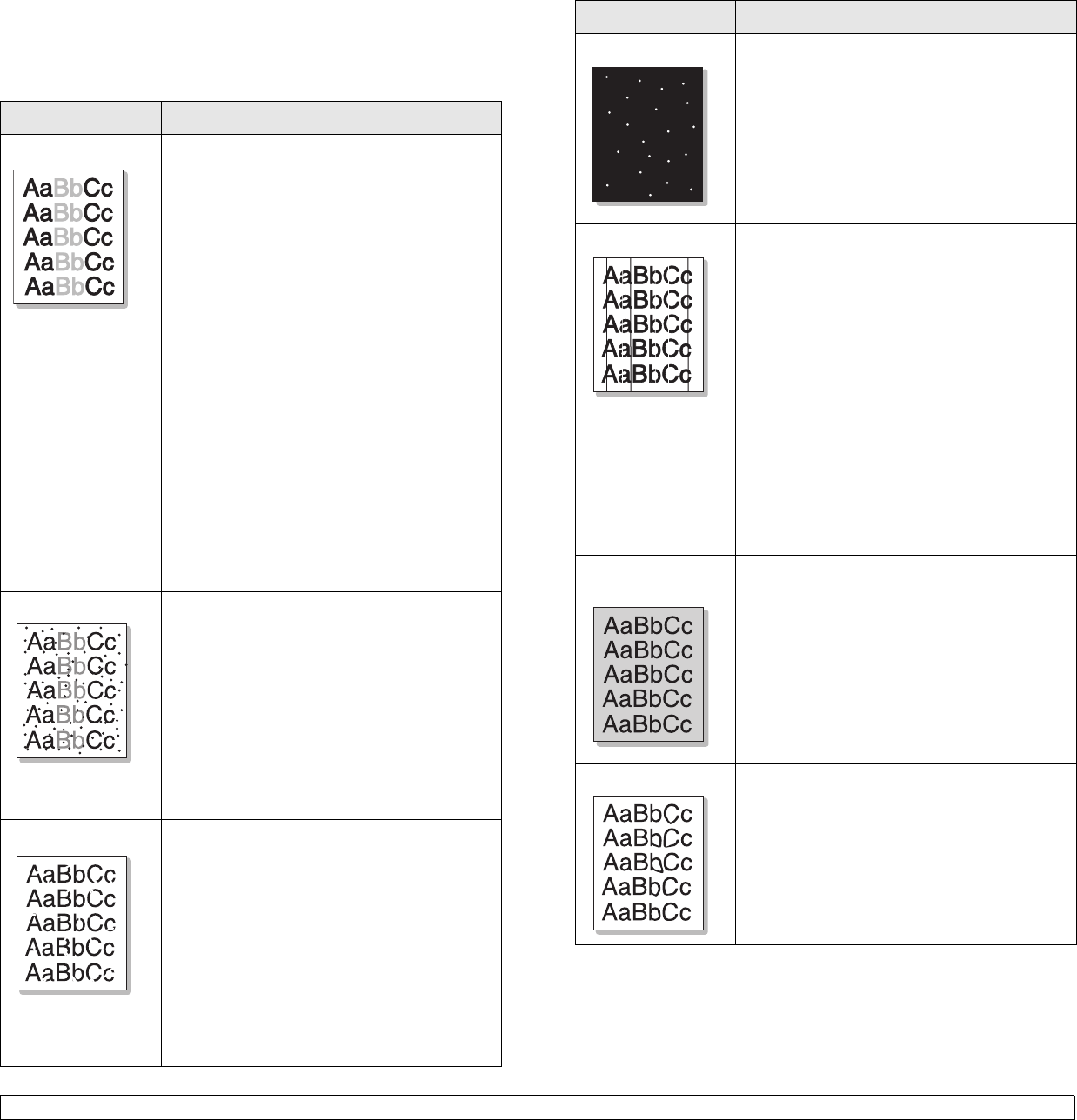
12.18 <
Troubleshooting>
Printing quality problems
If the inside of the machine is dirty or paper has been loaded improperly,
you may notice a reduction in print quality. See the table below to clear
the problem.
Condition Suggested solutions
Light or faded print
If a vertical white streak or faded area appears
on the page:
• The toner supply is not enough. You may be
able to temporarily extend the toner
cartridge life. If this does not improve the
print quality, install a new toner cartridge.
• The color tone might not be adjusted. Adjust
the color tone. (Page 10.8)
• The paper may not meet paper
specifications; for example, the paper may
be too moist or rough. (Page 4.3)
• If the entire page is light, the print resolution
setting is too low or the toner save mode is
on. Adjust the print resolution and turn the
toner save mode off. See the help screen of
the printer driver and refer to Software
section, respectively.
• A combination of faded or smeared defects
may indicate that the toner cartridge needs
cleaning. Contact a service representative.
• The surface of the LSU part inside the
machine may be dirty. Clean the LSU,
contact a service representative.
Toner specks
• The paper may not meet specifications; for
example, the paper may be too moist or
rough. (Page 4.3)
• The transfer roller may be dirty. Clean the
inside of your machine. Contact a service
representative.
• The paper path may need cleaning. Contact
a service representative.
• Check the location of the machine. If the
area is not well-ventilated, this problem may
occur. (Page 3.1)
Dropouts
If faded areas, generally rounded, occur
randomly on the page:
• A single sheet of paper may be defective.
Try reprinting the job.
• The moisture content of the paper is uneven
or the paper has moist spots on its surface.
Try a different brand of paper. (Page 4.3)
• The paper lot is bad. The manufacturing
processes can cause some areas to reject
toner. Try a different kind or brand of paper.
• If these steps do not correct the problem,
contact a service representative.
White Spots White spots appears on the page:
• The paper is too rough and a lot of dirt from
a paper falls to the inner devices within the
machine, so the transfer roller may be dirty.
Clean the inside of your machine.
(Page 11.2) Contact a service
representative.
• The paper path may need cleaning. Contact
a service representative.
Vertical lines
If black vertical streaks appear on the page:
• The drum inside the printer has probably
been scratched. Remove the imaging unit
and install a new one. (Page 11.6)
If white vertical streaks appear on the page:
• The surface of the LSU part inside the
machine may be dirty. Clean the LSU.
Contact a service representative.
• The inside of the Imaging Unit may be dirty.
Change the Imaging Unit.
If vertical streaks appear on the page:
• The surface of the scanner glass and its
white sheet may be dirty. Clean these unit.
See 11.2 . If this problem persists, contact a
service representative.
Color or Black
background
If the amount of background shading becomes
unacceptable:
• Change the IBT if it has reached its lifespan.
• Check the environmental conditions: very
dry conditions (low humidity) or a high level
of humidity (higher than 80% RH) can
increase the amount of background
shading.
• Remove the old imaging unit and then,
install a new one. (Page 11.4)
Toner smear
• Clean the inside of the machine. Contact a
service representative.
• Check the paper type and quality.
(Page 4.3)
• Remove the imaging unit and then, install a
new one. (Page 11.4)
• Change the IBT if it has reached its lifespan.
Condition Suggested solutions