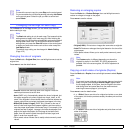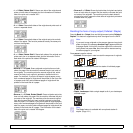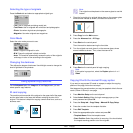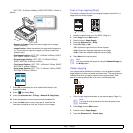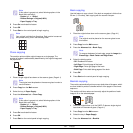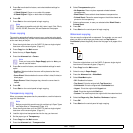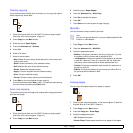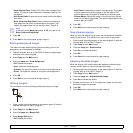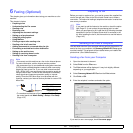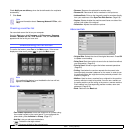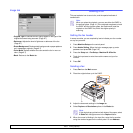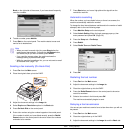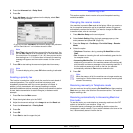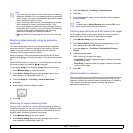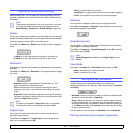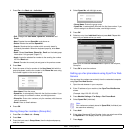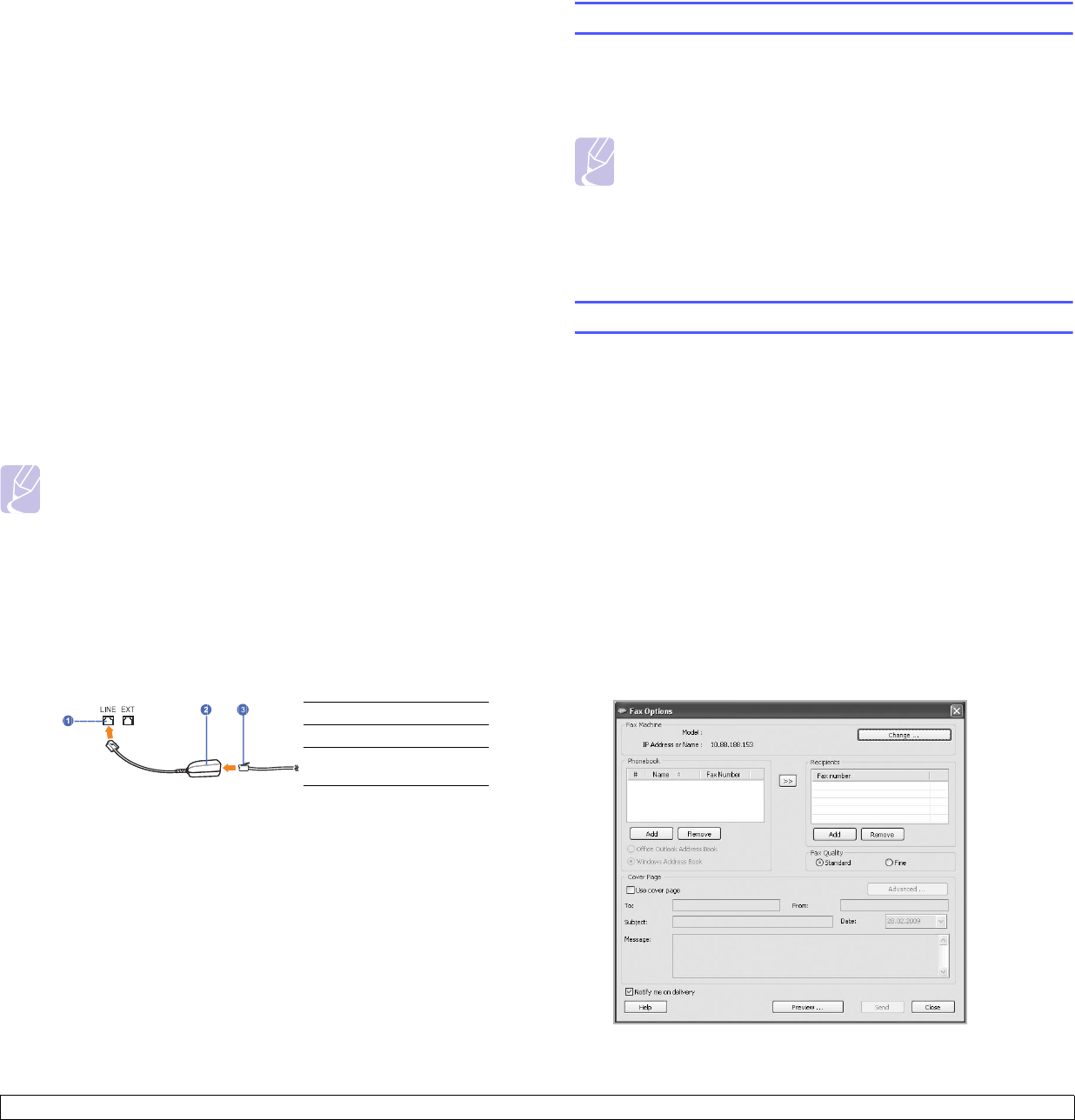
6.1 <
Faxing (Optional)>
6 Faxing (Optional)
This chapter gives you information about using your machine as a fax
machine.
This chapter includes:
• Preparing to fax
• Understanding the Fax screen
• Sending a fax
• Receiving a fax
• Adjusting the document settings
• Setting up a fax phonebook
• Using the polling option
• Using Mailbox
• Printing a report after sending a fax
• Sending a fax in toll save time
• Adding documents to a reserved delay fax job
• Forwarding a received fax to other destination
• Setting up the end fax tone
• Setting up receiving faxes in color
• Sending a fax from a computer
Note
• You cannot use this machine as a fax via the Internet phone.
For more information, ask the Internet service provider.
• We recommend you to use traditional analog phone services
(PSTN: public switched telephone network) when connecting
telephone lines to use Fax. If you use other Internet services
(DSL, ISDN, VolP), you can improve the connection quality by
using the Micro-filter. The Micro-filter eliminates unnecessary
noise signals and improves connection quality or Internet
quality. Since the DSL Micro-filter is not provided with the
machine, contact your Internet Service provider for use on DSL
Micro-filter.
• To use advanced features of the fax, press Machine Setup on
the control panel and
Admin Setting
> Setup > Fax Setup.
(Page 10.5)
1 Line port
2 Micro filter
3 DSL modem /
Telephone line
Preparing to fax
Before you send or receive a fax, you need to connect the supplied line
cord to the wall jack. Refer to the Quick Install Guide how to make a
connection. The method of making a telephone connection is varies from
one country to another.
Note
If you want to add fax feature to the machine, check the option
lists (Page 13.1) and contact the purchasing point to order.
When you purchase a fax kit, install the kit by following the steps
described in the Fax Kit Setup Guide which is enclosed in the
kit. After installing the fax kit, set the machine to use this feature.
(Page 14.3)
Sending a fax from a computer
You can send a fax from your computer without going to the machine. To
send a fax from your computer, the Samsung Network PC Fax program
must be installed. This program will be installed when you installed the
printer driver. (See Software section.)
Sending a fax from your Computer
1 Open the document to be sent.
2 Select Print from the File menu.
3 The Print window will be displayed. It may look slightly different
depending on your application.
4 Select Samsung Network PC Fax from the Print window.
5 Click Print or OK.
6 Enter the recipients’ numbers and select the option.
If you want to use a cover page, check Use cover page.