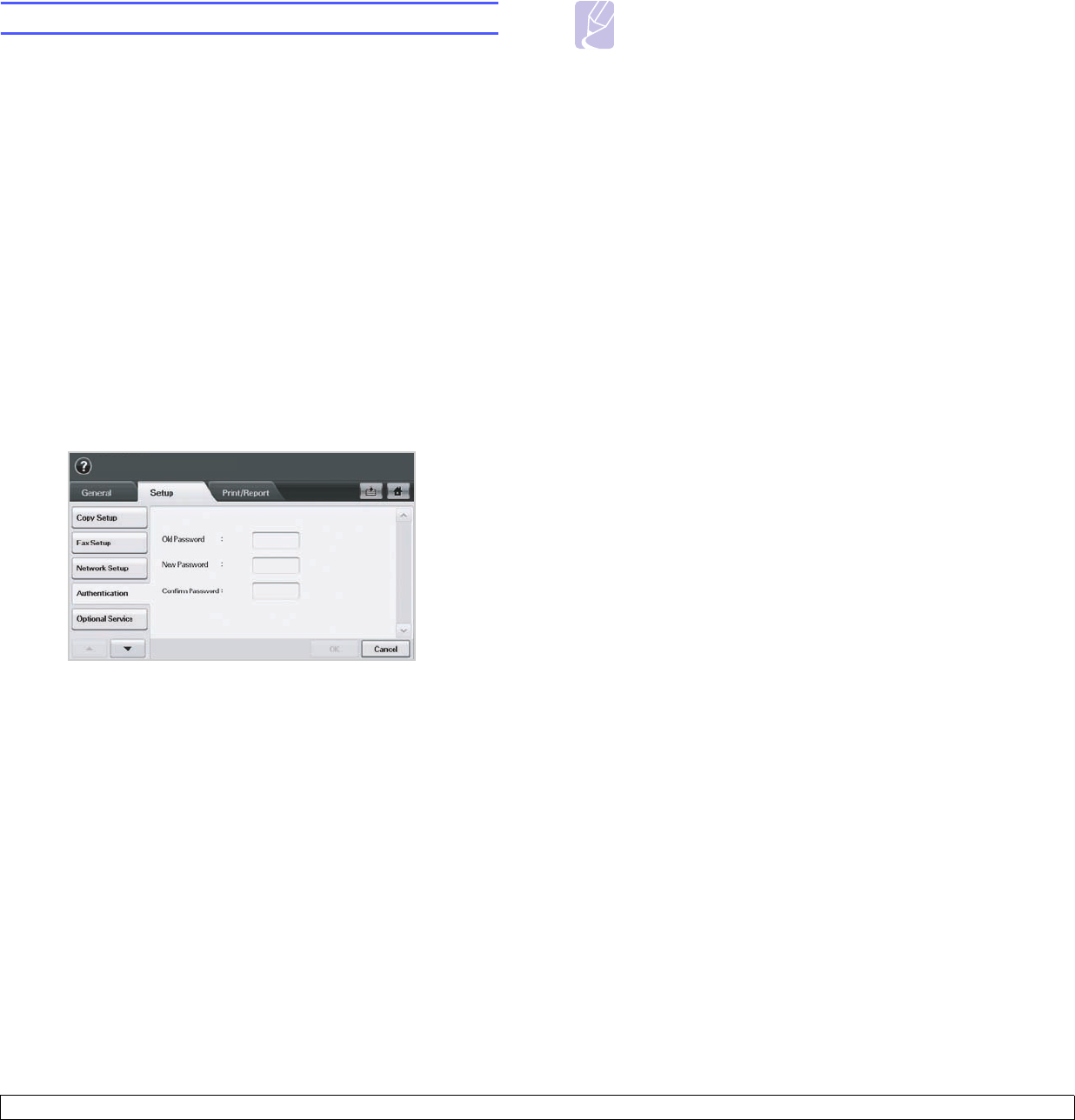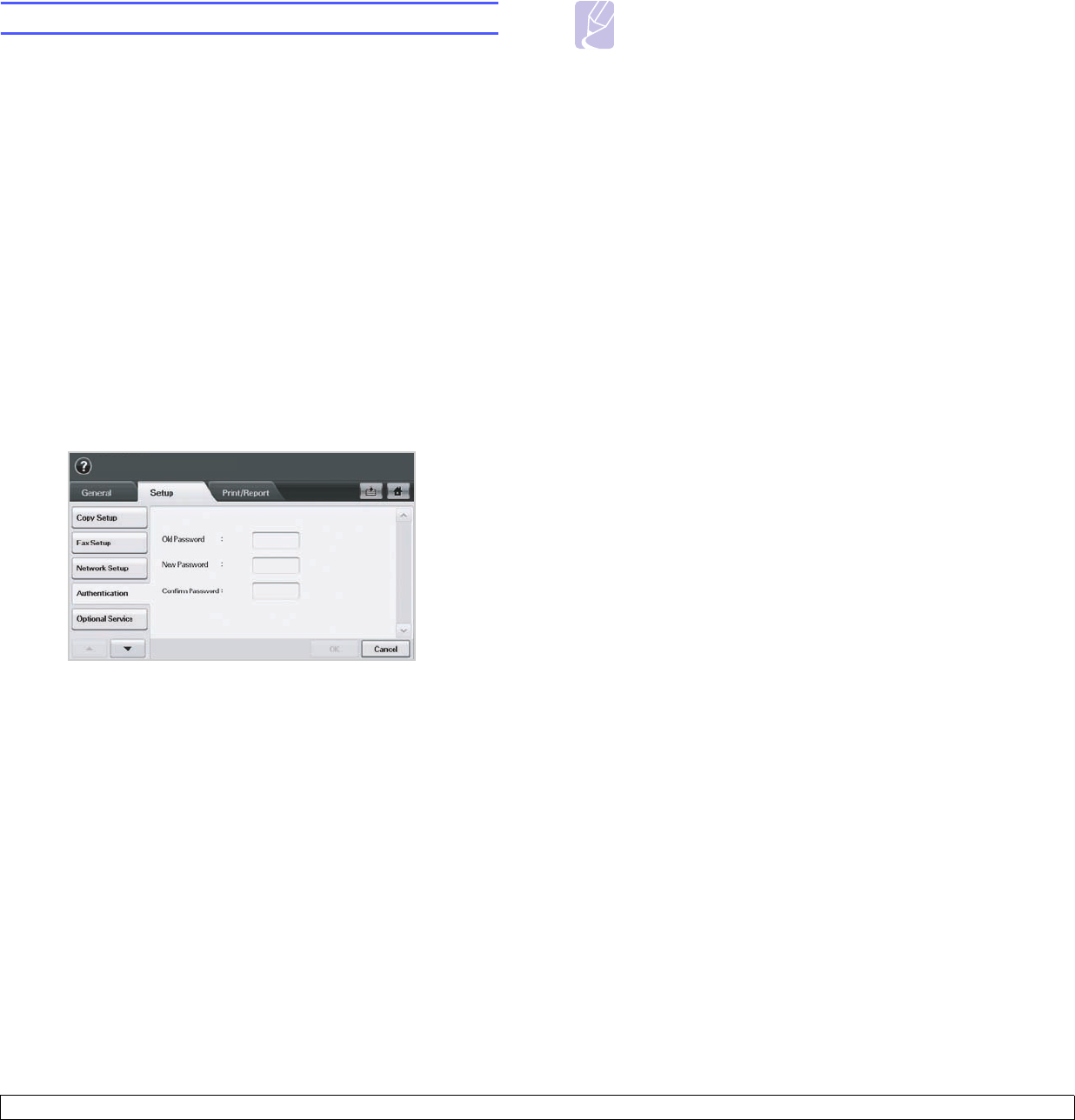
3.6 <
Getting Started>
Machine's basic settings
After installation is complete, you may want to set the machine's default
settings. Check the next explanation if you would like to set or change
values.
Setting the authentication password
To set your machine up or change the settings, you have to login. To
change password, follow the next steps.
1 Press Machine Setup on the control panel.
2 Press Admin Setting.
3 When the login message appears, enter password. Touch the
password input area, then the question marks appears, use the
number keypad on the control panel to enter the password. Then,
press OK. (Factory setting:1111)
4 Press the Setup tab > Authentication.
5 Press
Change Admin. Password
.
6 Enter old and new password, and then confirm the new password.
7 Press OK.
Setting the date and time
When you set the time and date, they are used in Delay fax and Delay
Print, also they are printed on reports. If, however, they are not correct,
you need to change it for correct time being.
1 Press Machine Setup on the control panel.
2 Press Admin Setting.
3 When the login message appears, enter password with number
keypad and press OK. (Page 3.6)
4 Press the General tab > Date & Time > Date&Time.
5 Select date and time using left/right arrows. Or touch the insert area
and use the numeric keypad on the control panel.
6 Press OK.
Note
To change the format of date and time, press Date Format and
Time Format.
Changing the display language
To change the language that appears on the display, refer to the following
steps.
1 Press Machine Setup on the control panel.
2 Press Admin Setting.
3 When the login message appears, enter password with number
keypad and press OK. (Page 3.6)
4 Press the General tab.
5 Press the down arrow to switch the screen and press Language.
6 Select the desired language.
7 Press OK.
Setting job timeout
When there is no input for a certain period of time, the machine exits the
current location. You can set the amount of time the machine will wait.
1 Press Machine Setup on the control panel.
2 Press Admin Setting.
3 When the login message appears, enter password with number
keypad and press OK. (Page 3.6)
4 Press the General tab.
5 Press Timers.
6 Select System Timeout.
7 Select On.
8 Select a duration using left/right arrows.
9 Press OK.
Using power saving feature
The machine provides power saving features.
1 Press Machine Setup on the control panel.
2 Press Admin Setting.
3 When the login message appears, enter password with number
keypad and press OK. (Page 3.6)
4 Press the General tab.
5 Press down arrow to switch the screen, press Power Saver.