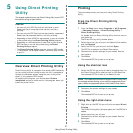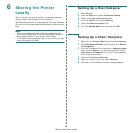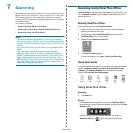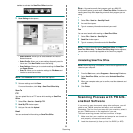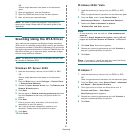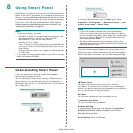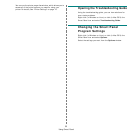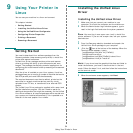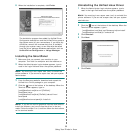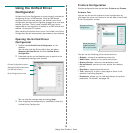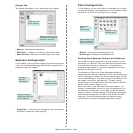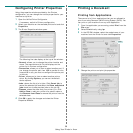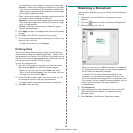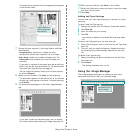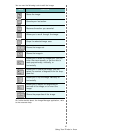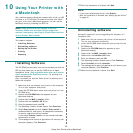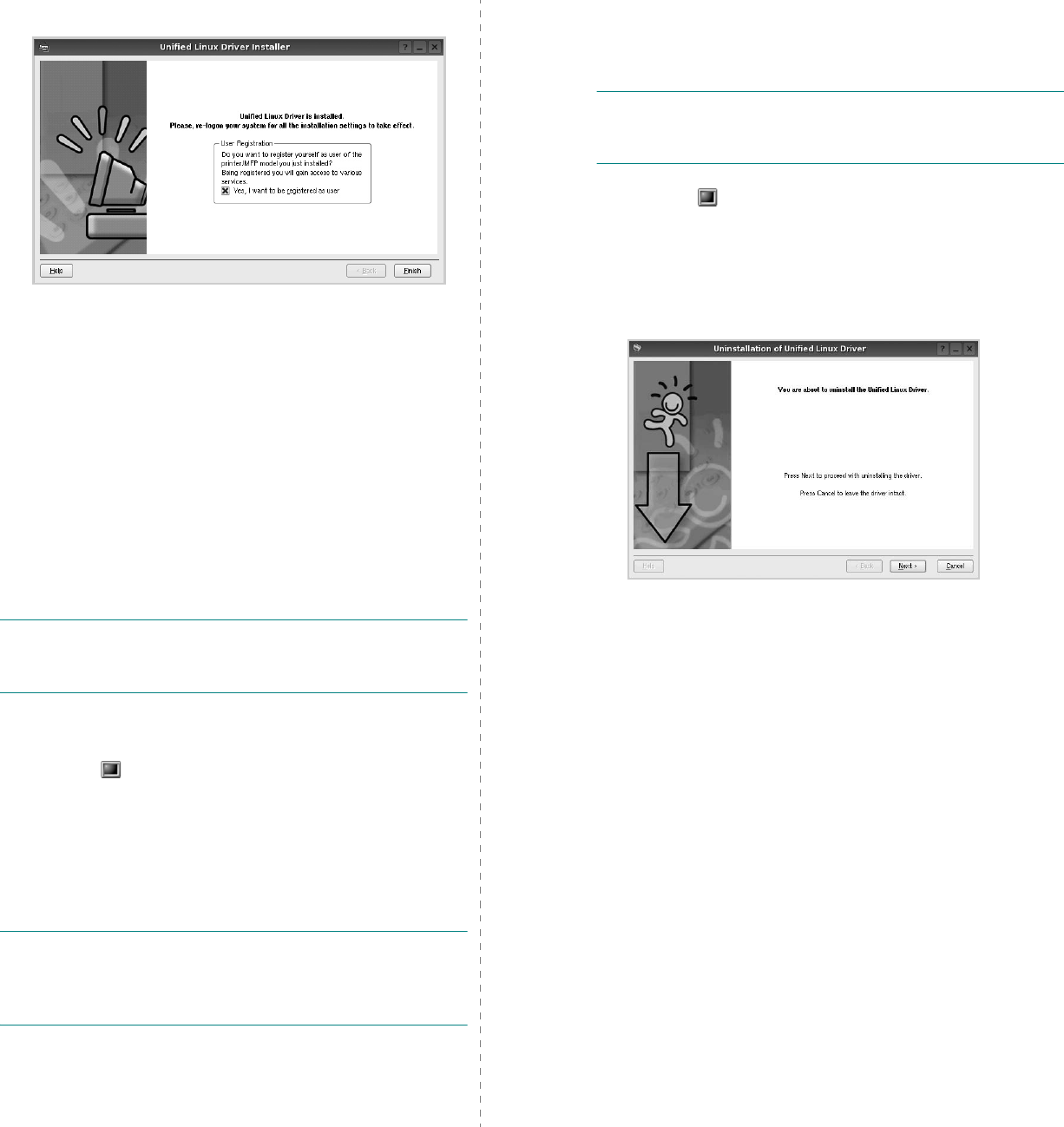
Using Your Printer in Linux
35
6
When the installation is complete, click
Finish
.
The installation program has added the Unified Driver
Configurator desktop icon and the Unified Driver group to
the system menu for your convenience. If you have any
difficulties, consult the onscreen help that is available
through your system menu or can otherwise be called
from the driver package Windows applications, such as
Unified Driver Configurator
or
Image Manager
.
Installing the SmartPanel
1
Make sure that you connect your machine to your
computer. Turn both the computer and the machine on.
2
When the Administrator Login window appears, type in
root
in the Login field and enter the system password.
N
OTE
: You must log in as a super user (root) to install the
printer software. If you are not a super user, ask your system
administrator.
3
From the Samsung website, download and unpack the
Unified Linux Driver package to your computer.
4
Click the icon at the bottom of the desktop. When the
Terminal screen appears, type in:
[root@localhost root]#tar zxf [FilePath]/
SmartPanel.tar.gz
[root@localhost root]#cd [FilePath]/cdroot/Linux/
smartpanel
[root@localhost smartpanel]#./install.sh
N
OTE
: If you do not use the graphical interface and failed to
install the software, you have to use the driver in the text
mode. Follow the steps 3 to 4, and then follow the instructions
on the terminal screen.
Uninstalling the Unified Linux Driver
1
When the Administrator Login window appears, type in
root
in the Login field and enter the system password.
N
OTE
: You must log in as a super user (root) to uninstall the
printer software. If you are not a super user, ask your system
administrator.
2
Click the icon at the bottom of the desktop. When the
Terminal screen appears, type in:
[root@localhost root]#cd /opt/Samsung/mfp/uninstall/
[root@localhost uninstall]#./uninstall.sh
3
Click
Uninstall
.
4
Click
Next
.
5
Click
Finish
.