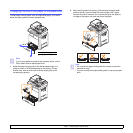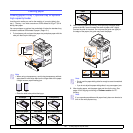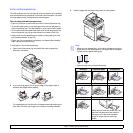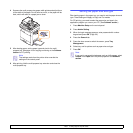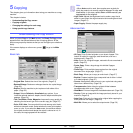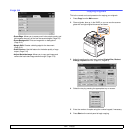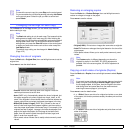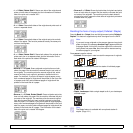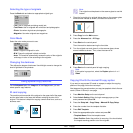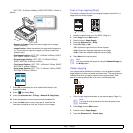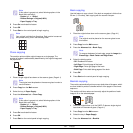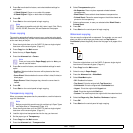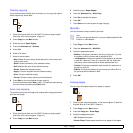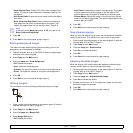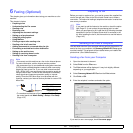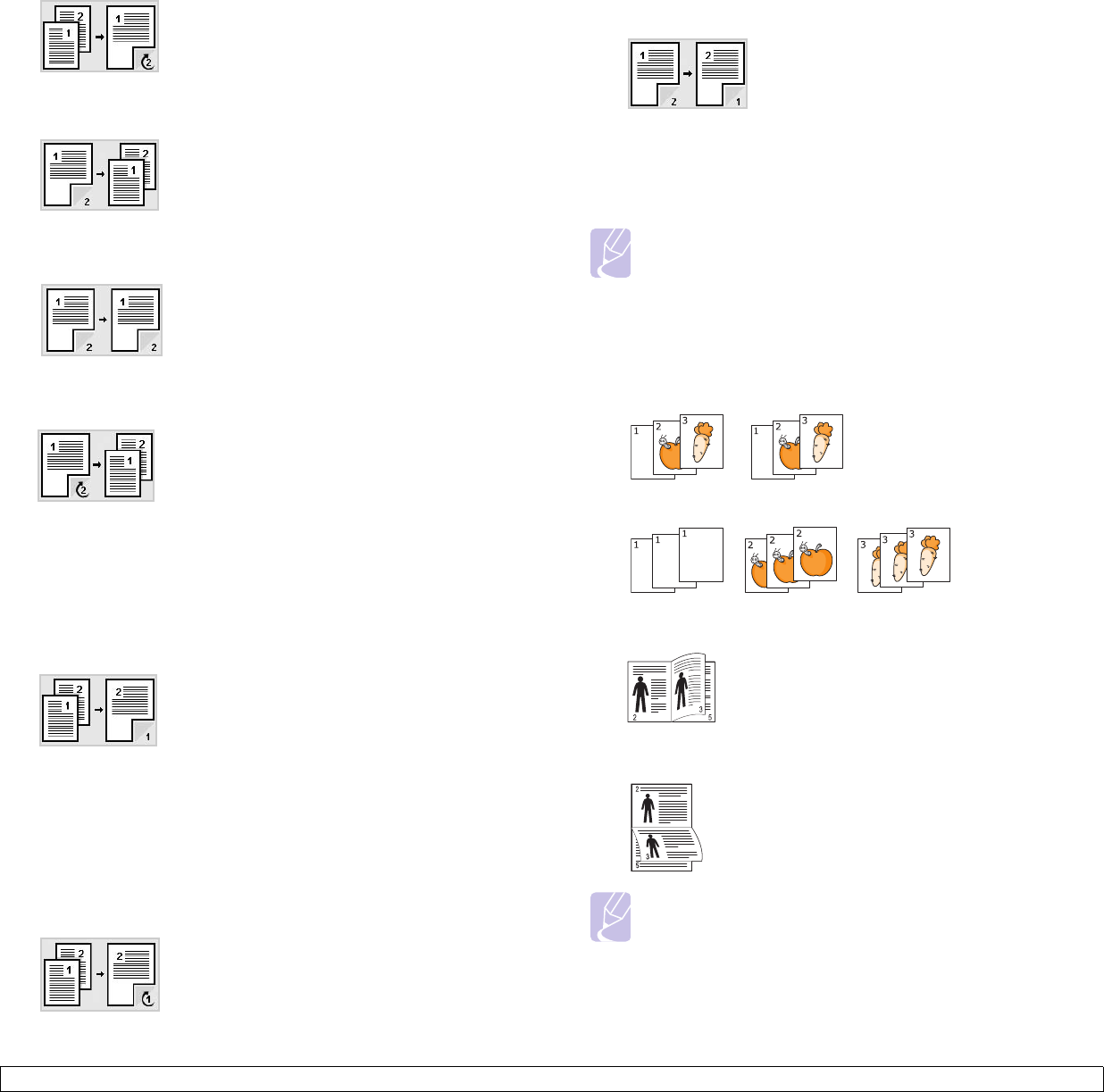
5.4 <
Copying>
• 1 -> 2 Sided, Rotate Side 2: Scans one side of the originals and
prints on both sides of the paper, but the information on the back
side of the print out is rotated 180°.
• 2 -> 1 Sided: Scans both sides of the originals and prints each of
one on a separate sheet.
• 2 -> 2 Sided: Scans both sides of the original and prints on both
sides of the paper. This function produces exactly the same print
out from the originals.
• 2 -> 1 Sided, Rotate Side 2: Scans both sides of the original and
prints each one on a separate sheet, but the information on the
back side of the printout is rotated 180 degree.
• Reverse 1 -> 2 Sided: Scans originals and prints them on both
sides of a paper. But the machine reverses the print out order of
the originals. The machine prints the second original first, which
means the firstly input original is printed on the back side of a
paper. For instance, if you print 6 sheet of original papers, every
even numbered pages of originals will be printed on the front side
of a paper, and every odd numbered pages of originals will be
printed on the back side of a paper.
• Reverse 1 -> 2 Sided, Rotate Sided2: Scans originals and prints
them on both sides of a paper. But the machine reverses the print
out order of the originals. The machine prints the second original
first, which means the firstly input original is printed on the back
side of a paper. For instance, if you print 6 sheet of original papers,
every even numbered pages of originals will be printed on the front
side of a paper, and every odd numbered pages of originals will be
printed on the back side of a paper. The information on the back
side of the print out is rotated 180 degree.
• Reverse 2 -> 2 Sided: Scans the both sides of originals and prints
them on both sides of a paper. But the machine reverses the print
out order of the originals. The machine prints the back sides of
originals first, which means the front sides of originals is printed on
the back side of a paper.
Deciding the form of copy output (Collated / Staple)
Press the
Basic
tab >
Output
, then use left/right arrows to select
Collated
or
Stapled
. This feature is supported only when the original is on the DADF.
Note
If you want to copy originals on the scanner glass and copy both
sides of original, the message Another Page? appears after the
first page copied. At this time, load the original’s the other side
facing down and press Yes, then the machine starts scanning
the second page of your original.
Press more to see the values.
• Collated: Prints output in sets to match the sequence of originals.
• Uncollated: Prints output sorted into stacks of individual pages.
• Staple, Portrait: Adds a single staple to all of your portrait-
oriented output.
• Staple, Landscape: Adds a single staple to all of your landscape-
oriented output.
Note
The Staple feature is available with an optional stacker &
stapler. (Page 13.1)